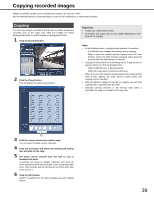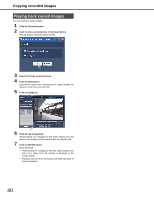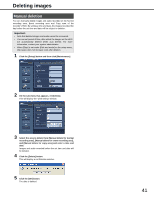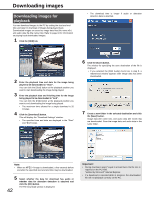Panasonic WJND400 WJND400 User Guide - Page 44
Uninstalling the viewer software, Playing back images, In Windows XP, In Windows Vista
 |
View all Panasonic WJND400 manuals
Add to My Manuals
Save this manual to your list of manuals |
Page 44 highlights
Downloading images 4 Select [Anyone who uses this computer (all users)] and then click the [Next >] button. The wizard is ready to install. 5 Click the [Install] button. When the installation is successfully completed, the following window will be displayed. Uninstalling the viewer software In Windows XP 1 Select [Add or Remove Programs] from the Control Panel. 2 Select [ND_Viewer] from the list of installed programs, and then click the [Remove] button. The uninstall program launches. 3 Uninstall the program following the instructions on the window. In Windows Vista 1 Select [The uninstall program] from the Control Panel. 2 Select [ND_Viewer] from the list of installed programs, and right click. Select [Uninstall and Change] in the menu that is displayed. The uninstall program launches. 3 Uninstall the program following the instructions on the window. Playing back images 1 When you launch the viewer software, the following window appears. 6 Click the [Finish] button. Installation of the viewer software is complete. 2 Click the "Open File [OPEN]" button. The file open window opens. 44