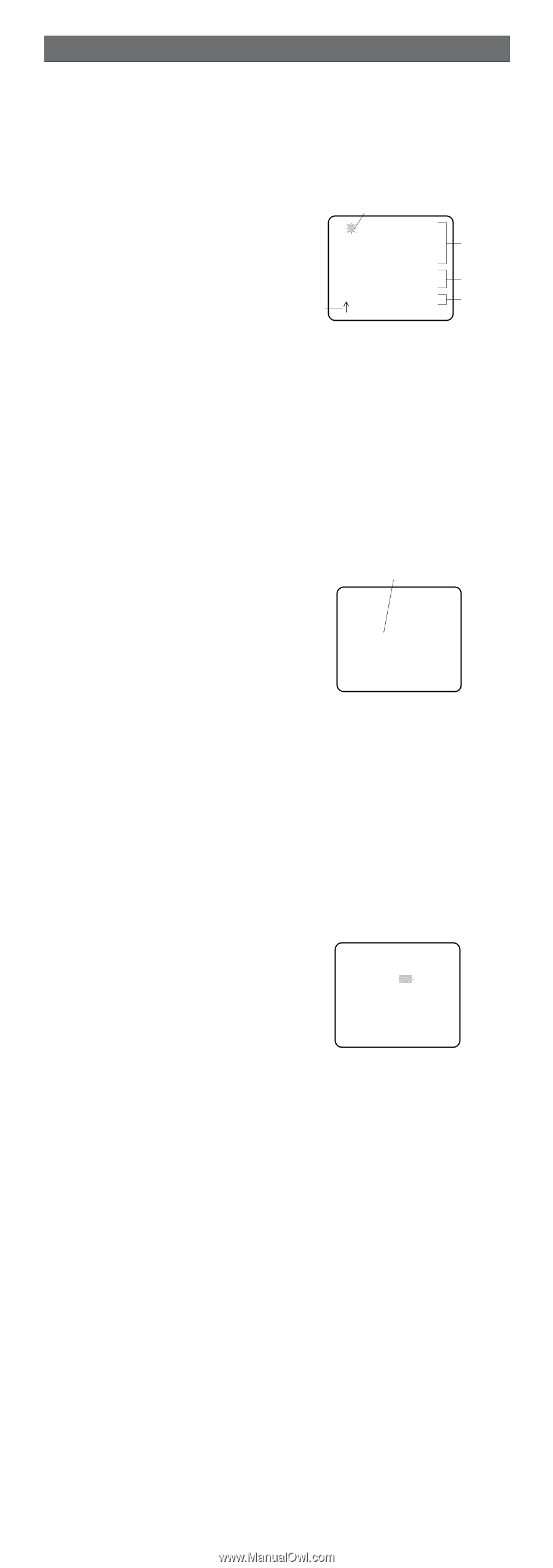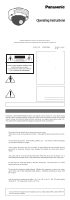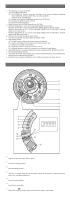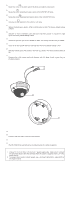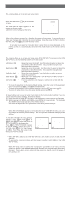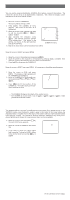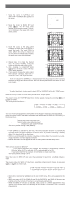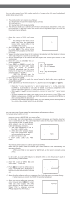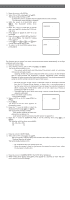Panasonic WVCW474F WVCW474F User Guide - Page 5
Setting Procedures
 |
View all Panasonic WVCW474F manuals
Add to My Manuals
Save this manual to your list of manuals |
Page 5 highlights
SETTING PROCEDURES 1. Camera Identification (CAMERA ID) Setting You can use the camera identification (CAMERA ID) to assign a name to the camera. The camera ID consists of up to 16 alphanumeric characters. The camera ID display can be switched on or off on the monitor screen. To edit the CAMERA ID 1. Move the cursor to CAMERA ID. The factory default setting is OFF. 2. Press I(S). The CAMERA ID menu appears. The cursor on the letter "0" is highlighted. 3. Move the cursor to the character you want to edit by pressing I(L) / I(R) / I(U) / I(D). 4. After selecting the character, press I(S). The selected character appears in the editing area. (The pointer in the editing area moves to the right automatically at this moment.) Pointer Character Cursor 0123456789 ABCDEFGHIJKLM NOPQRSTUVWXYZ SPACE POSI RET END RESET CAMERA ID menu 5. Repeat the steps above until all characters are edited. Character Area Command Editing Area To enter a blank space in the CAMERA ID Move the cursor to SPACE and press I(S). To replace a specific character in the CAMERA ID 1. Move the cursor to the editing area by pressing I(D). 2. Move the pointer to the character to be replaced by pressing I(L) or I(R). Then move the cursor to the character area and select a new character. 3. Press I(S) to determine the CAMERA ID. To erase all characters in the editing area Move the cursor to RESET and press I(S). All characters in the editing area disappear. To determine the display position of the CAMERA ID 1. Move the cursor to POSI, and press I(S). The display at right appears and the CAMERA ID is highlighted. 2. Move the CAMERA ID to the desired position by pressing I(L) / I(R) / I(U) / I(D). 3. Press I(S) to fix the position of the CAMERA ID. The mode returns to the previous CAMERA ID menu. Highlighted WV-CW474 Notes: • The CAMERA ID stops at the edges of the monitor screen. • The CAMERA ID moves faster if any of I(L) / I(R) / I(U) / I(D) is kept pressed for a second or more. 2. Light Control Setting (ALC) 2-1. ALC Mode with SUPER-D2 ON Super Dynamic2 Function (SUPER-D2) The important object in a scene is usually placed in the center of the monitor screen. In the SUPER-D2 mode, more photometric weight is given to the center of the screen (where the important object is located) than to the edge of the screen (where a bright backlight would most likely be located). The SUPER-D2 function eliminates interference by strong background lighting which makes the camera picture dark, such as a spotlight. 1. Move the cursor to ALC and press I(S). The ALC CONT menu appears. 2. Move the cursor to SUPER-D2 and select ON. 3. If you want to adjust the video output level, move the "I" cursor for LEVEL. Adjust to the desired level by pressing I(L) or I(R). ** ALC CONT ** BACK LIGHT COMP SUPER-D2 ON LEVEL RET END ...I..... - + (To be continued reverse page)