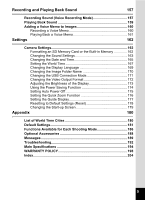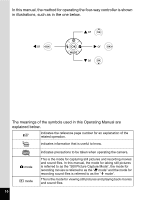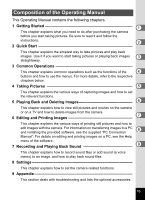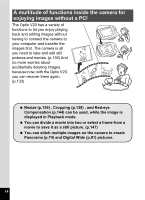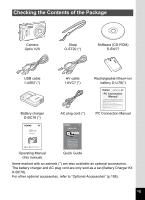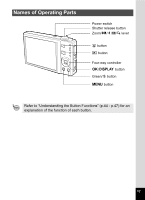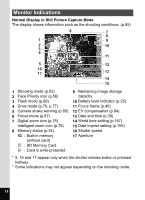Pentax 17191 V20 Operating Manual - Page 15
Easy-to-Navigate Capture and Playback, Functions, Display Images and Sound Files in Calendar, Format
 |
UPC - 027075139701
View all Pentax 17191 manuals
Add to My Manuals
Save this manual to your list of manuals |
Page 15 highlights
Easy-to-Navigate Capture and Playback Functions! The user-friendly design of the Optio V20 enables easy operation with only a few buttons. Simply by choosing the appropriate icon, you can select the shooting mode (p.53) and choose the optimal settings for the situation, or the playback mode (p.115, p.136) and enjoy the various playback and editing functions. A guide on the display lets you check the functions available in each mode and how to use them. (p.53, p.59) A shooting mode guide is displayed in the Capture Mode Palette and a playback mode guide in the Playback Mode Palette for a few seconds after each mode is selected. (p.53, p.59) Use the Green Mode to take pictures easily using standard settings. (p.63) Display Images and Sound Files in Calendar Format! With the Optio V20, you can display recorded images and sound files by date in calendar format. (p.117) This lets you quickly find the image or sound file you want to play back. 13