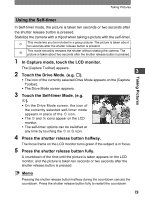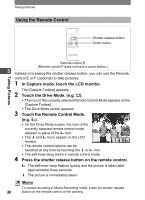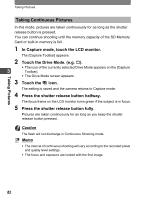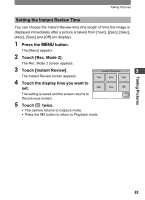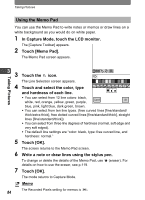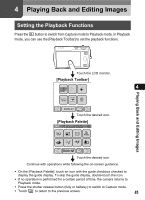Pentax 19231 T30 Operating Manual - Page 82
Using the Remote Control, In Capture mode, touch the LCD monitor., Touch the Drive Mode. e.g.
 |
UPC - 027075126640
View all Pentax 19231 manuals
Add to My Manuals
Save this manual to your list of manuals |
Page 82 highlights
Taking Pictures Using the Remote Control Shutter release button Zoom button Taking Pictures Remote control E (Remote control F does not have a zoom button.) 3 Instead of pressing the shutter release button, you can use the Remote control E or F (optional) to take pictures. 1 In Capture mode, touch the LCD monitor. The [Capture Toolbar] appears. 2 Touch the Drive Mode. (e.g. 9). • The icon of the currently selected Remote Control Mode appears on the [Capture Toolbar]. • The Drive Mode screen appears. 3 Touch the Remote Control Mode. (e.g. i). AUTO PICT 38 • On the Drive Mode screen, the icon of the currently selected remote control mode appears in place of the i icon. • The h and i icons appear on the LCD monitor. • The remote control options can be switched at any time by touching the h or i icon. • The self-timer lamp blinks in remote control mode. 4 Press the shutter release button on the remote control. i: The self-timer lamp flashes quickly and the picture is taken after approximately three seconds. h: The picture is immediately taken. Memo To cancel recording in Movie Recording mode, press the shutter release 80 button on the remote control or the camera.