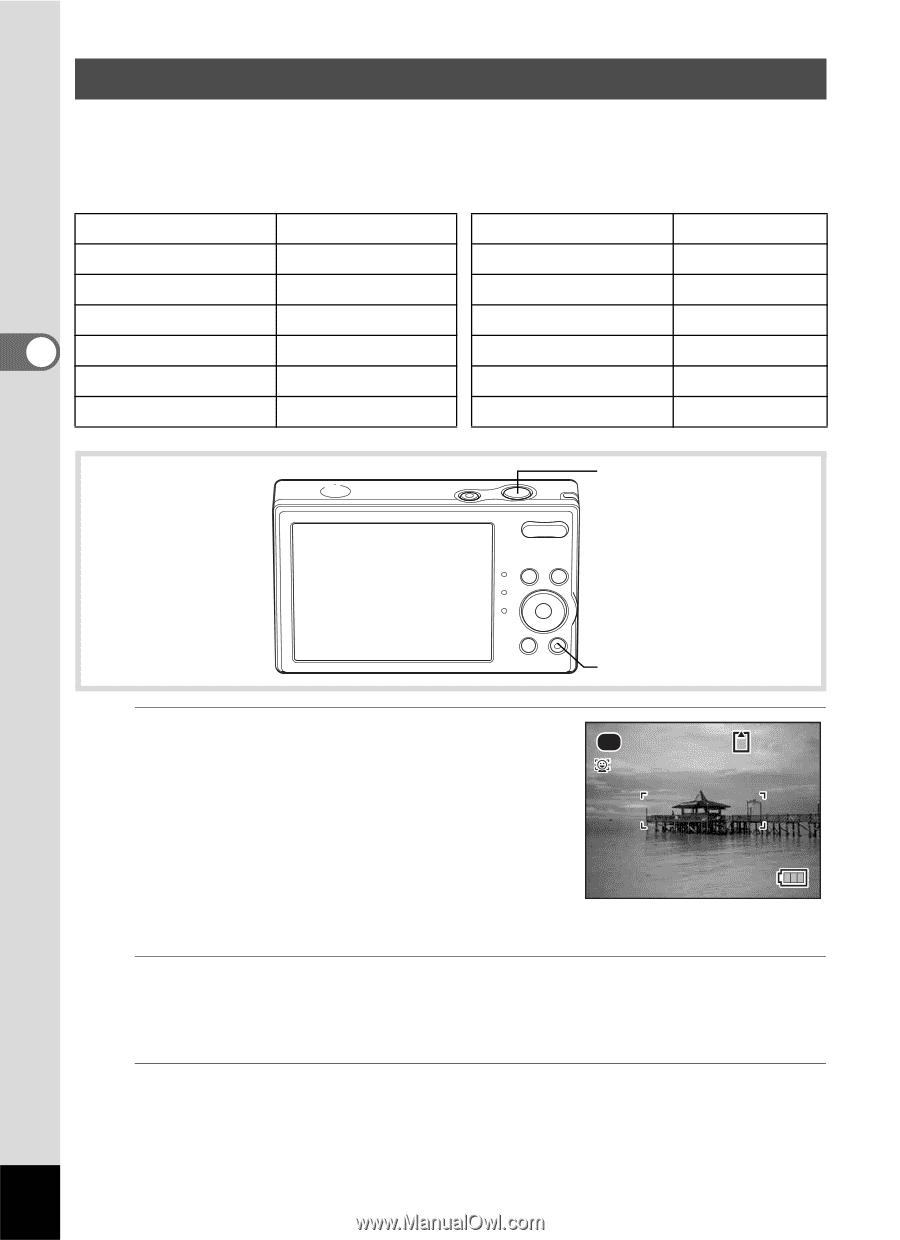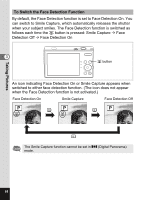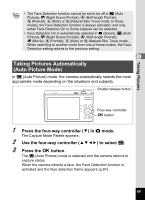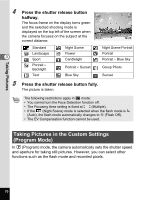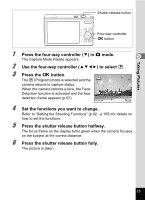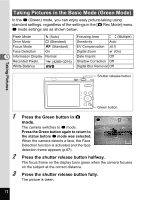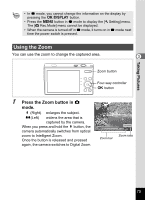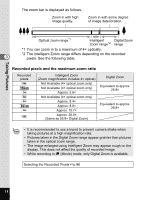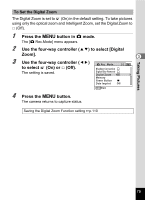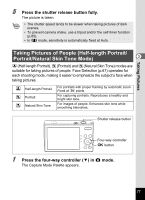Pentax Optio RS1500 Silver Optio RS1500 Silver RS1500 Manual - Page 74
Taking Pictures in the Basic Mode (Green Mode), Press the Green button in, mode.
 |
UPC - 027075193055
View all Pentax Optio RS1500 Silver manuals
Add to My Manuals
Save this manual to your list of manuals |
Page 74 highlights
Taking Pictures in the Basic Mode (Green Mode) In the 9 (Green) mode, you can enjoy easy picture-taking using standard settings, regardless of the settings in the [A Rec.Mode] menu. 9 mode settings are as shown below. Flash Mode , (Auto) Focusing Area J (Multiple) Drive Mode 9 (Standard) Sensitivity Auto Focus Mode = (Standard) EV Compensation ±0.0 Face Detection On Digital Zoom O (On) 3 Information Display Normal Date Imprint Off Recorded Pixels W (4288×3216) Shadow Correction Off White Balance F Digital Blur Removal Off Shutter release button Taking Pictures Green button 1 Press the Green button in A mode. 38 The camera switches to 9 mode. Press the Green button again to return to the status before 9 mode was selected. When the camera detects a face, the Face Detection function is activated and the face detection frame appears (p.67). 2 Press the shutter release button halfway. The focus frame on the display turns green when the camera focuses on the subject at the correct distance. 3 Press the shutter release button fully. The picture is taken. 72