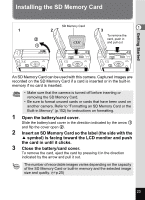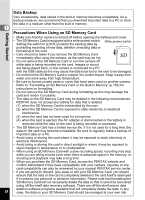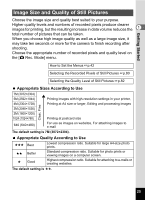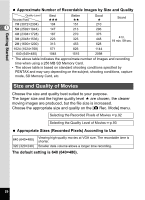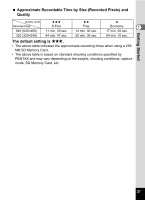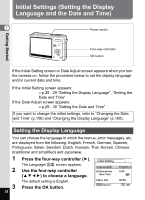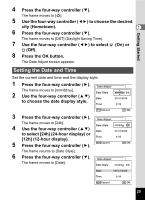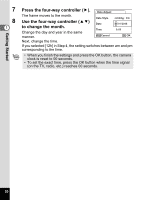Pentax S7 Operation Manual - Page 27
Image Size and Quality of Still Pictures, Getting Started, Appropriate Sizes According to Use
 |
UPC - 027075121256
View all Pentax S7 manuals
Add to My Manuals
Save this manual to your list of manuals |
Page 27 highlights
Getting Started Image Size and Quality of Still Pictures Choose the image size and quality best suited to your purpose. Higher quality levels and numbers of recorded pixels produce clearer images for printing, but the resulting increase in data volume reduces the 1 total number of pictures that can be taken. When you choose high image quality as well as a large image size, it may take ten seconds or more for the camera to finish recording after shooting. Choose the appropriate number of recorded pixels and quality level on the [A Rec. Mode] menu. How to Set the Menus 1p.42 Selecting the Recorded Pixels of Still Pictures 1p.80 Selecting the Quality Level of Still Pictures 1p.82 Appropriate Sizes According to Use 7M (3072×2304) 5M (2592×1944) 4M (2304×1728) 3M (2048×1536) 2M (1600×1200) 1024 (1024×768)0 640 (640×480) Clear, Fine Printing images with high-resolution settings in your printer, Printing at A4 size or larger, Editing and processing images Printing at postcard size For use as images on websites, For attaching images to e-mail The default setting is 7M (3072×2304). Appropriate Quality According to Use C Best Lowest compression ratio. Suitable for large A4-size photo prints. D Better Standard compression ratio. Suitable for photo prints or viewing images on a computer screen. E Good Highest compression ratio. Suitable for attaching to e-mails or creating websites. The default setting is D. 25