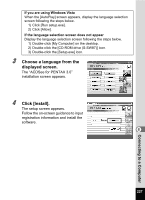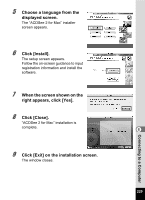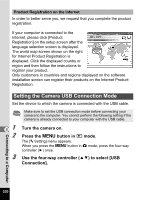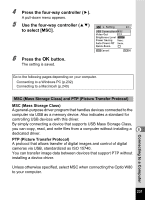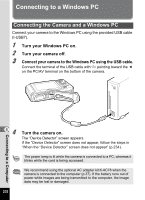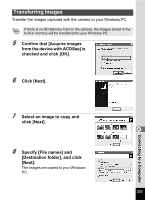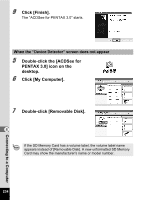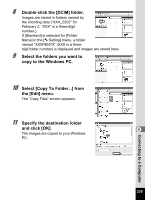Pentax W80 Gunmetal Gray Optio W80 - Azure Blue Optio W80 Manual - Page 234
Connecting to a Windows PC, Connecting the Camera and a Windows PC
 |
UPC - 027075154452
View all Pentax W80 Gunmetal Gray manuals
Add to My Manuals
Save this manual to your list of manuals |
Page 234 highlights
Connecting to a Windows PC Connecting the Camera and a Windows PC Connect your camera to the Windows PC using the provided USB cable (I-USB7). 1 Turn your Windows PC on. 2 Turn your camera off. 3 Connect your camera to the Windows PC using the USB cable. Connect the terminal of the USB cable with pointing toward the 4 on the PC/AV terminal on the bottom of the camera. Connecting to a Computer 84 Turn the camera on. The "Device Detector" screen appears. If the "Device Detector" screen does not appear, follow the steps in "When the "Device Detector" screen does not appear" (p.234). The power lamp is lit while the camera is connected to a PC, whereas it blinks while the card is being accessed. We recommend using the optional AC adapter kit K-AC78 when the camera is connected to the computer (p.37). If the battery runs out of power while images are being transmitted to the computer, the image data may be lost or damaged. 232