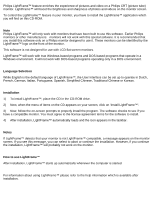Philips 107T4174 User manual - Page 11
Automatic Power Saving, VESA's, Video, H-sync, Power Used, Power Saving, LED color
 |
View all Philips 107T4174 manuals
Add to My Manuals
Save this manual to your list of manuals |
Page 11 highlights
107T Product Information sRGB is a standard for ensuring correct exchange of colors between different devices (e.g. digital cameras, monitors, printers, scanners, etc.) Using a standard unified color space, sRGB will help represent pictures taken by an sRGB compatible device correctly on your sRGB enabled Philips monitors. In that way, the colors are calibrated and you can rely on the correctness of the colors shown on your screen. Important with the use of sRGB is that the brightness and contrast of your monitor is fixed to a predefined setting as well as the color gamut. Therefore it is important to select the sRGB setting in the monitor's OSD. To do so, open the OSD by pressing the OK button on the front of your monitor. Use the down button to go to Color temperature and press OK again. Then move the down button to go to sRGB and press OK again. Exit this OSD. After this, please don't change the brightness or contrast setting of your monitor. If you change either of these, the monitor will exit the sRGB mode and go to a color temperature setting of 6500K. For more information on sRGB, please visit: www.srgb.com * These information are subject to change without notice. RETURN TO TOP OF THE PAGE Automatic Power Saving If you have VESA's DPMS compliance display card or software installed in your PC, the monitor can automatically reduce its power consumption when not in use. And if an input from a keyboard, mouse or other input device is detected, the monitor will automatically "wake up". The following table shows the power consumption and signaling of this automatic power saving features: Power Management Definition VESA's Mode Video H-sync V-sync Power Used Power Saving (%) LED color ON Active Yes Yes Typical 68 W 0 % Green OFF Blanked No No < 2W 96% Yellow file:///D|/Rita/LF3/lf3manual/english/107T/PRODUCT/PRODUCT.HTM (7 of 9) [2002/7/7 ?? 11:12:28]