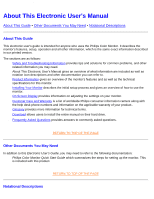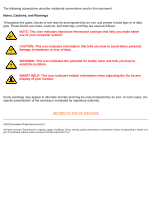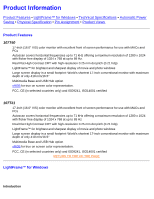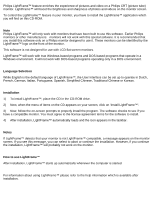Philips 107T4174 User manual - Page 8
Q:Can I use LightFrame™ with Netscape? - lighting
 |
View all Philips 107T4174 manuals
Add to My Manuals
Save this manual to your list of manuals |
Page 8 highlights
107T Product Information Q:How can I tell which version LightFrame™ my monitor can support? A:To check which version of LightFrame™ is supported by your monitor check the LightFrame logo which you will find on the top, right-hand corner of the monitor. If this logo has a small 3 in it, your monitor is ready for LightFrame™ 3. Otherwise you should use the LightFrame™ 1 or 2 software. Q: How many windows can I enhance at the same time? A:In LightFrame™ 3 it is possible to enhance up to 8 windows at the same time. It is however important to understand that when other windows, toolbars or menus overlap the enhanced windows, the maximum number of enhanced windows can be less. Q:How many pictures can LightFrame™ enhance in Internet Explorer? A:In Internet Explorer LightFrame™ 3 can enhance up to 16 pictures at the same time. LightFrame™ 3 filters the pictures it finds based on the minimum size of the picture therefore it may happen that some pictures are not enhanced when you open a web page. Q:Can I enhance two or more area s at the same time? A:Yes. With LightFrame™ 3 you have the possibility to select several windows with pictures and videos and enhance them at the same time. Q:Some times my mouse changes to a light bulb with a plus sign and sometimes with a minus sign. What is the difference? A:The mouse pointer in the shape of a light bulb indicates that LightFrame™ is ready to accept a selection from you for which window should be enhanced. If there is a minus sign it means that you are moving over a window where LightFrame™ is already active and clicking this window will switch the enhancement off. A plus sign appears when moving over a window which is not enhanced and clicking that one will enable LightFrame™ on that window. Q:What is wrong when my mouse changes into a light bulb with a red cross? A:Nothing. It just means that your mouse moves outside the application where you already have one or more windows enhanced. You can only select windows with in the same application. The cross indicates that you move into an area where you cannot make a selection. Q:Can I use LightFrame™ with Netscape? A: You can use LightFrame™ with Netscape, but its functions are limited to manually highlighting the entire Netscape client window. Since LightFrame™ is specifically designed for bright, high contrast photo and video display, highlighting an entire Web page -- including text -- is not recommended. For best results, we recommend you use LightFrame™ with Microsoft Internet Explorer version 5.0 or higher. You can downloaded Internet Explorer free of charge from the Microsoft website (www.microsoft.com). A copy of Internet Explorer 5.5 is also included on the CD-ROM shipped with your monitor. Q:Can I activate LightFrame™ on my entire screen? A:Yes you can. And with LightFrame™ 3 this becomes even easier. There are three ways to do this: 1) click the full screen button in the LightFrame control bar with your mouse. 2) Press the "windows" hotkey on your keyboard and press "L". 3) Via the OSD menu, scroll to Extra controls, press "OK", then LightFrame On. file:///D|/Rita/LF3/lf3manual/english/107T/PRODUCT/PRODUCT.HTM (4 of 9) [2002/7/7 ?? 11:12:28]