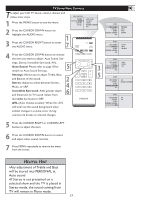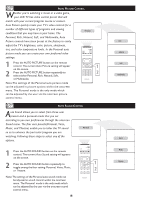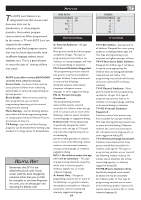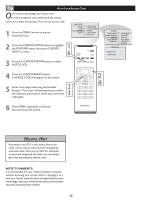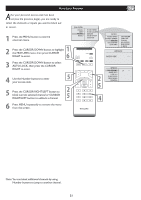Philips 20PF5120 User manual - Page 17
Auto Picture, Brightness, Color, Contrast, Sharpness - parts
 |
UPC - 037849962930
View all Philips 20PF5120 manuals
Add to My Manuals
Save this manual to your list of manuals |
Page 17 highlights
TV PICTURE MENU CONTROLS T o adjust your LCD TV picture, select a channel and follow these steps. 1 Press the MENU button to see the onscreen menu. 2 When PICTURE menu is highlighted, press the CURSOR RIGHT button to enter the PICTURE menu. 3 Press the CURSOR DOWN to choose the item you want to adjust: Auto Picture, Brightness, Color, Contrast, Sharpness or Tint. MAIN CONTROLS PICTURE AUDIO FEATURES INSTALL AUTO PICTURE BRIGHTNESS COLOR CONTRAST SHARPNESS TINT 1 � Auto Picture: Please refer to page 18, for details on Auto Picture � Settings. � Brightness: Adjust to brighten the dark parts of the picture. This � � appears to add white to the color. Color: Adjust to add or reduce � color. Contrast: Adjust to "sharpen" the Picture quality. The black portions of the picture become richer in darkness and the white become brighter. Sharpness: Adjust to improve detail. Tint: Adjust to obtain natural skin tones. 4 Press the CURSOR RIGHT or CURSOR LEFT button to adjust the item. 5 Press the CURSOR DOWN button to select and adjust other picture controls. 6 Press MENU repeatedly to remove the menu from the screen. PICTURE AUTO PICTURE BRIGHTNESS COLOR CONTRAST SHARPNESS TINT PERSONAL RICH NATURAL SOFT MULTIMEDIA PICTURE AUTO PICTURE BRIGHTNESS 60 COLOR CONTRAST SHARPNESS TINT PICTURE AUTO PICTURE BRIGHTNESS COLOR 60 CONTRAST SHARPNESS TINT PICTURE AUTO PICTURE BRIGHTNESS COLOR CONTRAST 60 SHARPNESS TINT PICTURE AUTO PICTURE BRIGHTNESS COLOR CONTRAST SHARPNESS 60 TINT PICTURE AUTO PICTURE BRIGHTNESS COLOR CONTRAST SHARPNESS TINT 60 HELPFUL HINT Any adjustment of Brightness, Color, Contrast or Sharpness will be stored into PERSONAL at Auto Picture section. 16