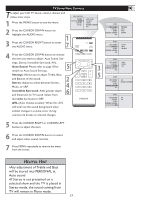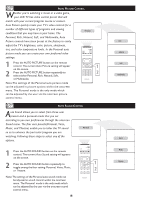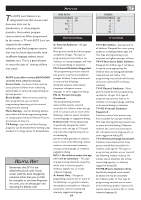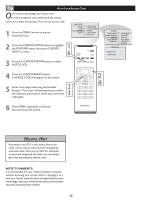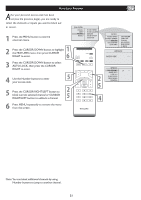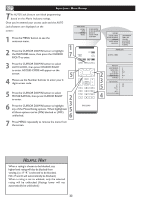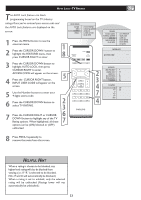Philips 20PF5120 User manual - Page 19
Personal, Rich, Natural, Soft, and Multimedia, Auto
 |
UPC - 037849962930
View all Philips 20PF5120 manuals
Add to My Manuals
Save this manual to your list of manuals |
Page 19 highlights
AUTO PICTURE CONTROL Whether you're watching a movie or a video game, your LCD TV has video control preset that will match with your current program source or content. Auto Picture quickly resets your TV's video controls for a number of different types of programs and viewing conditions that you may have in your home. The Personal Personal, Rich, Natural, Soft, and Multimedia, Auto Picture controls have been preset at the factory to easily adjust the TV's brightness, color, picture, sharpness, tint, and color temperature levels. In the Personal auto picture mode you can create your own preferred video settings. 1 Press the AUTO PICTURE button on the remote control. The current Auto Picture setting will appear � on the screen. 2 Press the AUTO PICTURE button repeatedly to select either Personal, Rich, Natural, Soft, � or Multimedia. Note:The settings of the Personal auto picture mode can be adjusted in picture options within the onscreen menu. The Personal mode is the only mode which can be adjusted by the user via the onscreen picture control menu. AUTO SOUND CONTROL Auto Sound allows you to select from three user presets and a personal mode that you set according to you own preferences through the onscreen Sound menu. The four user presets(Personal, Voice, Music, and Theatre) enable you to tailor the TV sound so as to enhance the particular program you are watching. Following these steps to select any of the options. Personal 1 Press the AUTO SOUND button on the remote control. The current Auto Sound setting will appears on the screen. 2 Press the AUTO SOUND button repeatedly to toggle among the four setting: Personal, Voice, Music, or Theatre. � � Note: The settings of the Personal auto sound mode can be adjusted in sound control within the onscreen menu. The Personal mode is the only mode which can be adjusted by the user via the onscreen sound control menu. 18 Rich Natural Soft Multimedia Voice Music Theatre