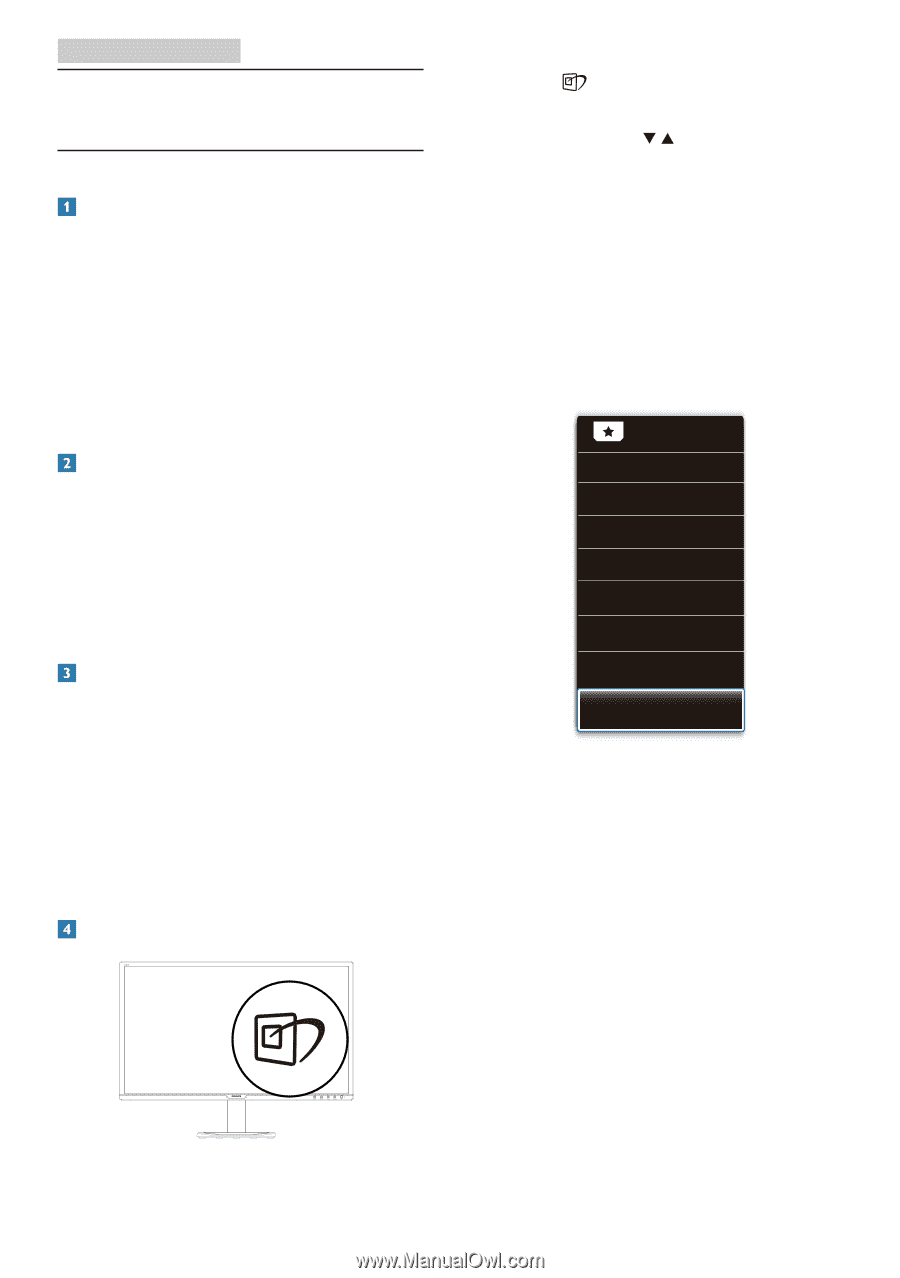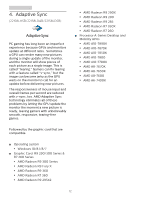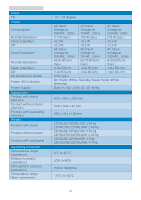Philips 221S8LDSB User manual - Page 12
Image Optimization
 |
View all Philips 221S8LDSB manuals
Add to My Manuals
Save this manual to your list of manuals |
Page 12 highlights
3. Image Optimization 3. Image Optimization 3.1 SmartImage What is it? SmartImage provides presets that optimize display for different types of content, dynamically adjusting brightness, contrast, color and sharpness in real time. Whether you're working with text applications, displaying images or watching a video, Philips SmartImage delivers great optimized monitor performance. Why do I need it? You want a monitor that delivers optimized display all your favorite types of content, SmartImage software dynamically adjust brightness, contrast, color and sharpness in real time to enhance your monitor viewing experience. How does it work? SmartImage is an exclusive, leading edge Philips technology that analyzes the content displayed on your screen. Based on a scenario you select, SmartImage dynamically enhances the contrast, color saturation and sharpness of images to enhance the contents being displayed - all in real time with the press of a single button. How to enable SmartImage? 1. Press to launch the SmartImage on screen display. 2. Keep pressing to toggle among EasyRead, Office, Photo, Movie, Game, Economy, LowBlue Mode, Off. 3. The SmartImage on screen display will remain on screen for 5 seconds, or you can also press "OK" to make confirmation. There are multiple selections: EasyRead, Office, Photo, Movie, Game, Economy, LowBlue Mode, Off. • EasyRead: Helps improve reading of text based application like PDF ebooks. By using a special algorithm which increases the contrast and boundary sharpness of text content, the display is optimized for a stress-free reading by adjusting the brightness, contrast and color temperature of the monitor. • Office: Enhances text and dampens brightness to increase readability and reduce eye strain. This mode significantly enhances readability and productivity when you're working with spreadsheets, PDF files, scanned articles or other general office applications. 10