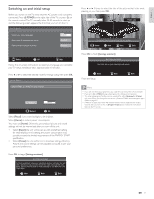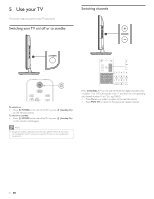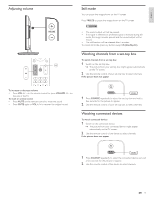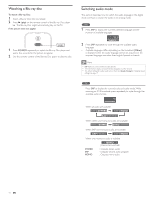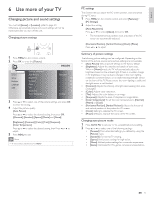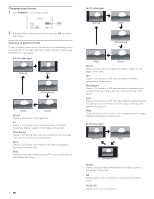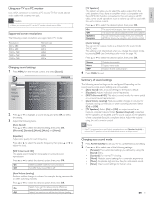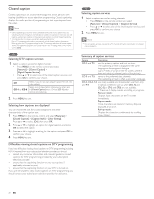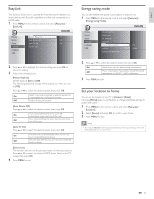Philips 22PFL4505D User manual - Page 17
Changing picture format, Summary of picture formats
 |
UPC - 609585189577
View all Philips 22PFL4505D manuals
Add to My Manuals
Save this manual to your list of manuals |
Page 17 highlights
Changing picture format 1 Press FORMAT on the remote control. 2 Press Î or ï to select a picture format and press OK to confirm your choice. Summary of picture formats 5 types of display modes can be selected when the broadcasting station is sending 16:9 or 4:3 video signal. And 3 types of display modes can be selected for PC input signal. For 16:9 video signal [Normal] [4:3] [Movie Expand] [Wide] [Zoom] Normal Display a 16:9 picture at its original size. 4:3 Display a 16:9 picture at a 4:3 size; the picture is shortened horizontally. Sidebars appear on both edges of the screen. Movie Expand Display a 16:9 picture that is vertically stretched to full the screen. This only crops out the top of the picture. Zoom Display a 16:9 picture at its maximum size without changing its horizontal and vertical ratio. Wide Display a horizontally stretched picture.This crops out the left and right sides of the picture. 16 EN For 4:3 video signal [Normal] [16:9] [Movie Expand] [Wide] [Zoom] Normal Display a 4:3 picture at its original size. Sidebars appear on both edges of the screen. 16:9 Display a 4:3 picture at a 16:9 size; the picture is stretched horizontally to fill the screen. Movie Expand Display a 4:3 picture at a 16:9 size; the picture is stretched more vertically at the top of the screen.This crops out the top of the picture. Zoom Display a 4:3 picture at a 16:9 size; at its maximum size that is more vertically stretched to full the screen.This crops out the top and bottom of the picture. Wide Display the picture with its center at the original size and the edges stretched horizontally to full the screen. For PC input signal [Normal] [Full] [Dot By Dot] Normal Display a proportionately stretched picture. Sidebars appear on both edges of the screen. Full Display a picture that is stretched out of proportion to fill the screen. Dot By Dot Display a picture in its original size.