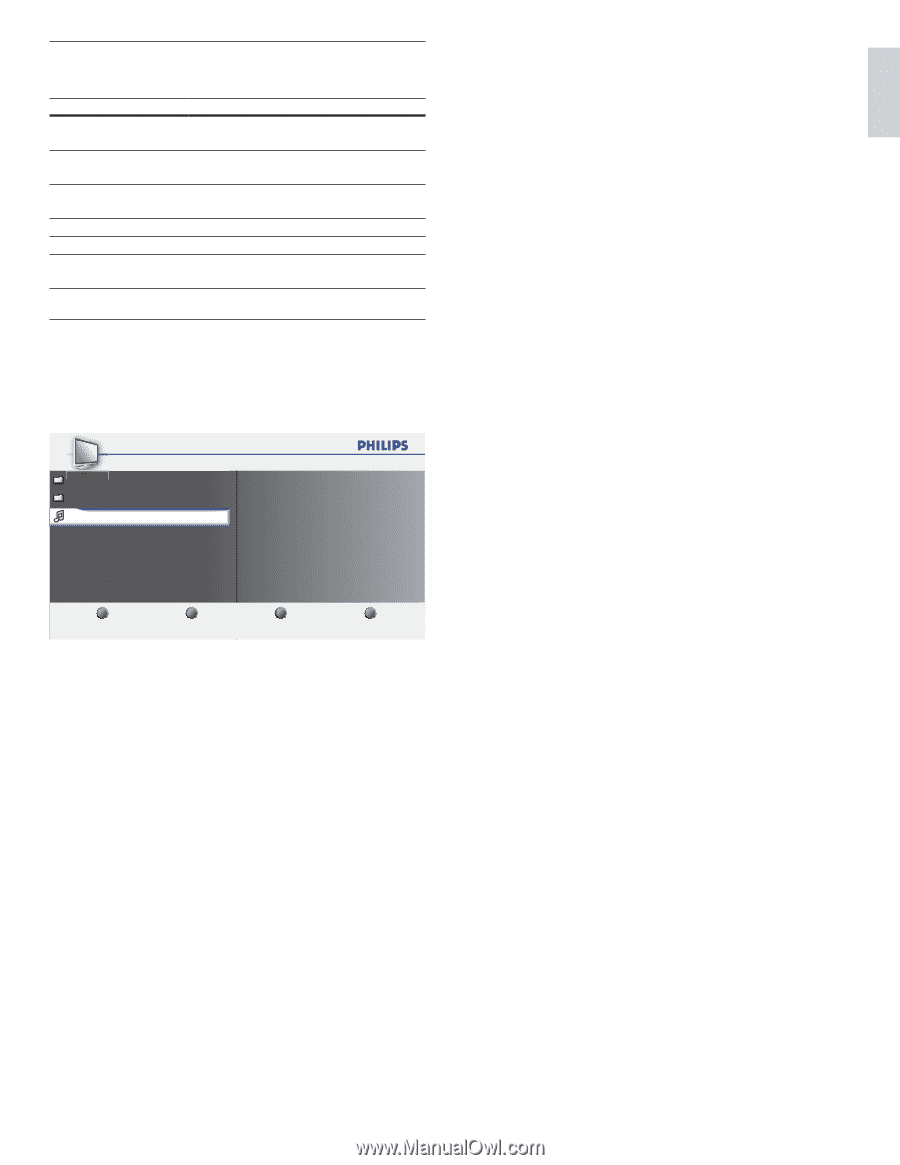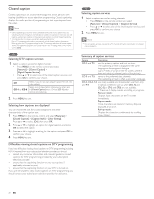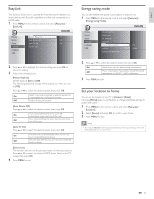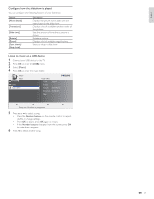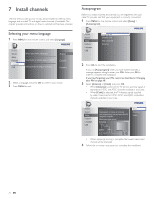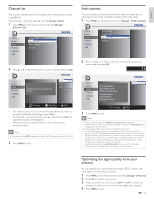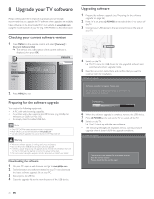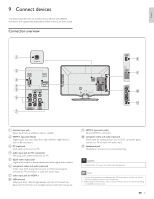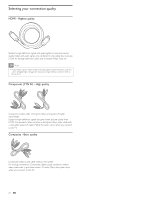Philips 22PFL4505D User manual - Page 24
gure how the slideshow is played, Listen to music on a USB device
 |
UPC - 609585189577
View all Philips 22PFL4505D manuals
Add to My Manuals
Save this manual to your list of manuals |
Page 24 highlights
Configure how the slideshow is played You can configure the following features of your slideshow. Feature [More details] [Transitions] [Slide time] [Rotate] [Zoom] [Start show] / [Stop show] Description Displays the picture name, date, size and next picture in the slide show. Displays a list of available transition styles of the pictures. Sets the amount of time that a picture is shown. Rotates a picture. Displays a list of available magnifications. Starts or stops a slide show. Listen to music on a USB device 1 Connect your USB device to the TV. 2 Press OK to enter the [USB] menu. 3 Select [Music]. 4 Press OK to enter the music folder. Music Music .. folder Track1.MP3 Track1.MP3 Title: Track1 Artist: Album: Sentiment... Duration: 00:02:53 Ye a r : 1 2 3 4 Press the OK button to play/pause 5 Press Î or ï to select a song. • Press the Number buttons on the remote control to repeat, shuffle, or change settings. • Press OK to pause, press OK again to restart. • If the Number buttons disappear from the screen, press OK to make them reappear. 6 Press Í to select another song. EN 23 English