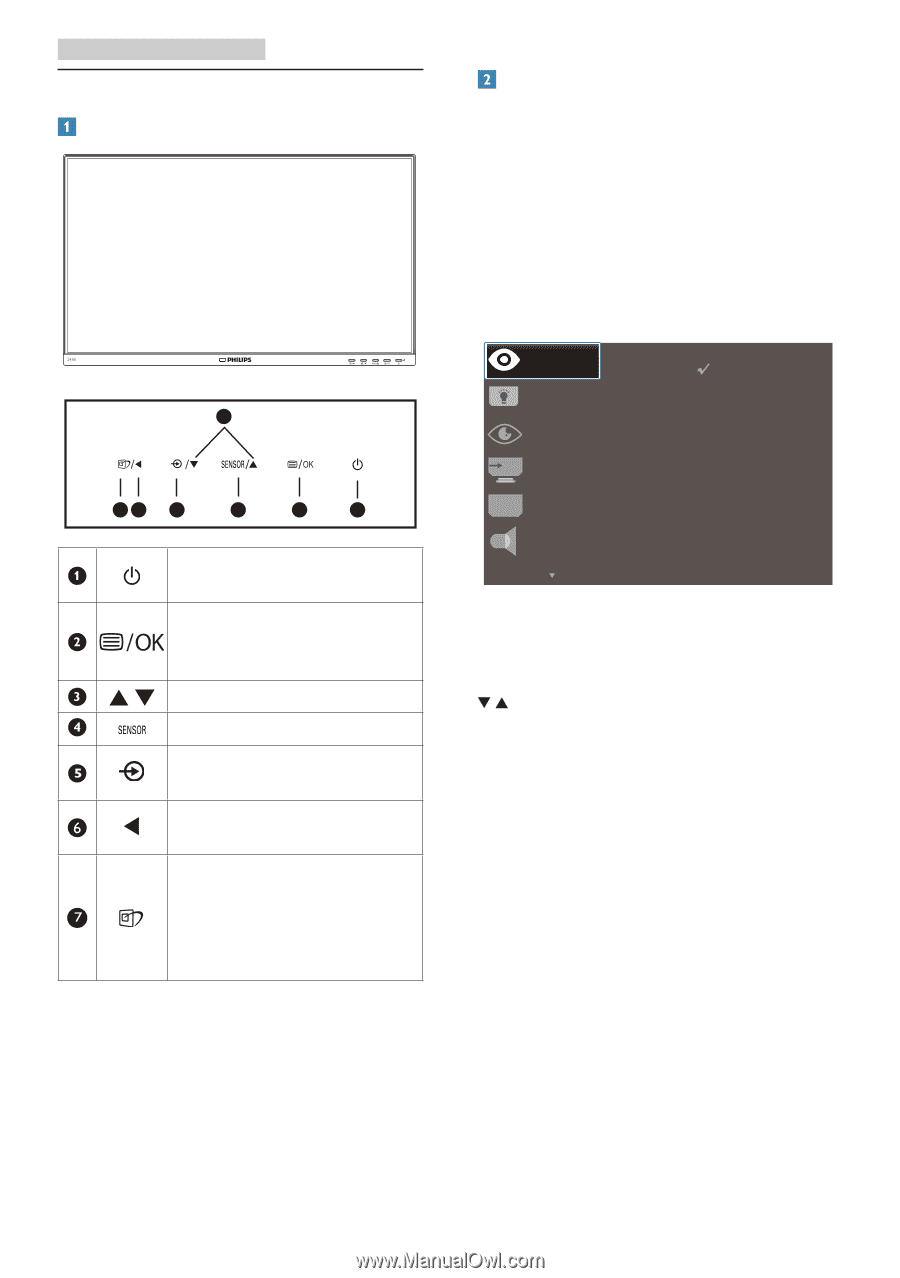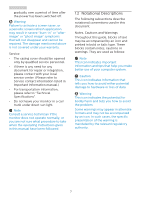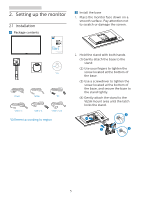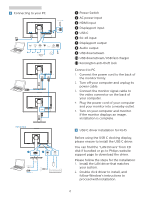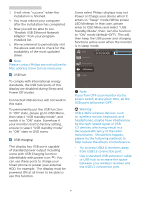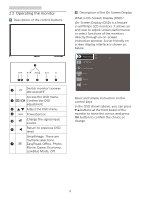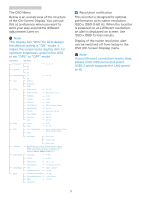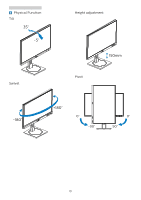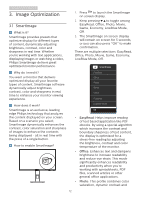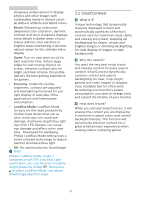Philips 243B1 User manual - Page 10
Operating the monitor
 |
View all Philips 243B1 manuals
Add to My Manuals
Save this manual to your list of manuals |
Page 10 highlights
2. Setting up the monitor 2.2 Operating the monitor Description of the control buttons 3 76 5 4 2 1 Switch monitor's power ON and OFF. Access the OSD menu. Confirm the OSD adjustment. Adjust the OSD menu. PowerSensor Change the signal input source. Return to previous OSD level. SmartImage. There are multiple selections: EasyRead, Office, Photo, Movie, Game, Economy, LowBlue Mode, Off. Description of the On Screen Display What is On-Screen Display (OSD)? On-Screen Display (OSD) is a feature in all Philips LCD monitors. It allows an end user to adjust screen performance or select functions of the monitors directly through an on-screen instruction window. A user friendly on screen display interface is shown as below: Basic and simple instruction on the control keys In the OSD shown above, you can press buttons at the front bezel of the monitor to move the cursor, and press OK button to confirm the choice or change. 8