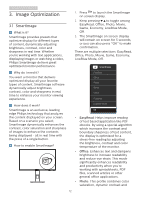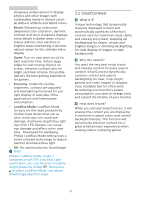Philips 243B1 User manual - Page 19
Daisy-chain function
 |
View all Philips 243B1 manuals
Add to My Manuals
Save this manual to your list of manuals |
Page 19 highlights
6. Daisy-chain function 6. Daisy-chain function DisplayPort Multi-Stream feature enables multiple monitor connections. This Philips display is equipped with DisplayPort interface and DisplayPort over USB-C which enables daisychaining to multiple displays. Now you can daisy chain and use multiple monitors via a single cable from one display to the next. To daisy-chain monitors, first to check below: 1. Make sure the GPU on your PC support DisplayPort 1.2 MST (Multistream transport). 2. Turn off Adaptive Sync function: press button, select Picture > Adaptive Sync > Off. (For selected model) Note Depending on the capabilities of your graphic cards, you should be able to daisy chain multiple displays with various configurations. Your display configurations will depend on your graphic card capabilities. Please check with your graphic card vendor and always update your graphic card driver.. DisplayPort multi-streaming over DisplayPort DisplayPort multi-streaming over USB Type-C PC USB C DP OUT DP USB C Display Resolution USB Settings Maximum number of external monitors that can be supported Extend mode (USB-C) 1920 x 1080 USB 2.0 3 @60Hz USB 3.2 1 Note We recommend to set USB Setting to USB 3.2, please enter OSD menu and select USB3.2 which supports the LAN speed to 1G. To select one of DP Out Multi-stream modes: Press button, select Setup > DP Out Multi-stream > Extend. PC DP DP OUT DP DP Display Resolution 1920 x 1080 @ 60Hz Maximum number of external monitors that can be supported Extend mode (DisplayPort) 3 17