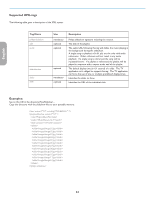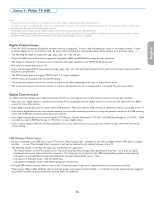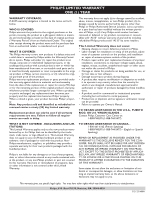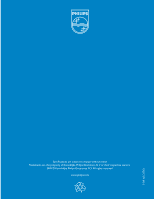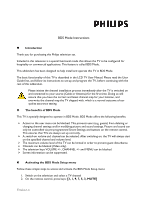Philips 26HF5335D User manual - Page 47
BDS MODE SETUP MENU, Function, Possible selections, STORE, CURSOR RIGHT], MENU], BDS Mode Functions
 |
View all Philips 26HF5335D manuals
Add to My Manuals
Save this manual to your list of manuals |
Page 47 highlights
3. The BDS MODE SETUP MENU becomes visible 4. Use the cursor keys to select and change any of the following settings: Function BDS MODE LOCAL KEYBOARD LOCKED REMOTE CONTROL LOCKED OSD DISPLAY SWITCH ON VOLUME MAXIMUM VOLUME SWITCH ON CHANNEL HIGH SECURITY MODE POWER ON DISPLAY MESSAGE WELCOME MESSAGE USB BREAK IN BLANK CHANNEL CHANNEL TABLE STORE SMARTLOADER TO TV TV TO SMARTLOADER Possible selections ON /OFF/INSTALL ON/OFF ON/OFF ON/OFF 0-100 0-100 0..125, EXTERNAL SOURCES ON/OFF ON/STANDBY ON/OFF > ON/OFF ON/OFF ON/OFF > LOAD LOAD 5. Select "STORE" and press [CURSOR RIGHT] to save the settings and exit BDS Mode setup. Press [MENU] to exit without saving. 6. For BDS Mode settings to take effect, you must turn the TV set Off, then back On. [ BDS Mode Functions This paragraph describes the functionality of each item in the BDS Mode Setup menu. BDS MODE ON OFF INSTALL This enables the BDS Mode. When BDS Mode is ON: ¾ The user menu is blocked. ¾ All settings of the BDS Mode Setup menu are in effect. This disables the BDS Mode. When BDS Mode is OFF: ¾ The TV operates as a normal (consumer) TV This option allows Auto-Installation (in consumer mode) to work in tandem with Channel Table settings. When BDS Mode is set to INSTALL: ¾ The Auto-Install function of the TV will work (in consumer mode) according to the Channel Table setting in the BDS Mode Setup menu. LOCAL KEYBOARD LOCKED ON The television keys VOLUME +/- , CHANNEL +/- and MENU are blocked. OFF The television keys VOLUME +/- , CHANNEL +/- and MENU function normally REMOTE CONTROL LOCKED ON Standard Remote Control keys are disabled. OFF All Remote Control keys will function normally. Version 1.4