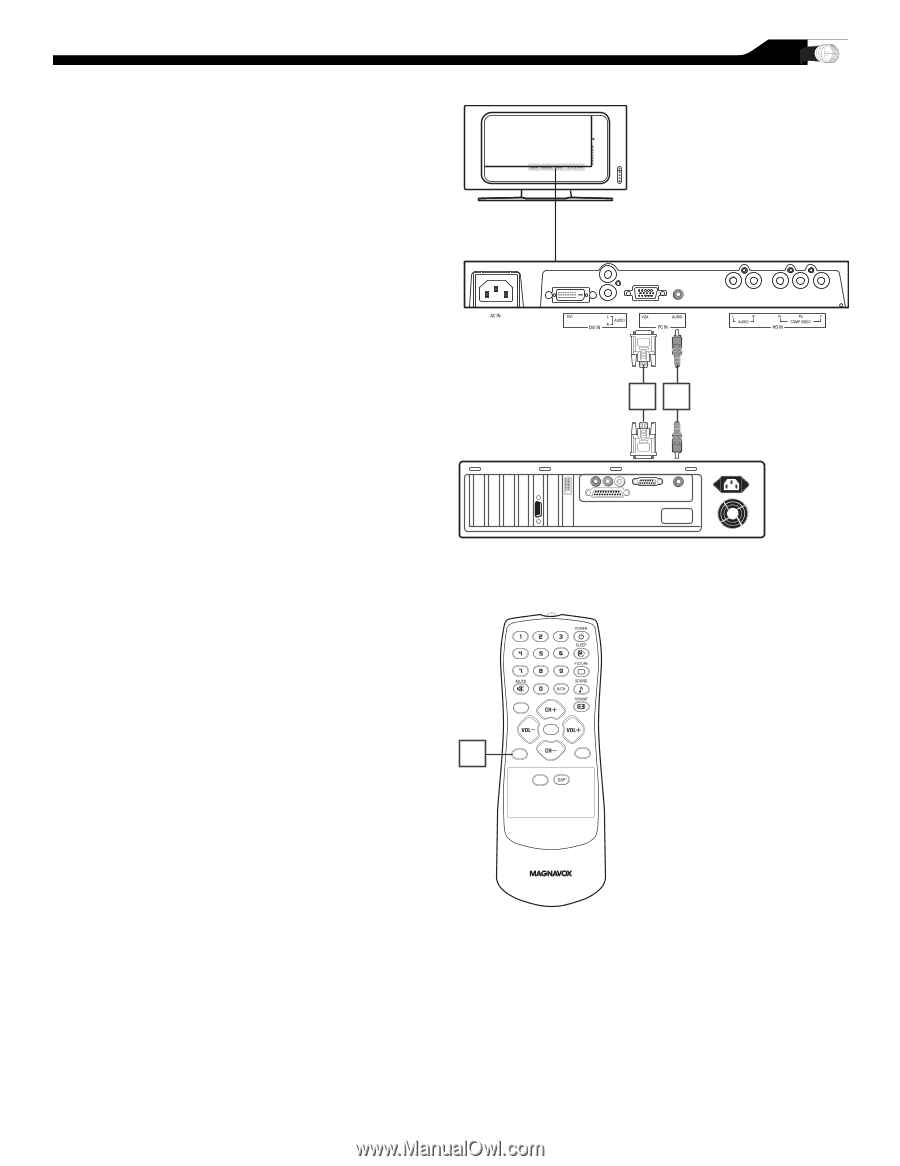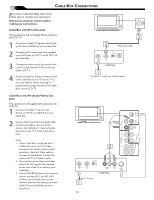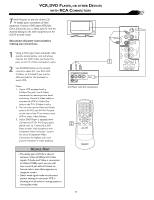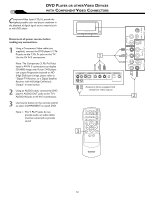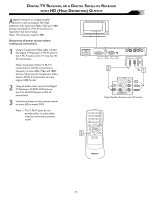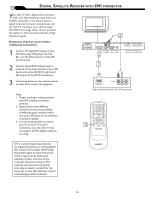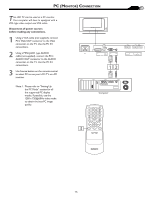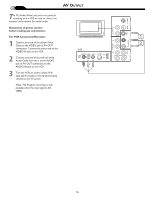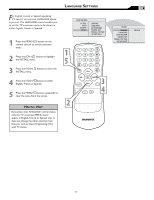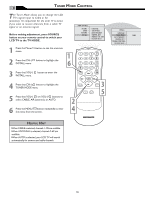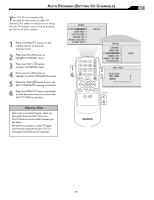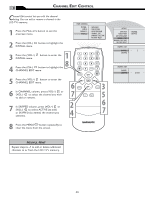Philips 32MF605W/17 User Manual - Page 15
Onitor, Onnection
 |
View all Philips 32MF605W/17 manuals
Add to My Manuals
Save this manual to your list of manuals |
Page 15 highlights
PC (MONITOR) CONNECTION T his LCD TV can be used as a PC monitor. Your computer will have to equipped with a VGA type video output and VGA cable. Disconnect all power sources before making any connections. 1 Using a VGA cable (not supplied), connect PC's VGA OUT connector to the VGA connector on the TV. Use the PC IN connections. 2 Using a MINI-JACK type AUDIO cable (not supplied), connect the PC's AUDIO OUT connector to the AUDIO connector on the TV. Use the PC IN connections. 3 Use Source button on the remote control to select PC to use your LCD TV as a PC monitor. Note: 1. Please refer to "Setting Up the PC Mode" section for all the supported PC display modes. If possible, use the 1280 x 720@60Hz video mode to obtain the best PC image quality. 12 Computer 3 MENU OK SOURCE PIP CC 15