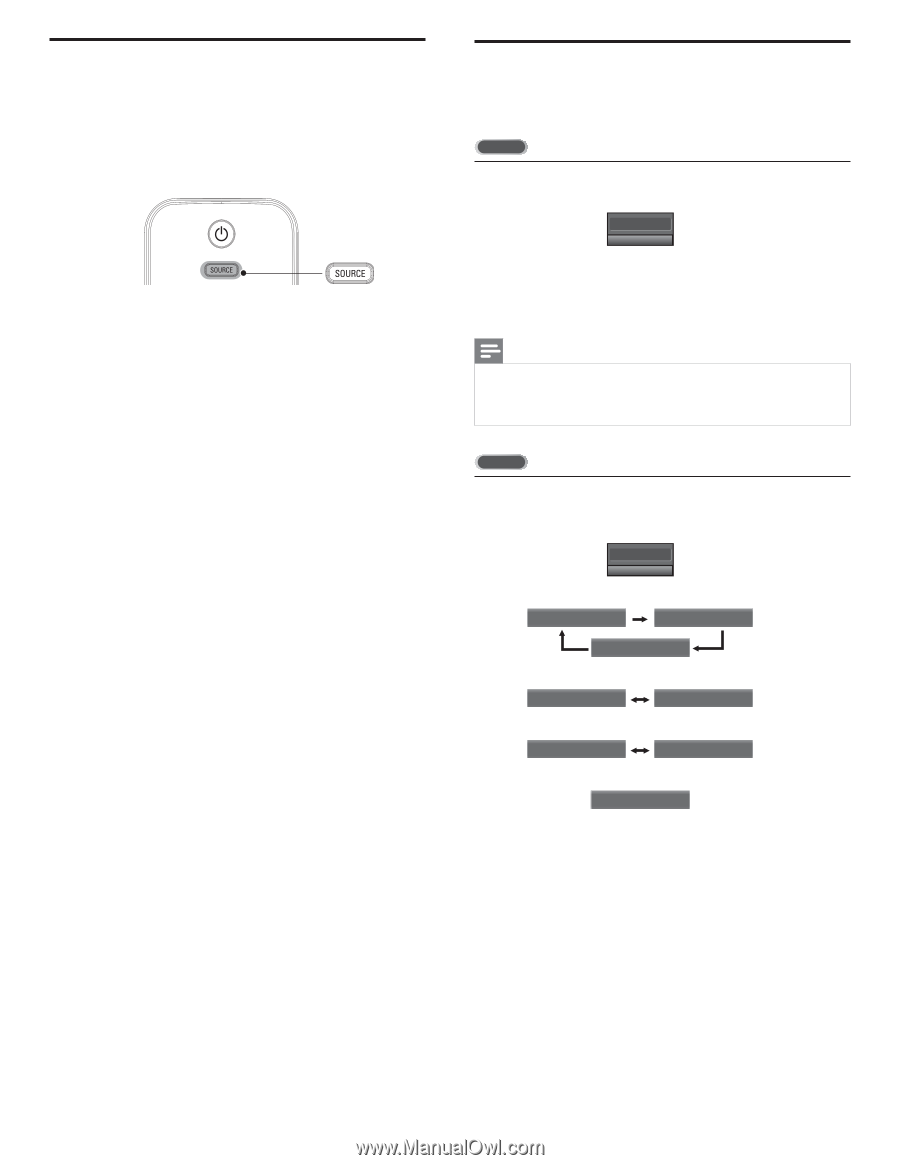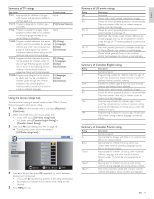Philips 32PFL3505D User manual - Page 15
Watching a Blu-ray disc, Switching audio mode, STEREO
 |
UPC - 609585186163
View all Philips 32PFL3505D manuals
Add to My Manuals
Save this manual to your list of manuals |
Page 15 highlights
Watching a Blu-ray disc To watch a Blu-ray Disc 1 Insert a Blu-ray Disc into your player. 2 Press ► (play) on the remote control of the Blu-ray Disc player. » The Blu-ray Disc might automatically play on the TV. If the picture does not appear 1 Press SOURCE repeatedly to select the Blu-ray Disc player and wait a few seconds for the picture to appear. 2 Use the remote control of the Blu-ray Disc player to play the disc. Switching audio mode This section describes how to switch audio language in digital mode and how to switch audio in analog mode. DTV 1 Press SAP to display the currently selected language and the number of available languages. 11.1 EEnngglliisshh 11//33 2 Press SAP repeatedly to cycle through available audio languages. • Available languages differ depending on the broadcast. [Other] is displayed when the audio language cannot be acquired, or the acquired languages are other than English, Spanish or French. Note • SAP does not control external audio devices. • The information display will automatically disappear in a few seconds. • The default setting for audio mode can be fixed, see [Audio Setting] in 'Changing sound settings' on page 17. TV Press SAP to display the currently selected audio mode.While receiving an MTS broadcast, press repeatedly to cycle through the available audio channel. 111.1 SEAnPg/lSisThE1R/E3 O When all audio are available SSAAPP / SSTTEERREEOO SSAAPP / MMOONNOO SSAAPP / SSTTEERREEOO When stereo and monaural audio are available MONNOO/ SSTEREO MONNOO/ SSTEREO When SAP and monaural audio are available MOSANOP / MSTOENROEO MOSANOP / MSTOENROEO When only monaural audio is available MONO (Cannot be switched) STEREO SAP MONO : Outputs stereo-audio : Outputs second audio program : Outputs mono-audio 14 EN