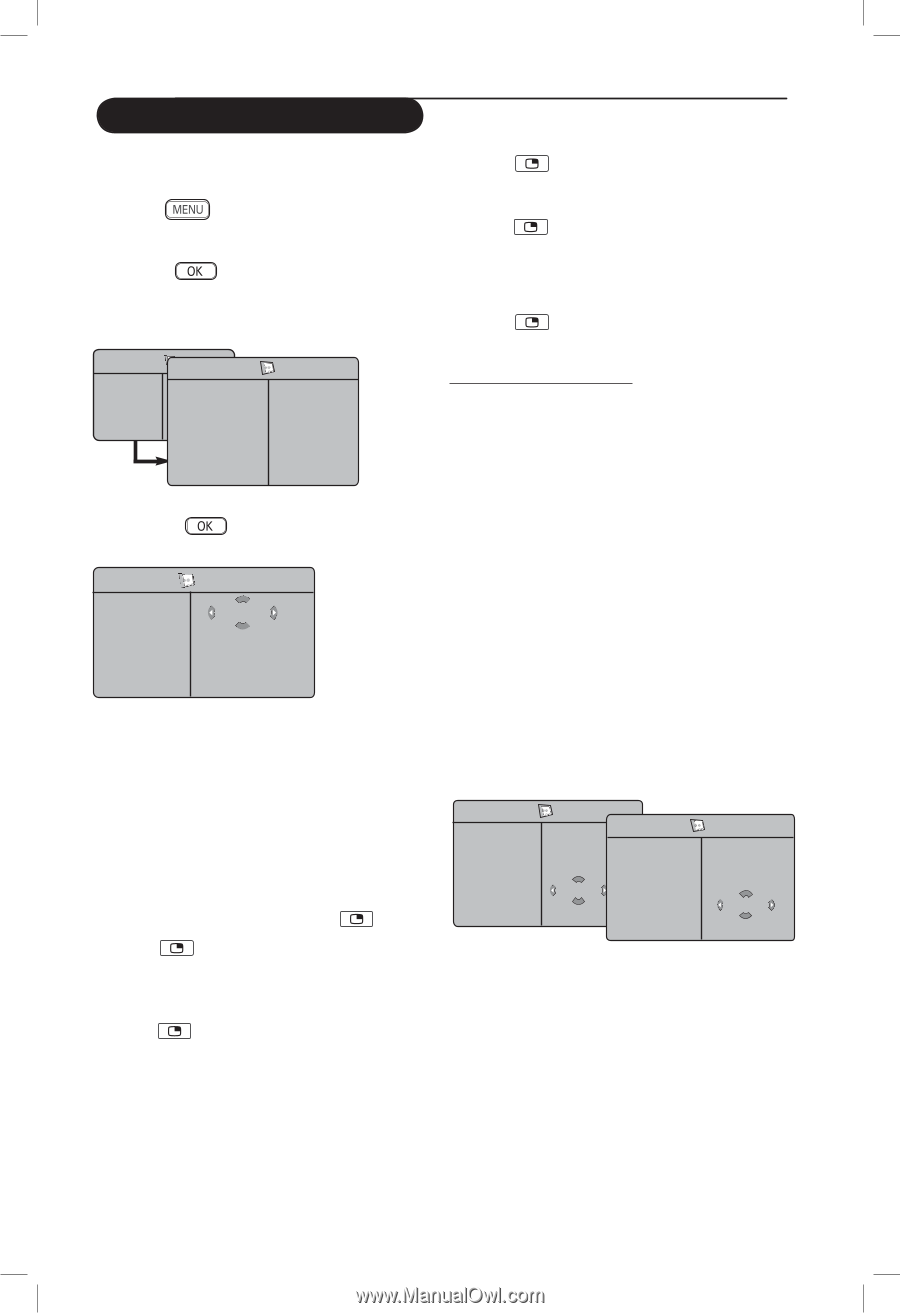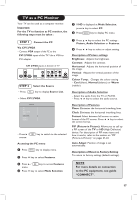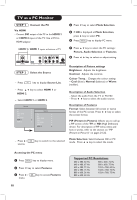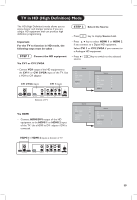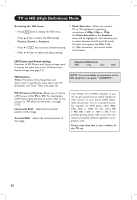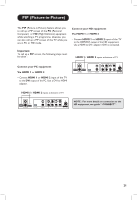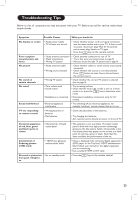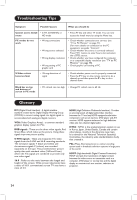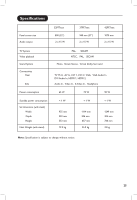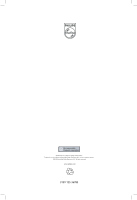Philips 37PF7321 User Guide - Page 23
Off, Small
 |
View all Philips 37PF7321 manuals
Add to My Manuals
Save this manual to your list of manuals |
Page 23 highlights
PIP (Picture-in-Picture) Accessing the PIP via the PIP menu & Press key to display main menu. é Press Î ï key, select Features and the Æ / key to enter the Features menu. " Press Î ï keys to select PIP " Press key a third time to change the medium PIP screen to large PIP screen size ' Press key a fourth time to change the large PIP screen to a Side-by-Side (a TV screen on one side and the PIP screen on the other side). ( Press key a fifth time to exit PIP screen. TV Menu Picture Sound Features Install Features Timer Æ Child Lock Æ Contrast+ Æ NR Æ PIP Æ • PIP Size • Horizontal • Vertical • HDMI ' Press Æ / PIP PIP Size Æ Horizontal Æ Vertical Æ HDMI Æ key to enter PIP menu. Off ( Press Î ï keys to select PIP menu items. § Press keys to access the PIP menu items, make the following adjustments or options. è To exit the PIP screen, select PIP Size. followed by the Off option. Accessing PIP with the PIP key & Press key on the remote control to display PIP screen. A small PIP screen will appear on the TV screen. Definitions of PIP items PIP Size : Select your PIP size (Off, Small, Medium, Large and Side-bySide). Horizontal : Move the PIP screen horizontally from left to right and vice-versa. Vertical : Move the PIP screen vertically from top to bottom and vice-versa. HDMI If you call up a PIP screen from the HDMI 1 or HDMI 2 source, you have no access to HDMI selection. If you call up a PIP screen from the other sources, you can select between HDMI 1 or HDMI 2 in the PIP menu. PIP PIP Size Æ Horizontal Æ Vertical Æ HDMI Æ HDMI 1 PIP PIP Size Æ Horizontal Æ Vertical Æ HDMI Æ HDMI 2 é Press key a second time to change the small PIP screen to a medium PIP screen size. 22