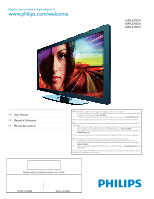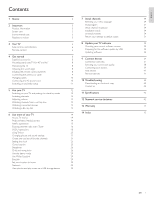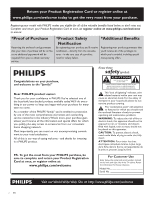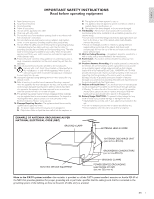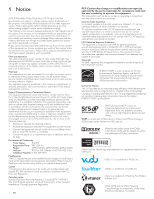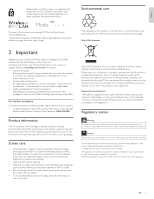Philips 40PFL5705DV User manual
Philips 40PFL5705DV Manual
 |
UPC - 609585195080
View all Philips 40PFL5705DV manuals
Add to My Manuals
Save this manual to your list of manuals |
Philips 40PFL5705DV manual content summary:
- Philips 40PFL5705DV | User manual - Page 1
Register your product and get support at www.philips.com/welcome 55PFL5705DV 46PFL5705DV 40PFL5705DV EN User Manual FR Manuel d'Utilisation ES Manual del Usuario EN: For further assistance, call the customer support service in your country. • To obtain assistance in the U.S.A., Canada, Puerto - Philips 40PFL5705DV | User manual - Page 2
12 Adjusting volume 13 12 Network service disclaimer 43 Watching channels from a set-top box 13 Watching connected devices 13 13 Warranty 44 Watching a Blu-ray disc 13 14 Index 45 6 Use more of your TV 14 Access TV menus 14 Philips Wireless MediaConnect 14 Netflix operations - Philips 40PFL5705DV | User manual - Page 3
PHILIPS "family," you're entitled to protection by one of the most comprehensive warranties and outstanding service operating and maintenance problems. WARNING: To model and serial numbers located on the back and right side of the TV cabinet. Retain this information for future reference. Model - Philips 40PFL5705DV | User manual - Page 4
openings. Install in accordance with the manufacturer's instructions. 8. Do not install near any heat sources of time. 14. Refer all servicing to qualified service personnel. Servicing is required when the apparatus has proper grounding of the mats and supporting structure grounding of the lead-in - Philips 40PFL5705DV | User manual - Page 5
problems as a result of the content in this document. Errors reported to Philips will be adapted and published on the Philips support website as soon as possible. Pixel characteristics This LCD Name : PHILIPS Responsible Party : P&F USA, Inc. Model : 55PFL5705DV, 46PFL5705DV, 40PFL5705DV - Philips 40PFL5705DV | User manual - Page 6
of life directives 2 Important Registering your model with Philips makes you eligible for all of support service in your country. • To obtain assistance in the U.S.A., Canada, Puerto Rico, or the U.S.Virgin Islands, contact Philips Customer Care Center at 1-866-309-0841 Product information This TV - Philips 40PFL5705DV | User manual - Page 7
! To fully benefit from the support that Philips offers, register your product at a www.philips.com/welcome s b Side controls and indicators r c q d e e p f d g h c a o i b j a Standby indicator / Remote control sensor n b . POWER Switches the TV on or puts it in standby - Philips 40PFL5705DV | User manual - Page 8
switches to standby. d Color buttons (red / green / yellow / blue) Selects tasks or options. e SOURCE Selects connected devices. f NET TV Displays the Net TV menu. g OK Activates a selection or accesses the menu. h ÎïÍ Æ (navigation buttons) Navigates through the menus. i INFO Displays information - Philips 40PFL5705DV | User manual - Page 9
double sems screw x 4 (available for 40" and 46" only) • AC Power cord • Cable management tie • USB wireless LAN adapter (PH2010A) • User Manual • Quick Start Guide • Box-inserts Note Wireless LAN Adapter for Philips models : 55PFL5705DV, 46PFL5705DV, 40PFL5705DV • This wireless device can only be - Philips 40PFL5705DV | User manual - Page 10
TV is connected to a cable box or satellite set-top box via a coaxial connection, set the TV to channel 3 or 4, or to the channel specified by the service see the Quick Start Guide provided. RF CABLE IN OUT Set-top box IN If you connect a set-top box through HDMI If the TV is connected to a - Philips 40PFL5705DV | User manual - Page 11
connector varies according to TV model. 2 Insert the AC power cord fully into the power connector. 3 Connect the AC power cord plug to the power outlet. Ensure that the cord is tightly secured at both ends. 2 Pass cables through the cable management tie to avoid tangles. AC IN SERVICE ONLY PC-IN - Philips 40PFL5705DV | User manual - Page 12
turn on the TV. After you read a welcome screen, follow the on-screen instructions to select your language and complete your TV setup. Installation takes Setup. Note • If you are not receiving a signal from your cable service, contact the CATV provider. • If you press . during autoprogram, an - Philips 40PFL5705DV | User manual - Page 13
contributes to air and water pollution. When the AC power cord is plugged in, your TV consumes energy.Your TV has very low standby power consumption. Press CHANNEL + / − on the side of the TV. • Press CH + / − or enter a number on the remote control. For digital channels, press a number (1 to - Philips 40PFL5705DV | User manual - Page 14
+ / − on the remote control or press VOLUME + / − on the side of the TV. To mute or unmute sound • Press MUTE on the remote control to mute the sound. • -ray Disc player. » The Blu-ray Disc might automatically play on the TV. If the picture does not appear 1 Press SOURCE repeatedly to select the Blu - Philips 40PFL5705DV | User manual - Page 15
. 2 Enter the 12 digit code printed on the cover of the User Manual or back of your TV. 3 Click the 'Download now' button to download the free Philips Wireless MediaConnect software. 4 Once downloaded, start the file 'Philips Wireless MediaConnect_ setup.exe'. Follow the instructions on screen. - Philips 40PFL5705DV | User manual - Page 16
watching the movie on TV when the disc is playing on a PC. The TV shows PC media files with a small delay. Philips Wireless MediaConnect is only • For questions regarding the Netflix service, visit www.netflix.com/Help • When you contact the Netflix customer service, you may be asked for the ESN - Philips 40PFL5705DV | User manual - Page 17
connection, follow the following procedure to listen to internet radio. 1 Press NET TV on the remote control and then use to select [vTuner]. • Category list will appear. • For the first time only, [Network service disclaimer] screen will appear. After confirming the content, use Í / Æ to select - Philips 40PFL5705DV | User manual - Page 18
the current station 6 Color buttons (red / green / yellow / blue) guide 7 Station / folder list 8 Station icon 9 Playback status 10 Folder icon create your vTuner account. • Follow the instructions given on the PC screen. 4 Add stations by following the instructions given on the PC screen. • The - Philips 40PFL5705DV | User manual - Page 19
TV shows and internet applications. - For complete instructions on using VUDU service, please visit www.vudu.com/docs to view an updated in-depth online manual questions regarding VUDU service, please contact VUDU customer care at 1-888-554-VUDU (8838) or visit www.vudu.com/support Guide to VUDU - Philips 40PFL5705DV | User manual - Page 20
confirm your rental or purchase. 8 Select [Watch Now] to start playing the movie /TV show. • If you want to return to the [MOVIE DETAILS], select [Watch Later]. select a desired application and press OK. 2 Follow the instructions on screen of the selected application. Note • Available applications may change - Philips 40PFL5705DV | User manual - Page 21
1 Press NET TV on the remote control and then use to select [Twitter]. • Login screen will appear. • For the first time only, [Network service disclaimer] screen will • For questions regarding Twitter, please visit www.twitter.com Guide to Twitter menu screen Twitter Home Screen Twitter Home Screen - Philips 40PFL5705DV | User manual - Page 22
less than 1 minute 5 List View Viewing Trends on Twitter Trends show topics trending in your area. 1 Follow steps 1 to 2 in 'Viewing tweets on the TV' on page 20. 2 Use Î / ï to select [Trends], then press OK. • Press Color buttons (green) to switch between the [Area] and [Trends]. • If you display - Philips 40PFL5705DV | User manual - Page 23
contrast Digital Natural Motion Noise reduction MPEG artifact reduction Cool Normal Warm Off On Off Minimum Maximum Off On Off On Color Off enhancement On 22 EN Description Use [Settings assistant] to guide off image enhancement features which makes the TV to act purely as a monitor. Enables - Philips 40PFL5705DV | User manual - Page 24
English Changing picture format 1 Press FORMAT on the remote control. 2 Use Î / ï to select a picture format and press OK to confirm your choice. Summary of picture formats Display modes can be selected when the broadcasting station is sending 16:9 or 4:3 video signal. And 3 types of display modes - Philips 40PFL5705DV | User manual - Page 25
Use a VGA connector to connect a PC to your TV. For sound, add an audio cable with a stereo mini jack. Caution • Before you connect your PC, set the PC monitor refresh rate to 60Hz. Supported screen resolutions The following screen resolutions are supported in PC mode : Resolution 640×480 800×600 - Philips 40PFL5705DV | User manual - Page 26
to confirm your choice. 6 Press MENU to exit. Setting the time manually 1 Press MENU on the remote control and then use to select [Setup] > [Installation] TV program listings for the TV channels and times of closed caption shows.The captioned programs are usually noted in the TV listings with service - Philips 40PFL5705DV | User manual - Page 27
you should : • consult any consumer information and manuals / guides on closed captions for DTV programming provided by your you should contact your subscription television provider for assistance. TV Selecting caption services 1 Select a caption service for analog channels : • Press MENU on the - Philips 40PFL5705DV | User manual - Page 28
channel or input source is not locked. 5 Press MENU to exit. Using the TV ratings lock Your TV is equipped with a V-chip that allows you to control access to individual programs based originated programming ∙ News ∙ Political ∙ Public Service Announcements ∙ Religious ∙ Sports ∙ Weather. EN 27 - Philips 40PFL5705DV | User manual - Page 29
If the option to block [None], [NR], [E] or [E] programs is used in [TV ratings lock], [Movie ratings lock], [Canada English ratings lock] or [Canada French ratings lock] )∙ Locally originated programming ∙ News ∙ Political ∙ Public Service Announcements ∙ Religious ∙ Sports ∙ Weather. Use the - Philips 40PFL5705DV | User manual - Page 30
Use Î / ï to highlight a demo, and press OK to start the demo. 3 Follow the on-screen instructions to enjoy the demo. 4 Press MENU to exit. Use Philips EasyLink Your TV supports Philips EasyLink, which enables one-touch play and one-touch standby between EasyLink-compliant devices. Compliant devices - Philips 40PFL5705DV | User manual - Page 31
settings such as IP address, DNS settings, etc. manually. 1 Press MENU on the remote control and Ethernet cable is connected to this TV properly or if you have entered all confirmation screen. • The supplied USB wireless LAN adapter supports following specifications. - Wireless standards : IEEE 802.11 - Philips 40PFL5705DV | User manual - Page 32
enter a number larger than 255, the number will automatically be 255. • The manually entered number will be saved even if you change the setting to [Auto]. • When • If you need to change the proxy setting as instructed by your internet service provider to set the designated proxy address and port, - Philips 40PFL5705DV | User manual - Page 33
2 Press MENU to exit. Disclaimer Displays the network service disclaimer. 1 Press MENU on the remote control and supported, nor will Philips accept any liability for damage or loss of stored data. • The USB storage device is not supplied with the TV. Connect a USB storage device 1 Turn on the TV - Philips 40PFL5705DV | User manual - Page 34
Press OPTIONS to display the optional menu, then use Î / ï to select the desired item. Setting items Off Repeat On Off Shuffle On Off TV speakers On Speakers EasyLink Description Sets repeat playback to off. Sets repeat playback for all MP3 files in the current folder. Sets shuffle playback to - Philips 40PFL5705DV | User manual - Page 35
your TV, you are prompted to select a menu language and to install TV and digital radio channels (if available).This chapter provides instructions on digital channel is being broadcast, please contact your local service provider. Installing digital channels using [Weak channel installation] might - Philips 40PFL5705DV | User manual - Page 36
philips.com using the model number of your TV utility that supports the ZIP-format instructions and confirm that you want to continue with the installation. Software update is in progress. Please wait. Do not remove the USB storage device or turn the TV off while upgrade is in progress. Update your TV - Philips 40PFL5705DV | User manual - Page 37
a while to complete the updating. 5 When the software update is complete, press POWER . at the side of the TV to make sure the unit goes to standby mode. 6 Switch on the TV. » The TV starts up with the new software. Note • In order to update software via the internet, you must connect the - Philips 40PFL5705DV | User manual - Page 38
devices with different connectors and supplements examples provided in the Quick Start Guide. Connection overview a SERVICE ONLY PC-IN RGB b c d AC IN SERVICE ONLY PC-IN RGB e f g h i j k l may be used to connect a device to your TV, depending on availability and your needs. EN 37 - Philips 40PFL5705DV | User manual - Page 39
and to enable Philips EasyLink. Note • Philips HDMI supports HDCP (High-bandwidth Supports high-definition signals but gives lower picture quality than HDMI. Component cables combine a red / green / blue video cable with a red / white audio L/R cable. Match the cable colors when you connect to the TV - Philips 40PFL5705DV | User manual - Page 40
of connectors can be used to connect a device to your TV.The following sections describe examples only, other configurations are • When you connect cables, match the cable colors to the connectors on the TV. Connecting a set-top box, DVD recorder via composite connectors and analog audio AUDIO - Philips 40PFL5705DV | User manual - Page 41
cables, match the cable colors to the connectors on the TV. Connecting the TV to the internet using an Ethernet cable Ethernet cable LAN wireless LAN Adapter only. (Commercially available USB wireless LAN adapters are not supported.) • Do not insert the supplied USB wireless LAN adapter when the - Philips 40PFL5705DV | User manual - Page 42
to each connector. This allows you to easily identify devices connected to your TV. 1 Press MENU on the remote control and then use to select [Add assigned to connectors. Remove devices If a device is no longer connected to the TV, remove it from the home menu. 1 Press MENU on the remote control. - Philips 40PFL5705DV | User manual - Page 43
Netflix Contact your internet service provider to troubleshoot your or VUDU) model. 5 Under Product support, click "User manuals". Contact us If you cannot resolve your problem, refer to the FAQ for this TV at www.philips.com/support If the problem remains unresolved, contact the Customer Support - Philips 40PFL5705DV | User manual - Page 44
without prior notice. Picture enhancement Type : Aspect ratio : Viewing angles : Built-in digital tuner : Supporting wireless standards : IEEE 802.11 b/g/n (2.4GHz) Ethernet port : 1 Power Power requirements : 120V~ AC +/− 10%, 60Hz +/− 0.5% 12 Network service disclaimer Content and services - Philips 40PFL5705DV | User manual - Page 45
or which has been manufactured from new, or serviceable used parts and is at least functionally equivalent , or (3) refund the original purchase price of the product. Replacement products or be provided. • Failure to operate per Owner's Manual. TO OBTAIN ASSISTANCE... Contact the Customer Care Center - Philips 40PFL5705DV | User manual - Page 46
Network P PC Philips Wireless MediaConnect Picture format Picture settings R Ratings Remote control insert batteries overview Retail store mode RC key forwarding S Settings assistant Signal quality Sleeptimer Software update version Speakers EasyLink Specifications Standby T Troubleshooting TV as PC - Philips 40PFL5705DV | User manual - Page 47
C.P. 52787 TELEVISOR A COLOR DE CRISTAL LIQUIDO (LCD) MODELO 55PFL5705DV/ F7 46PFL5705DV/ F7 40PFL5705DV/ F7 LCD 55"(139,70cm) 46"(116,84cm) 40"(101,60cm) IMAGEN VISIBLE DE USAR SU APARATO. Philips and Philips Shield are used under license of Koninklijke Philips Electronics N.V. Printed in USA

MODEL NUMBER
SERIAL NUMBER
PHILIPS WIRELESS MEDIACONNECT KEY CODE
55PFL5705DV
46PFL5705DV
40PFL5705DV
Register your product and get support at
www.philips.com/welcome
EN
User Manual
FR
Manuel d’Utilisation
ES
Manual del Usuario
EN:
For further assistance, call the customer support service in your country.
•
To obtain assistance in the U.S.A., Canada, Puerto Rico, or the U.S.Virgin Islands, contact Philips
Customer Care Center at
1-866-309-0841
•
To obtain assistance in Mexico, contact Philips Customer Care Center at
01 800 504 62 00
Enter below the model and serial numbers located on the back and right side of the TV cabinet.
FR:
Pour obtenir de l’aide supplémentaire, communiquez avec le centre de service à la clientèle de
votre pays.
•
Pour obtenir de l’aide aux États-Unis, au Canada, à Puerto Rico ou aux Îles Vierges américaines,
communiquez avec le centre de service à la clientèle Philips au :
1-866-309-0841
•
Pour obtenir l’aide au Mexique, entrez en contact avec le centre de soin de client de Philips à
01 800 504 62 00
Entrer ci dessous le modèle et le numéro de série situés dérrière à droite sur le dos du téléviseur.
ES:
Para obtener más información, llame al servicio de soporte al cliente de su país.
•
Para obtener asistencia en los Estados Unidos, en Canadá, Puerto Rico o en las Islas
Vírgenes de los Estados Unidos, comuníquese con Centro de atención al cliente de Philips al
1-866-309-0841
•
Solo para Mexico CENTRO DE ATENCIÓN A CLIENTES LADA.
01 800 504 62 00
Solo
Para México.
Escriba a continuación el modelo y número de serie que estan localizados en lado derecho y parte
posterior de el gabinete de el televisor.