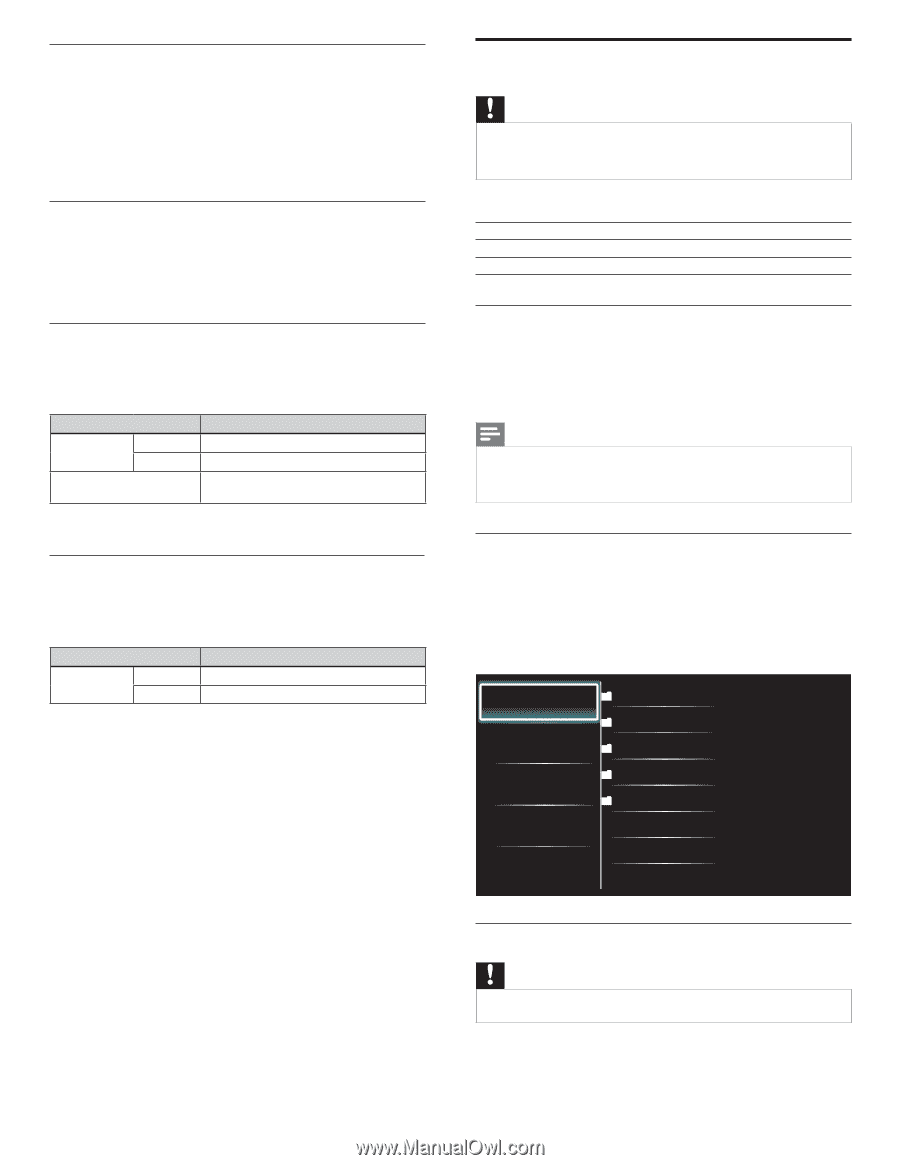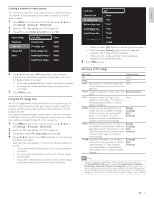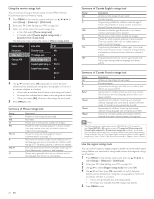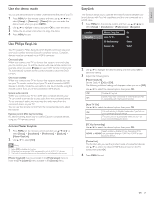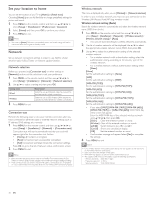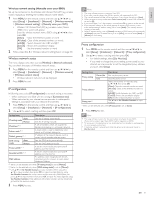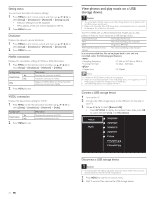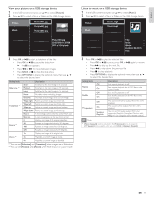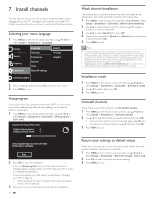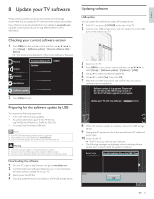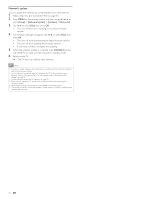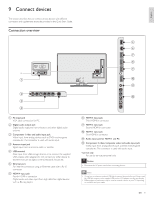Philips 40PFL5705DV User manual - Page 33
View photos and play music on a USBstorage device, Picture, Music, Picture001.jpg
 |
UPC - 609585195080
View all Philips 40PFL5705DV manuals
Add to My Manuals
Save this manual to your list of manuals |
Page 33 highlights
Setting status You can check the status of network settings. 1 Press MENU on the remote control and then use to select [Setup] > [Installation] > [Network] > [Setting status]. • Network setting list will be displayed. • MAC address of this unit will be displayed in the list. 2 Press MENU to exit. Disclaimer Displays the network service disclaimer. 1 Press MENU on the remote control and then use to select [Setup] > [Installation] > [Network] > [Disclaimer]. 2 Press MENU to exit. Netflix connection Displays the cancellation setting of Netflix or ESN information. 1 Press MENU on the remote control and then use to select [Setup] > [Installation] > [Network] > [Netflix]. Setting items Yes Deactivation No ESN 2 Press MENU to exit. Description Deactivate the connection to Netflix. Activate the connection to Netflix. Displays the ESN (Electronic Serial Number) to get any services from Netflix. VUDU connection Displays the deactivation setting for VUDU. 1 Press MENU on the remote control and then use to select [Setup] > [Installation] > [Network] > [Vudu]. Setting items Yes Deactivation No 2 Press MENU to exit. Description Deactivate the connection to VUDU. Activate the connection to VUDU. View photos and play music on a USB storage device Caution • This unit accepts USB flash memory only. Other storage devices such as external HDD by USB bus power will not work. • Philips is not responsible if the USB storage device is not supported nor is it responsible for damage or loss of data from the device. Your TV is fitted with a USB connection that enables you to view photos or listen to music stored on a USB storage device. Supported formats Not-supported formats MP3 File name exceeding 256 characters JPEG Progressive JPEG files FAT / DOS-formatted memory devices File names containing a dot character It is recommended that files to be played back in this unit are recorded under the following specifications: • Sampling frequency : 32 kHz or 44.1 kHz or 48 kHz • Constant bit rate : 32 kbps - 320 kbps • Upper limit : 16 Mpixel Note • A maximum of 1,023 folders or files can be recognized. • Philips can not be held responsible if your USB storage device is not supported, nor will Philips accept any liability for damage or loss of stored data. • The USB storage device is not supplied with the TV. Connect a USB storage device 1 Turn on the TV. 2 Connect the USB storage device to the USB port on the side of your TV. 3 Use to select [Browse USB]. • Press OPTIONS to display the optional menu, then press OK to switch between [List] and [Thumbnails]. Picture Music 2009/09/08 2009/09/09 2009/09/10 2009/09/11 Picture Picture001.jpg Picture002.jpg 32 EN Disconnect a USB storage device Caution • To avoid damaging the USB storage device always exit the on-screen menu and wait 5 seconds before you remove the USB storage device. 1 Press MENU to exit the on-screen menu. 2 Wait 5 seconds then remove the USB storage device.