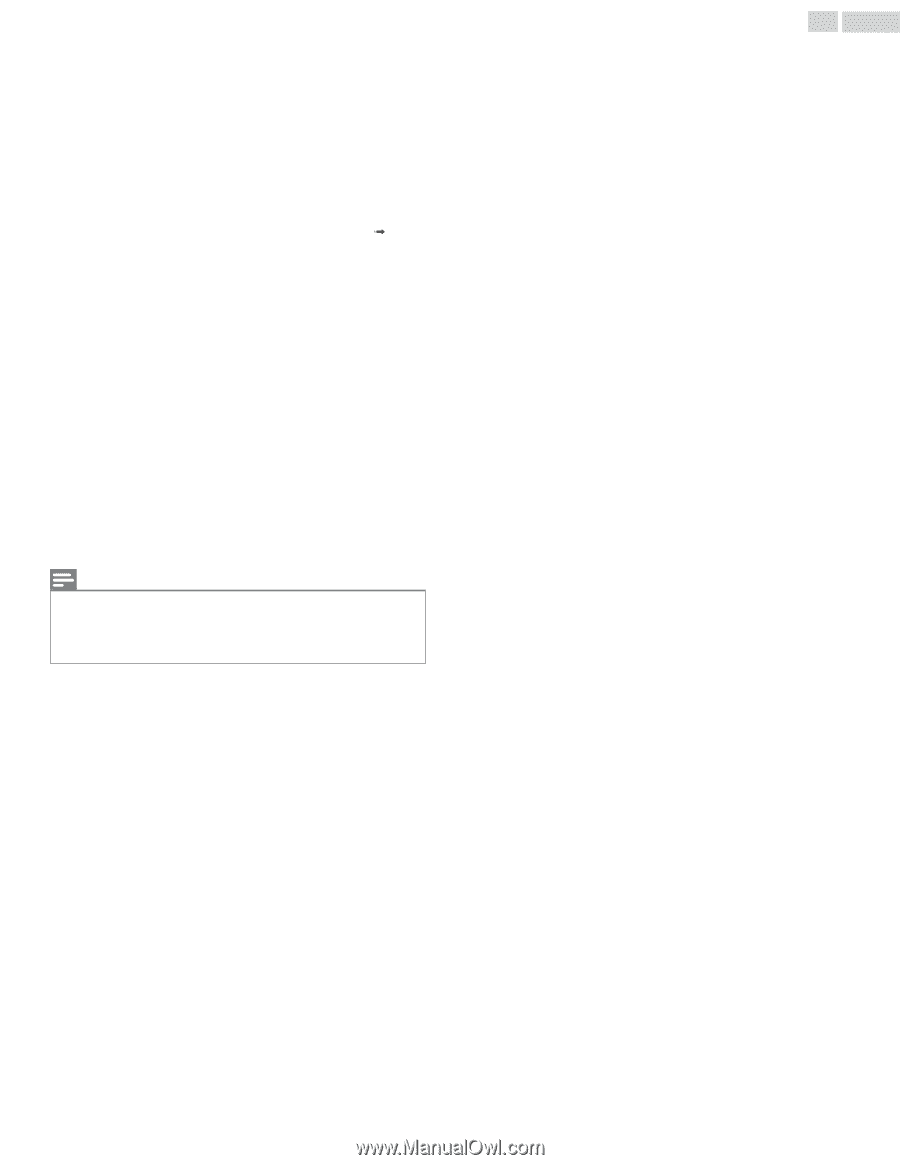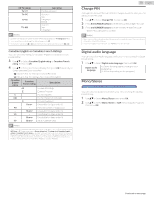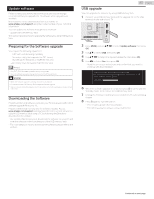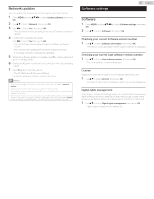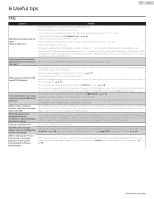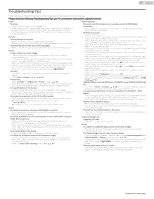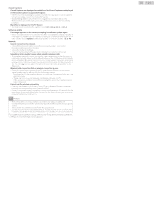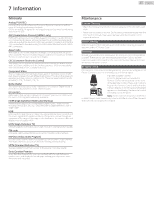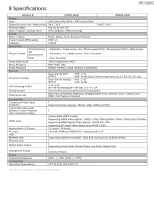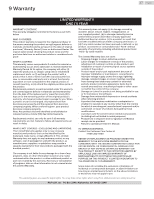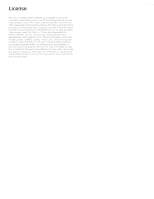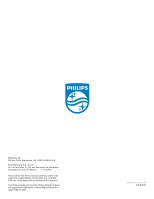Philips 49PFL6921 User manual - Page 44
Check if the Wireless LAN Access Point AP e.g. Wireless Router is oriented
 |
View all Philips 49PFL6921 manuals
Add to My Manuals
Save this manual to your list of manuals |
Page 44 highlights
Closed Captions Closed Captions are displayed as a white box. No Closed Captions are displayed in the Closed Captions-Supported Program. • Interference from buildings or weather conditions may cause Closed Captions to be incomplete if watching Analog TV signals. • Broadcasting Station may shorten the program to insert advertisements. The Closed Caption Decoder cannot read the information of the shortened program. Black Box is displayed on the TV Screen. • The text mode is selected for caption. Select CC-1, CC-2, CC-3 or CC-4. Software update A message appears on the screen prompting for software update again. • When you start up the TV or a net service after executing the software update, a message may appear on the screen prompting for software update again. In this case, please select Update to start USB update or network update. p. 40 Network Cannot connect to the network. • Check if the Ethernet Cable connection is properly made. Turn On the Broadband Router and/or Modem. • Check the Network Settings. • Check if the Broadband Router and/or Modem is correctly connected. Sometimes video quality is poor when using the wireless LAN. • The wireless network connection quality varies depending on the distance or obstacles (e.g. wall, basement, 2nd floor) between the TV Wireless LAN Adapter and the Wireless Router (access point), from other wireless networks, and brand and type of the Wireless Router (access point). When using the Wireless LAN of the TV, it is suggested to place the Wireless Router as close as possible to the Television. Wireless LAN connection fails or wireless connection is poor. • Check the installation location of the TV and Wireless Router (access point). Signal quality may be affected for the following reasons. - Interference of other wireless devices, microwaves, fluorescent lights, etc., are placed nearby. - There are floors or walls between the Wireless Router and TV. - If the problems continue even after checking the above, try making a wired LAN connection. Cannot use the wireless connection. • Check if the Wireless LAN Access Point (AP) (e.g. Wireless Router) is oriented properly or not placed too close between them. • Once you have activated the wireless connection please wait 30 seconds for the connection to be established after Turning On the Unit, before trying to access network features such as Net TV. Note(s) • The LCD screen is manufactured to provide many years of useful life. Occasionally a few non active pixels may appear as a fixed point of blue, green or red. This is not to be considered a defect in the LCD screen. • Some functions are not available in specific modes, but this is not a malfunction. Read the description in this User Manual for more details on correct operations. For additional troubleshooting, refer to the Frequently Asked Questions or FAQs on www.philips.com/support. 44 .English