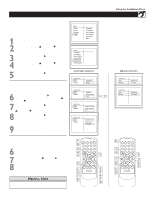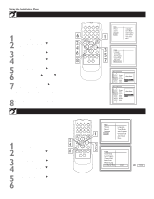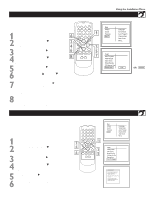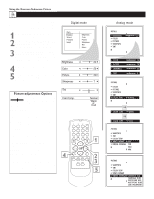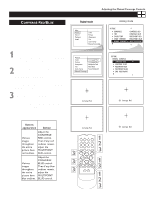Philips 51PP9100D User manual - Page 18
Ultipoint
 |
View all Philips 51PP9100D manuals
Add to My Manuals
Save this manual to your list of manuals |
Page 18 highlights
Adjusting the Manual Converge Controls ADJUSTING THE MANUAL CONVERGE CONTROLS MULTIPOINT RED/BLUE T he Multipoint Red/Blue Convergence controls enable you to adjust the convergence at specific points on the TV screen. NOTE: The onscreen display will leave the screen after 20 seconds of inactivity. If this happens, simply press the MENU button to bring the MANUAL CONVERGE submenu back. 1 Press the MENU button. The menu appears. Press the CURSOR BUTTON RIGHT to enter the PICTURE menu. Then press the CURSOR BUTTON DOWN until MANUAL CONVERGE is highlighted. 2 Press the CURSOR BUTTON RIGHT to enter the MANUAL CONVERGE submenu. Press the CURSOR BUTTON DOWN until MULTIPOINT RED or MULTIPOINT BLUE is highlighted. Then press the CURSOR BUTTON LEFT or RIGHT to enter Navigate mode. 3 Press the CURSOR BUTTON LEFT, RIGHT, UP, or DOWN to move to a cross hair that has a color outline. Then press the EXIT/INFO button to enter adjust mode. 4 Press the CURSOR BUTTON LEFT, RIGHT, UP, or DOWN to adjust the cross hair image until the color outline is gone.Then press the EXIT button to return to NAVIGATE mode. Repeat steps 3 and 4 until all misaligned cross images have been adjusted. 5 After making your adjustments, you must store them in the TV's memory using SAVE MULTIPOINT. NOTE: If you are not satisfied with the adjustments you just made and want to start over, you can use the UNDO MULTIPOINT control. This control allows you to undo the adjustments, but it will work only if you use it before saving. To save your multipoint adjustments, press the MENU button. This returns you to the MANUAL CONVERGE menu. Press the CURSOR BUTTON DOWN until SAVE MULTIPOINT is highlighted. Then press the CURSOR BUTTON LEFT or RIGHT to store your adjustments in the TV's memory. OR To undo the multipoint adjustments you just made, press the MENU button. This returns you to the MANUAL CONVERGE menu. Press the CURSOR BUTTON DOWN until UNDO MULTIPOINT is highlighted. Press the CURSOR BUTTON LEFT or RIGHT to undo the adjustments. Press the CURSOR BUTTON UP until MULTIPOINT RED or MULTIPOINT BLUE is highlighted. Press the CURSOR BUTTON LEFT or RIGHT to enter Navigate mode. Then Follow steps 3-5 above to make your adjustments again. OR To restore the TV's convergence to factory settings, press the MENU button. This returns you to the MANUAL CONVERGE menu. Press the CURSOR BUTTON DOWN until RESTORE FACTORY is highlighted. Then press the CURSOR BUTTON LEFT or RIGHT to restore the TV's convergence to factory settings. 6 Press the EXIT/INFO button to exit the submenu. 18 HELPFUL HINT If you should experience a power outage before saving your multipoint-convergence settings, your settings will be lost.