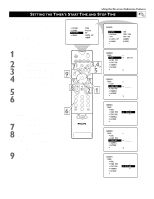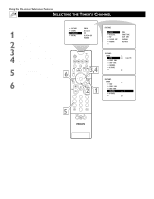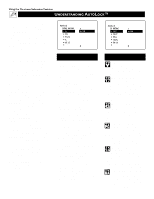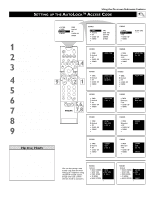Philips 51PP9363H User manual - Page 46
Hannels
 |
View all Philips 51PP9363H manuals
Add to My Manuals
Save this manual to your list of manuals |
Page 46 highlights
USING AUTOLOCK™ TO BLOCK CHANNELS After you have set up your personal access code (see page 45), you are ready to select the channels or program sources you want to block. 1 Press the MENU/SELECT button on the remote control to show the on-screen menu. 2 Press the CURSOR RING DOWN twice to highlight FEATURES. 3 Press the CURSOR RING RIGHT. Then press the CURSOR RING DOWN once to highlight the AutoLock control. 4 Press the CURSOR RING RIGHT again to highlight ACCESS CODE. 5 Enter your four-digit ACCESS CODE. CORRECT will flash very briefly and the submenu will move to the left with BLOCK CHANNEL highlighted. 6 Press the CURSOR RING RIGHT to highlight the TV's available channels. 7 Press the CURSOR RING UP or DOWN to highlight the channel you want to block. 8 Press the CURSOR RING RIGHT to block the channel. A padlock image will appear to the right of the channel number. If you decide you don't want to block the channel, press the CURSOR RING RIGHT again to remove the block. (The padlock image goes away.) PICTURE SOUND FEATURES INSTALL TIMER AutoLock PIP CLOSED CAP FORMAT POWER 3,4, TV 7 6,8 SWAP VCR PIP CH ACC ACTIVE CONTROL FREEZE DN UP SOUND PICTURE STATUS/ EXIT MENU/ SELECT 9 VOL MUTE 2 1 CH 123 456 789 TV/VCR A/CH 0 SURF POSITION PIP 5 FEATURES TIMER AutoLock PIP CLOSED CAP FORMAT TIME START TIME STOP TIME CHANNEL ACTIVATE FEATURES TIMER AutoLock PIP CLOSED CAP FORMAT ACCESS CODE - - - - FEATURES AutoLock BLOCK CHANNEL 1 SETUP CODE 2 MOVIE RATING 3 TV RATING 4 BLOCK OPTIONS 5 FEATURES AutoLock BLOCK CHANNEL 1 SETUP CODE 2 MOVIE RATING 3 TV RATING 4 BLOCK OPTIONS 5 FEATURES AutoLock BLOCK CHANNEL 2 SETUP CODE 3 MOVIE RATING 4 TV RATING 5 BLOCK OPTIONS 6 FEATURES TIMER AutoLock PIP CLOSED CAP FORMAT ACCESS CODE - - - - FEATURES TIMER AutoLock PIP CLOSED CAP FORMAT ACCESS CODE X X X X FEATURES AutoLock BLOCK CHANNEL 1 SETUP CODE 2 MOVIE RATING 3 TV RATING 4 BLOCK OPTIONS 5 FEATURES AutoLock BLOCK CHANNEL 2 SETUP CODE 3 MOVIE RATING 4 TV RATING 5 BLOCK OPTIONS 6 Repeat steps 7 and 8 for any channels you want to block from viewing. NOTE: You can highlight the ALL option, then press the CURSOR RING RIGHT to block all channels at once. Or press the CURSOR RING RIGHT to unlock all channels. 9 Press the STATUS/EXIT button to exit the menu. To block all channels at once, highlight ALL in the channel list.Then press the CURSOR RING RIGHT to block. Remove the blocks the same way. FEATURES AutoLock BLOCK CHANNEL ALL SETUP CODE 1 MOVIE RATING 2 TV RATING 3 BLOCK OPTIONS 4 FEATURES AutoLock BLOCK CHANNEL ALL SETUP CODE 1 MOVIE RATING 2 TV RATING 3 BLOCK OPTIONS 4 HELPFUL HINT You can use the BLOCK CHANNEL control to prevent the viewing of programs coming from a VCR, DVD, or other accessory device connected to any of the audio/video (AV) inputs on the TV. 46