Philips 55PFL5704 User manual - Page 71
Security & restrictions, Usage & Diagnostics, Google account, [Account]
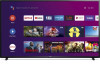 |
View all Philips 55PFL5704 manuals
Add to My Manuals
Save this manual to your list of manuals |
Page 71 highlights
Security & restrictions Unknown sources Allow installation of apps from sources other than the play store. Verify apps Disallow or warn before installation of apps that may cause harm. Restricted Profile Create restricted profile To set up the restricted profile. 1 Press x (HOME) and use H I J K to select Settings then press OK. 2 Use H I to select Security & restrictions, then press OK. 3 Use H I to select Create restricted profile, then press OK. 4 Enter a PIN code with the remote control. 5 In the list of available apps, select an app and press OK to allow or not allow this app. 6 Press 3 (BACK) to go back one step. Now you can enter the restricted profile. With the PIN code, you can always change the PIN code or edit the list of allowed or not allowed apps. 31 .English Enter restricted profile To enter switch to the restricted profile. 1 Press x (HOME) and use H I J K to select Settings then press OK. 2 Use H I to select Security & restrictions, then press OK. 3 Use H I to select Enter restricted profile, then press OK. 4 After waiting for a while, it switches to the restricted home screen. To return to the unrestricted mode, select Exit restricted profile from the Security & restrictions screen and enter the PIN code. Allowed apps Please select an available application. Change pin To change PIN code, please select here. Delete restricted profile Usage & Diagnostics On / Off Google account [Account] Register your Google Account. You can use multiple Google Accounts on your TV. Unleash your television's true potential. With a Google® account you can effortlessly expand your entertainment library via the Google Play Store and Google Play app and also keep apps up-to-date. You can enjoy this Philips Android TV even without a Google account. For example, you can watch Live TV programming, streaming applications such as Netflix, VUDU, YouTube and more. Note(s) ● Simply login with your Google account. ● It is recommended to create a new Google account specifically for your Android TV. A new account will prevent interference and syncing of your personal account. To create a new Google account, visit http://accounts.google.com/signup on your smartphone, tablet, or computer. Continued on next page.















