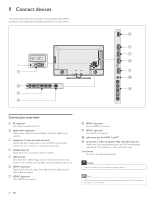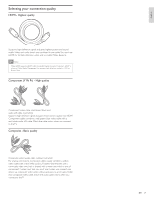Philips 55PFL7505D User manual - Page 25
Picture, Music, Video, Picture001.jpg, Picture002.jpg, Picture003.jpg, 02/2009 11:29 AM, x 1434
 |
UPC - 609585189676
View all Philips 55PFL7505D manuals
Add to My Manuals
Save this manual to your list of manuals |
Page 25 highlights
Connect a USB storage device 1 Turn on the TV. 2 Connect the USB storage device to the USB port on the side of your TV. 3 Use to select [Browse USB]. • Press OPTIONS to display the optional menu, then press OK to switch between [List] and [Thumbnails]. Picture Music Video 2009/09/08 2009/09/09 2009/09/10 2009/09/11 Picture Picture001.jpg Picture002.jpg Disconnect a USB storage device Caution To avoid damaging the USB storage device always exit the on-screen menu and wait 5 seconds before you remove the USB storage device. 1 Press MENU to exit the on-screen menu. 2 Wait 5 seconds then remove the USB storage device. View your picture on a USB storage device 1 In the USB content browser, use Î/ï to select [Picture]. 2 Press Î or ï to select a file or a folder on the USB storage device. Picture Music Picture001.jpg Picture002.jpg Picture003.jpg Video Picture001.jpg 02/02/2009 11:29 AM 2031 x 1434 pixels 3 Press OK or F to start a slideshow of the files. • Press OK or F to pause the slide show. » The F icon appears. • Press E or D to move between images. • Press BACK or C to stop the slide show. • Press OPTIONS to display the optional menu, then use Î or ï to select the desired item. Setting items Slide time *1 Transitions *1 Rotate *2 Zoom *2 Description Short Switches to the next image in 5 seconds. Medium Switches to the next image in 10 seconds. Long Switches to the next image in 15 seconds. None No effect when switching images. Dissolve Overlaps a next image on a current image. Wipe right Pushes a current image out from left. Wipe left Pushes a current image out from right. Wipe up Pushes a current image out from bottom. Wipe down Pushes a current image out from top. Box in A next image comes into the center from out. Box out A next image goes to the out from center. 0 Displays an image at its original direction. 90 Rotates an image clockwise by 90 degrees. 180 Rotates an image clockwise 180 degrees. 270 Rotates an image clockwise 270 degrees. 1x Displays an image at its original size. 2x Magnifies a current image as twice. 4x Magnifies a current image as fourfold. *1 You can set [Slide time] and [Transitions] when images are in Slide show. *2 You can set [Rotate] and [Zoom] when Slide show is in pause mode. 24 EN