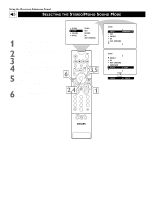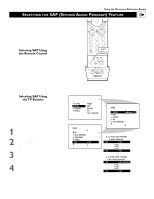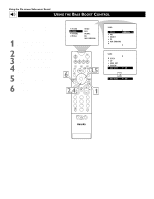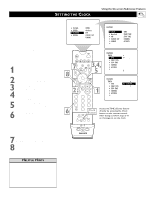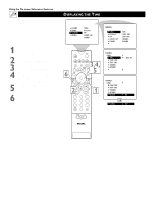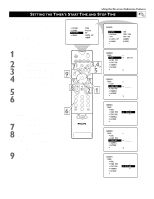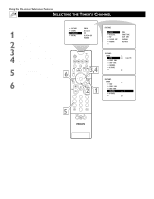Philips 55PP9363H User manual - Page 37
Selecting SAP Using, the TV Buttons, the Remote Control
 |
View all Philips 55PP9363H manuals
Add to My Manuals
Save this manual to your list of manuals |
Page 37 highlights
Using the On-screen Submenus: Sound SELECTING THE SAP (SECOND AUDIO PROGRAM) FEATURE SAP, or Second Audio Program, is an additional part of the stereo broadcast system. Sent as a third audio channel, a SAP can be heard apart from the current TV program sound. TV stations are free to use SAP for any number of purposes, such as the broadcast of a second language or other audio information. If a SAP signal is not present with a selected program, the SAP option cannot be selected. Selecting SAP Using the Remote Control Select SAP immediately by pressing the SAP button on the remote control if the feature is being made available with the program you are watching. STATUS/ EXIT MENU/ SELECT MUTE VOL CH 123 456 789 TV/VCR SAP A/CH 0 ButSURtF on SURF PIP ON/OFF REC • FORMAT SLEEP SAP AV DOLBY V PROG.LIST ITR/ RECORD HOME VIDEO HOME PERSONAL MOVIES POSITION PIP Selecting SAP Using the TV Buttons Should your remote control become lost or otherwise unavailable for use, follow the steps below to use the buttons on the front of the TV to access the on-screen menu and select SAP. NOTE: SAP must be broadcast with the program you are watching for you to be able to select the feature. 1 Press the Volume + and - buttons simultaneously. The on-screen menu appears. 2 Press the Channel Down button to highlight SOUND. Then press the Volume + button to enter the SOUND submenu. 3 Press the Channel Down button repeatedly until SAP is highlighted. Then press the Volume + or - button to turn SAP on or off. 4 Press the Volume + and - buttons simultaneously and repeatedly until you back out of the menu screens. PICTURE SOUND FEATURES INSTALL TREBLE BASS BALANCE AVL INCR . SURROUND SOUND AVL INCR . SURROUND HEADPHONE STEREO SAP OFF SOUND TREBLE 30 BASS BALANCE AVL INCR . SURROUND IF A SECOND AUDIO PROGRAM IS BEING BROADCAST: SAP ON OR SAP OFF IF A SECOND AUDIO PROGRAM IS NOT BEING BROADCAST: SAP NOT AVAILABLE OR SAP OFF 37