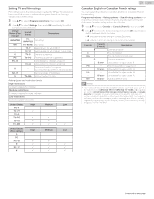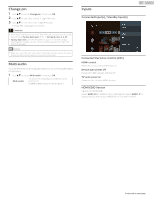Philips 65PFL5504 User manual - Page 28
Preferences, Date & time, Language, Retail mode, Keyboard, Home screen, Search, Google, Speech
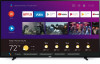 |
View all Philips 65PFL5504 manuals
Add to My Manuals
Save this manual to your list of manuals |
Page 28 highlights
Preferences Date & time Automatic date & time Use network-provided time or off If it is set to off, please manually set the date and time. Set time zone Select your time zone Use 24-hour format Set the time to display in a 12 or 24-hour format Language You can set the language for the on-screen display. 1 Use H I to select Language, then press OK. 2 Use H I to select English, Español or Français, then press OK. Note(s) ● If you need the English menu instead of the Spanish or French menu's, press x (HOME). Use H I J K to select Settings, then press OK. Use H I to select Language, then press OK. Use H I to select English, then press OK. Press x (HOME) to exit the Home menu. Retail mode Setting mode used by dealer Keyboard Perform the keyboard setting. Home screen Set the home screen. Customize channels Enable video previews Enable audio previews Reorder apps Reorder games Android TV Home Android TV Core Services 28 .English Search ¡ Accounts ¡ View permissions ¡ Searchable apps ¡ SafeSearch filter ¡ Block offensive words ¡ "Ok Google" detection ¡ Open source licenses Google ¡ Accounts ¡ View permissions ¡ Searchable apps ¡ SafeSearch filter ¡ Block offensive words ¡ "Ok Google" detection ¡ Open source licenses Speech ¡ Accounts ¡ View permissions ¡ Searchable apps ¡ SafeSearch filter ¡ Block offensive words ¡ "Ok Google" detection ¡ Open source licenses Note(s) ● For Search and Speech, once the relative app on the Google side is updated upon sign-in, "Google" will be displayed for all items described below when selecting either Search, Google, or Speech. Search ¡ Accounts ¡ Searchable apps ¡ SafeSearch filter ¡ Temperatue unit ¡ Open source licenses Speech ¡ Language ¡ Block offensive words Continued on next page.