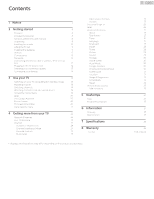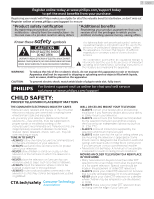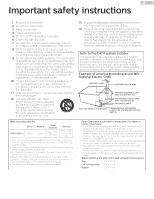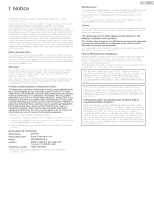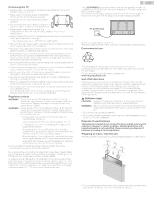Philips 65PFL5704 User manual
Philips 65PFL5704 Manual
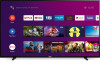 |
View all Philips 65PFL5704 manuals
Add to My Manuals
Save this manual to your list of manuals |
Philips 65PFL5704 manual content summary:
- Philips 65PFL5704 | User manual - Page 1
product and get support at www.philips.com/support EN User manual FR Manuel d'utilisation EN Check the model name of the rating label on the back of your TV to confirm if the TV is 65PFL5704/F7 A or 65PFL5704/F7: • 65PFL5704/F7 A - Please start to read from next page • 65PFL5704/F7 - Please start - Philips 65PFL5704 | User manual - Page 2
8 Symbols used in this user manual 8 Unpacking 9 Installing the stands 10 Lifting the TV set 11 Installing the Batteries 11 Remote accessories 33 Add accessory 33 5 Useful tips 34 FAQ 34 Troubleshooting tips 35 6 Information 37 Glossary 37 Maintenance 37 7 Specifications - Philips 65PFL5704 | User manual - Page 3
insert. For fastest support visit us online for chat and self service solutions at www.philips.com/support CHILD SAFETY: PROPER TELEVISION for the safe installation of your television. • ALWAYS read and follow all instructions for proper use of your television. • NEVER allow children to climb on - Philips 65PFL5704 | User manual - Page 4
Install in accordance with the manufacturer's instructions. 8. Do not install near any SERVICE GROUNDING ELECTRODE SYSTEM (NEC ART 250, PART H) Wall mount bracket kit Brand 65PFL5704/F7 A SANUS Model # F80b Screw dimension M6 x 1.378 " (35 mm) VESA size 15.74 " x 7.87 " (400 x 200 mm) ● Your TV - Philips 65PFL5704 | User manual - Page 5
for any problems as Funai Corporation support website as service centers and official repair shops. Failure to do so shall void any warranty, stated or implied. Any operation expressly prohibited in this manual instructions PHILIPS Responsible party : Funai Corporation, Inc. Model : 65PFL5704/F7 - Philips 65PFL5704 | User manual - Page 6
instructions. Tipping, shaking or rocking the unit may cause injury / death. WARNING: Never place a TV in an unstable location. A TV TV to a suitable support. - Not placing the TV on cloth or other materials that may be located between the TV and supporting off when trouble is found or not in - Philips 65PFL5704 | User manual - Page 7
. Google, Google Play, Android, YouTube, and related marks and logos are trademarks of Google LLC. Use of key features of this TV requires consent to Google Terms of Service and Privacy Policy. This device complies with part 15 of the FCC Rules. Operation is subject to the following two conditions - Philips 65PFL5704 | User manual - Page 8
guide Safety instruction / Limited warranty 8 .English Caution sheet TV base and screws * Remote and Batteries (AAA, 1.5 V x 2) * Screws packed with this unit. Model 65PFL5704/F7 and call our toll free customer support line found on the cover of this user manual. When using a universal remote - Philips 65PFL5704 | User manual - Page 9
is recommended that two or more people remove the TV set from the box. Be careful not to injure your fingers and keep children away during assembly. 1 Open the top flaps of the box. 5 2 Remove all accessories. Caution(s) ● DO NOT take the TV set out of the box yet. 3 Remove the outer - Philips 65PFL5704 | User manual - Page 10
the TV is exposed. Support the top of the TV set at all times to prevent the TV from falling. 10 .English 5 Fasten the other stand to the TV with not get stuck between the unit and the stand. 2 Lift up one side of the TV approx. 1 inch (2.5 cm) and insert the matching stand upward until it fits the - Philips 65PFL5704 | User manual - Page 11
set Carefully lift the TV set as shown in the illustration and place it onto a stable, level surface. Installing the Batteries a b c AAA (1.5 V) x 2 1 Open the battery cover by firmly sliding down. 2 - Philips 65PFL5704 | User manual - Page 12
of standby. c SAP Selects audio mode (MONO / STEREO / SAP) / audio language. d v (FORMAT) Adjusts the picture size on the TV screen. e z (TV GUIDE) Access to the Electronic Program Guide (EPG). It allows you to find channels and content easily. j f 3 (BACK) Returns to the previous menu screen - Philips 65PFL5704 | User manual - Page 13
* For HDMI 2 only : In addition to normal HDMI functionality, it outputs TV audio to an HDMI-ARC compliant device, such as a soundbar and home theater signal with stereo mini 3.5 mm plug audio cable on PC Note(s) ● This TV has a USB port which is designed for connecting peripheral devices, such as a - Philips 65PFL5704 | User manual - Page 14
OUT If connecting cable / satellite / IPTV set-top box using an RF cable If the TV is connected to a cable / satellite set-top box via a coaxial connection, set the TV to channel 3/4 or the channel specified by the service provider. Antenna IN RF cable IN OUT RF cable Set-top box If connecting - Philips 65PFL5704 | User manual - Page 15
video and to enable HDMI control (HDMI CEC). Note(s) ● Philips HDMI supports HDCP (High-bandwidth Digital Contents Protection). HDCP is a form of p. 16) ● Some HDMI cables and devices may not be compatible with the TV due to different HDMI specifications. ● Use an HDMI cable with the HDMI logo - Philips 65PFL5704 | User manual - Page 16
HDMI-ARC allows you to use HDMI control to output TV audio directly to a connected audio device, without the need for an additional digital audio cable. HDMI cable HDMI 2 IN only OUT Digital home theater amplifier that supports HDMI-ARC Note(s) ● The HDMI 2 connector is HDMI Audio Return - Philips 65PFL5704 | User manual - Page 17
support Ad-hoc mode. ● Other radio devices or obstacles may cause interference to the wireless network connection. 17 .English PC connection PC content can also be sent to the TV Some HDMI cables and devices may not be compatible with the TV due to different HDMI specifications. ● Use an HDMI cable - Philips 65PFL5704 | User manual - Page 18
. ● Use the NUMBER buttons* on the remote. ● Press H I on the remote for digital channels only. Remote To decrease or increase volume ● Press VOL + / - on the TV or the remote. VOL + : Volume up VOL - : Volume down To mute or unmute sound ● Press 2 (MUTE) on the remote to mute the sound. ● Press - Philips 65PFL5704 | User manual - Page 19
. 1 Turn on the set-top box or the connected device. Access the Home menu 1 Press x (HOME). 19 .English Guide to Home menu From the Android TV home screen, you can easily access movies, TV shows, music, apps, input devices, settings, and more. To go back to the home screen at any time, press - Philips 65PFL5704 | User manual - Page 20
expand Displays a American vista 16:9 picture at its original size. TV screen information You can display the currently selected channel or other information. depending on your model. Refer to the Google web site (https://support.google.com/ assistant/) for more information on what to ask. Note - Philips 65PFL5704 | User manual - Page 21
Minutes ¡ 20 Minutes ¡ 30 Minutes ¡ 40 Minutes ¡ 50 Minutes ¡ 60 Minutes ¡ 90 Minutes ¡ 120 Minutes Picture off Select Picture off, the TV screen is switched off, to switch the TV screen back on, press any key on the remote. No Signal Auto Power Off ¡ Off ¡ 5 Minutes ¡ 10 Minutes ¡ 15 Minutes ¡ 30 - Philips 65PFL5704 | User manual - Page 22
4 Getting more from your TV This section describes the overview of the Settings menu displayed when you press x (HOME) and use H I J K to Select Settings. The Settings menu consists of the - Philips 65PFL5704 | User manual - Page 23
Let Google's location service and other apps scan manually. IP settings Configure the IP setting for your network connection. 2 Select Live TV TV channels) or Network (internet TV channels). Program guide To view the latest TV program schedule, press z(TV GUIDE) on your remote. Note(s) ● Live TV - Philips 65PFL5704 | User manual - Page 24
to switch between block and view. United States (Film ratings) - - G PG PG-13 - R NC-17 X United States Description TV-Y TV-Y7 TV-G TV-PG - TV-14 - - TV-MA Appropriate for all children Appropriate for all children 7 and older General audience Parental guidance suggested Unsuitable for children - Philips 65PFL5704 | User manual - Page 25
/ Locally originated programming / News / Political / Public service announcements / Religious / Sports / Weather. Inputs Blocked to Reset L p. 33) ● Factory data reset will erase all data from your TV's internal storage, including your Google account, system and app data and settings, and - Philips 65PFL5704 | User manual - Page 26
entertainment library via the Google Play Store and Google Play app and also keep apps up-to-date. While you can enjoy this Philips Android TV without a Google Account via the preinstalled selection of applications, we recommend a Google account to download additional apps from the Google Play Store - Philips 65PFL5704 | User manual - Page 27
to help identify it when casting PHILIPS 4K television or connecting it from another device. Restart Restart the TV. Status Network,serial numbers and & time Use network-provided time or off If it is set to off, please manually set the date and time. Set date Set time Set time zone Select your time - Philips 65PFL5704 | User manual - Page 28
. Select EDID 1.4 for legacy devices that output 4K@30 Hz or less with no HDR. HDMI EDID Version is appeared when only watching Live TV program from each HDMI connected device. CEC Device List Displays the connected CEC device. 28 .English Power 1 Press x (HOME) and use H I J K to select Settings - Philips 65PFL5704 | User manual - Page 29
is changed to User when you adjust the picture settings. For normal TV viewing. Enhanced picture contrast and sharpness for viewing in a well-lit available. User The customized settings you preferred. Standard For normal TV viewing. Vivid Enhanced sound. Sound style Sports Movie Clear sound - Philips 65PFL5704 | User manual - Page 30
screen Set the home screen. Customize channels Enable video previews Enable audio previews Reorder apps Reorder games Android TV Home Android TV Core Services Retail Mode Retail Mode Retail Messaging Google Assistant Accounts Accept permissions Searchable apps SafeSearch filter Block offensive words - Philips 65PFL5704 | User manual - Page 31
CC-1 and T-1 The primary closed captions and text services. The closed captions or text is displayed in the same language as the program's dialog (up to 4 lines of script on the TV screen). CC-3 and T-3 Serve as the preferred data channels. The closed captions or text is often a secondary - Philips 65PFL5704 | User manual - Page 32
color and Edge type) Background (Background color and Background opacity) ● Review your setting choice made above by looking in the bottom left corner of usually noted in the TV listings with service marks such as CC. ● Not all captioning services are used by a TV channel during the transmission of - Philips 65PFL5704 | User manual - Page 33
When Enable accessibility shortcut is On, you can switch the setting value of Shortcut service by holding down I and 3 (BACK) for few seconds. Enable accessibility shortcut On / Off Shortcut service TalkBack / Accesibility Menu / Select to Speak TalkBack TalkBack is the Google screen reader included - Philips 65PFL5704 | User manual - Page 34
check. L p. 37 If okay, then possible infrared sensor trouble. ● Aim the remote directly at the infrared sensor window on . Why can I not watch some RF signal TV programs? ● The selected channel cannot be viewed by current TV screen dialog. How can I set the clock? ● From the Android TV home - Philips 65PFL5704 | User manual - Page 35
operated as instructed in this manual, Please check the following Troubleshooting tips and all connections once before calling for service. Power device like Blu-ray Disc™ / DVD recorder. ● View other TV channels. The problem might be limited to the broadcasting station or weak signal strength. ● - Philips 65PFL5704 | User manual - Page 36
When you start up the TV or a net service after executing the software update, wireless router and TV. - If the problems continue even after manual for more details on correct operations. For additional troubleshooting, refer to the Frequently Asked Questions or FAQs on www.philips.com/support - Philips 65PFL5704 | User manual - Page 37
2 only) HDMI-ARC allows you to use Philips HDMI control to output TV audio directly to a connected audio device, without the problem yourself. There are no user serviceable parts inside. Call our toll free customer support line found on the cover of this user manual to locate an authorized service - Philips 65PFL5704 | User manual - Page 38
Digital audio output Headphone output Power Power requirements Temperature Operating temperature 65PFL5704 UHD (Ultra HD) (3840 x 2160 pixels 60 Hz) 2160p @24/30/60 Hz Supporting HDMI HDR signals : HDR10 Supporting HDMI digital audio signals : LPCM, AC3, DD+ Supporting PC-input video signal up to - Philips 65PFL5704 | User manual - Page 39
that is new or which has been manufactured from new, or serviceable used parts and is at least functionally equivalent or most comparable to no signature verification receipt can be provided. • Failure to operate per user manual. To obtain assistance... Contact the Customer Care Center at: 1-866-309 - Philips 65PFL5704 | User manual - Page 40
please contact Funai Corporation, Inc. You should write to Funai Service Corporation OSS Request, 2425 Spiegel Drive, Groveport, OH 43125, any corrections to the open source software or source code or to provide any support or assistance with respect to it. Funai Corporation, Inc. disclaims any and - Philips 65PFL5704 | User manual - Page 41
manufactured by and is sold under the responsibility of Funai Corporation, Inc., and Funai Corporation, Inc. is the warrantor in relation to this product. The Philips trademark and the Philips Shield Emblem are registered trademarks of Koninklijke - Philips 65PFL5704 | User manual - Page 42
5604 series 65PFL5704 65PFL5604 65PFL5704 Register your product and get support at www.philips.com/support 65PFL5604 EN User manual FR Manuel d'utilisation EN For further assistance, please call the customer support in your country or check the Philips website for chat support. • To obtain - Philips 65PFL5704 | User manual - Page 43
8 Symbols used in this user manual 8 Unpacking 9 Installing the stands 10 Lifting the TV set 11 Removing cardboard 11 Installing Google account 32 [Account] 32 5 Useful tips 33 FAQ 33 Troubleshooting tips 34 6 Information 36 Glossary 36 Maintenance 36 7 Specifications - Philips 65PFL5704 | User manual - Page 44
insert. For fastest support visit us online for chat and self service solutions at www.philips.com/support CHILD SAFETY: PROPER TELEVISION for the safe installation of your television. • ALWAYS read and follow all instructions for proper use of your television. • NEVER allow children to climb on - Philips 65PFL5704 | User manual - Page 45
. Install in accordance with the manufacturer's instructions. 8. Do not install near any heat SERVICE EQUIPMENT POWER SERVICE GROUNDING ELECTRODE SYSTEM (NEC ART 250, PART H) Wall mount bracket kit 65PFL5704/F7 65PFL5604/F7 Brand SANUS Model # F80b Screw dimension M6 x 1.378" (35mm) ● Your TV - Philips 65PFL5704 | User manual - Page 46
any problems Corporation support website service centers and official repair shops. Failure to do so shall void any warranty, stated or implied. Any operation expressly prohibited in this manual instructions PHILIPS Responsible party : Funai Corporation, Inc. Model : 65PFL5704/F7, 65PFL5604/F7 - Philips 65PFL5704 | User manual - Page 47
TV to a suitable support. - Not placing the TV on cloth or other materials that may be located between the TV and supporting plug to shut the unit off when trouble is found or not in use. The AC plug shall carton (as noted below). 65PFL5604 or 65PFL5704 FRAGILE / FRÁGIL ● To avoid damage to the screen, - Philips 65PFL5704 | User manual - Page 48
. Google, Google Play, Android, YouTube, and related marks and logos are trademarks of Google LLC. Use of key features of this TV requires consent to Google Terms of Service and Privacy Policy. This device complies with part 15 of the FCC Rules. Operation is subject to the following two conditions - Philips 65PFL5704 | User manual - Page 49
guide Safety instruction / Limited warranty 8 .English Caution sheet TV base and screws * 65" Remote control and Batteries (AAA, 1.5V x 2) 65PFL5704 or 65PFL5604 55" / 50" * Screws packed with this unit. Model 65PFL5704/F7 65PFL5604/F7 support line found on the cover of this user manual. - Philips 65PFL5704 | User manual - Page 50
fingers and keep children away during assembly. 1 Open the top flaps of the box. 9 .English 5 Support the top of the TV set with a hand to prevent the TV from falling. 2 Remove all accessories. 65PFL5704 or 65PFL5604 6 Unhinge the retaining tabs and unfold the left and right side of the bottom - Philips 65PFL5704 | User manual - Page 51
TV is exposed. ● Support the top of the TV set at all times to prevent the TV from falling. 10 .English 5 Fasten the other stand to the TV with matching stand upward until it fits the main unit. 65PFL5704 or 65PFL5604 3 Fasten the matching stand to the TV with 2 screws (included). Note(s) ● A wide - Philips 65PFL5704 | User manual - Page 52
Lifting the TV set Carefully lift the TV set as shown in the illustration and place it onto a stable, level surface. Removing cardboard Remove the cardboard attached to the screen. Installing the remote - Philips 65PFL5704 | User manual - Page 53
over the video. o 2 (MUTE) Turns the sound on and off. p VOL + / - Adjusts the volume. q 3 (BACK) Returns to the previous menu screen. r z TV GUIDE Access to the Electronic Program Guide (EPG). It allows you to find channels and content easily. s v (FORMAT) Adjusts the picture size on the - Philips 65PFL5704 | User manual - Page 54
HDMI 2 only In addition to normal HDMI and HDMI-DVI functionality, it outputs TV audio to an HDMI-ARC-compliant device, such as a home theater system. m n USB terminal Data input from USB memory stick only. Note(s) ● This TV has a USB port which is designed for connecting peripheral devices, such as - Philips 65PFL5704 | User manual - Page 55
If connecting cable / satellite / IPTV set-top box using an RF cable If the TV is connected to a cable / satellite set-top box via a coaxial connection, set the TV to channel 3/4 or the channel specified by the service provider. IN Antenna RF cable IN OUT RF cable Set-top box If connecting - Philips 65PFL5704 | User manual - Page 56
video and to enable HDMI control (HDMI CEC). Note(s) ● Philips HDMI supports HDCP (High-bandwidth Digital Contents Protection). HDCP is a form of p. 16) ● Some HDMI cables and devices may not be compatible with the TV due to different HDMI specifications. ● Use an HDMI cable with the HDMI logo - Philips 65PFL5704 | User manual - Page 57
HDMI-ARC allows you to use HDMI control to output TV audio directly to a connected audio device, without the need for an additional digital audio cable. HDMI 2 IN only OUT HDMI cable Digital home theater amplifier that supports HDMI-ARC Note(s) ● The HDMI 2 connector is HDMI Audio Return - Philips 65PFL5704 | User manual - Page 58
Use a wireless LAN Access Point (AP) (e.g. broadband wireless router) which supports IEEE 802.1 1 a/b/g/n/ac. (n is recommended for stable operation of PC. ● Some HDMI cables and devices may not be compatible with the TV due to different HDMI specifications. ● Use an HDMI cable with the HDMI logo - Philips 65PFL5704 | User manual - Page 59
corresponding sub channel number. - When selecting digital channel 1 1. 1 Be sure to press • before entering the subchannel number. Cable / NTSC (Analog) TV operation - When selecting cable or analog channel 1 1 Note(s) ● To select the non-memorized channels, use the NUMBER buttons. ● No signal will - Philips 65PFL5704 | User manual - Page 60
device and wait a few seconds till the picture appears. Access the Home menu 1 Press x (HOME). 19 .English Guide to Home menu From the Android TV home screen, you can easily access movies, TV shows, music, apps, input devices, settings, and more. To go back to the home screen at any time, press - Philips 65PFL5704 | User manual - Page 61
to select Apps, then press OK. 20 .English Picture format Display modes can be selected when your TV receives a 16:9 or 4:3 video signal. Three types of display modes can be selected for a PC web site (https://support.google.com/ assistant/) for more information on what to ask. Continued on next - Philips 65PFL5704 | User manual - Page 62
is displayed when DTV broadcasting is received. ¡ Mono ¡ Stereo ¡ SAP This item is displayed when ATV broadcasting is received. 21 .English Speakers ¡ TV speakers ¡ Digital audio output Power Sleep time ¡ Off ¡ 10 minutes ¡ 20 minutes ¡ 30 minutes ¡ 60 minutes ¡ 90 minutes ¡ 120 minutes ¡ 180 - Philips 65PFL5704 | User manual - Page 63
4 Getting more from your TV This section describes the overview of the Settings menu displayed when you press x (HOME) and use H I J K to Select Settings. The Settings menu consists of the - Philips 65PFL5704 | User manual - Page 64
correctly connected to this unit and you are registered with your cable TV provider when you install cable channels. 1 Press x (HOME) and . Scanning always available Let Google's location service and other apps scan for networks, even . Proxy settings Set Proxy manually. IP settings Configure the - Philips 65PFL5704 | User manual - Page 65
- - G PG PG-13 - R NC-17 X TVUNRATED TV-NONE TV-Y TV-Y7 TV-G TV-PG - TV-14 - - TV-MA No rating No rating Appropriate for all children Appropriate for all ) / Locally originated programming / News / Political / Public service announcements / Religious / Sports / Weather. Continued on next page. - Philips 65PFL5704 | User manual - Page 66
be exactly the same. If they are different, the space is cleared for reentering. Multi audio You can select the audio language while your TV is receiving the digital broadcasting. 1 Use H I to select Multi audio, then press OK. Multi audio To select the language according to your preference - Philips 65PFL5704 | User manual - Page 67
broadcasting, some sound settings are not available. To set your TV to a predefined sound setting. When you adjust the following settings (Equalizer and Auto volume leveling). Standard For normal TV viewing. Vivid Enhanced sound. Sound style Sports Clear sound for - Philips 65PFL5704 | User manual - Page 68
such as volume up can be changed by using this unit's remote control. Make sure HDMI control is set to On. L p. 25 TV speakers Sound is output from TV speaker. Speakers Digital audio output Use a digital audio optical cable to connect the unit to external digital audio devices. You can set the - Philips 65PFL5704 | User manual - Page 69
System update Check for update Device name You can name it to help identify it when casting PHILIPS 4K television or connecting it from another device. Restart Restart the TV. Status Network,serial numbers and other information Legal information Confirm legal information. Model Confirm Model Version - Philips 65PFL5704 | User manual - Page 70
network-provided time or off If it is set to off, please manually set the date and time. Set time zone Select your time zone video previews Enable audio previews Reorder apps Reorder games Android TV Home Android TV Core Services 29 .English Search ¡ Accounts ¡ View permissions ¡ Searchable - Philips 65PFL5704 | User manual - Page 71
and text services. The closed captions or text is displayed in the same language as the program's dialog (up to 4 lines of script on the TV screen). color and Edge type) Background (Background color and Background opacity) ● Review your setting choice made above by looking in the bottom left corner - Philips 65PFL5704 | User manual - Page 72
channels and times of closed caption shows. The captioned programs are usually noted in the TV listings with service marks such as CC. ● Not all captioning services are used by a TV channel during the transmission of a closed caption program. ● Closed caption will NOT be displayed when you are using - Philips 65PFL5704 | User manual - Page 73
-date. You can enjoy this Philips Android TV even without a Google account. For example, you can watch Live TV programming, streaming applications such as recommended to create a new Google account specifically for your Android TV. A new account will prevent interference and syncing of your personal - Philips 65PFL5704 | User manual - Page 74
check. L p. 36 If okay, then possible infrared sensor trouble. ● Aim the remote control directly at the infrared sensor . Why can I not watch some RF signal TV programs? ● The selected channel cannot be viewed by current TV screen dialog. How can I set the clock? ● From the Android TV home - Philips 65PFL5704 | User manual - Page 75
operated as instructed in this manual, Please check the following Troubleshooting tips and all connections once before calling for service. Power device like Blu-ray Disc™ / DVD recorder. ● View other TV channels. The problem might be limited to the broadcasting station or weak signal strength. ● - Philips 65PFL5704 | User manual - Page 76
When you start up the TV or a net service after executing the software update, wireless router and TV. - If the problems continue even after manual for more details on correct operations. For additional troubleshooting, refer to the Frequently Asked Questions or FAQs on www.philips.com/support - Philips 65PFL5704 | User manual - Page 77
2 only) HDMI-ARC allows you to use Philips HDMI control to output TV audio directly to a connected audio device, without the problem yourself. There are no user serviceable parts inside. Call our toll free customer support line found on the cover of this user manual to locate an authorized service - Philips 65PFL5704 | User manual - Page 78
audio output Headphone output Power Power requirements Temperature Operating temperature 65PFL5704 / 65PFL5604 UHD (Ultra HD) (3840 x 2160 HDR)) Supporting HDMI video signals : 480i/p, 720p, 1080i @60 Hz, 1080p, 2160p @24/30/60 Hz Supporting HDMI digital audio signals : LPCM, AC3, DD+ Supporting PC- - Philips 65PFL5704 | User manual - Page 79
that is new or which has been manufactured from new, or serviceable used parts and is at least functionally equivalent or most comparable to no signature verification receipt can be provided. • Failure to operate per user manual. TO OBTAIN ASSISTANCE... Contact the Customer Care Center at: 1-866-309 - Philips 65PFL5704 | User manual - Page 80
please contact Funai Corporation, Inc. You should write to Funai Service Corporation OSS Request, 2425 Spiegel Drive, Groveport, OH 43125, any corrections to the open source software or source code or to provide any support or assistance with respect to it. Funai Corporation, Inc. disclaims any and - Philips 65PFL5704 | User manual - Page 81
of Funai Corporation, Inc., and Funai Corporation, Inc. is the warrantor in relation to this product. The Philips trademark and the Philips Shield Emblem are registered trademarks of Koninklijke Philips N.V. used under license. AB78ZUG-65UL / AB78UUA-65UL / AB78TUA-65UL / AB789UA-65US

Televisions
5704 series
65PFL5704
EN
User manual
FR
Manuel d'utilisation
Register your product and get support at
www.philips.com/support
EN
For further assistance, please call the customer support in your
country or check the Philips website for chat support.
•
To obtain assistance, contact Philips customer care center;
In the U.S.A., Canada, Puerto Rico, or the U.S. Virgin Islands
1 866 309 5962
FR
Pour plus de l'aide, s'il vous plaît contactez le service clientèle de
votre pays ou consultez le site Web de Philips pour obtenir une
assistance par chat.
•
Pour obtenir de l'aide, communiquez avec le centre de service à la
clientèle Philips au;
Dans le États-Unis, au Canada, à Puerto Rico ou aux Îles Vierges
américaines;
1 866 309 5962
EN
Check the model name of the rating label on the back of your
TV to confirm if the TV is
65PFL5704/F7 A
or
65PFL5704/F7
:
•
65PFL5704/F7
- Please start to read from
p.42
•
65PFL5704/F7 A
- Please start to read from
next page
FR
Vérifiez le nom du modèle de l'étiquette de classification à
l'arrière de votre téléviseur pour confirmer si le téléviseur est
65PFL5704/F7 A
ou
65PFL5704/F7
:
•
65PFL5704/F7 A
- Veuillez commencer a lire a partir de la
page
suivante
•
65PFL5704/F7
- Veuillez commencer a lire a partir de la
p.42