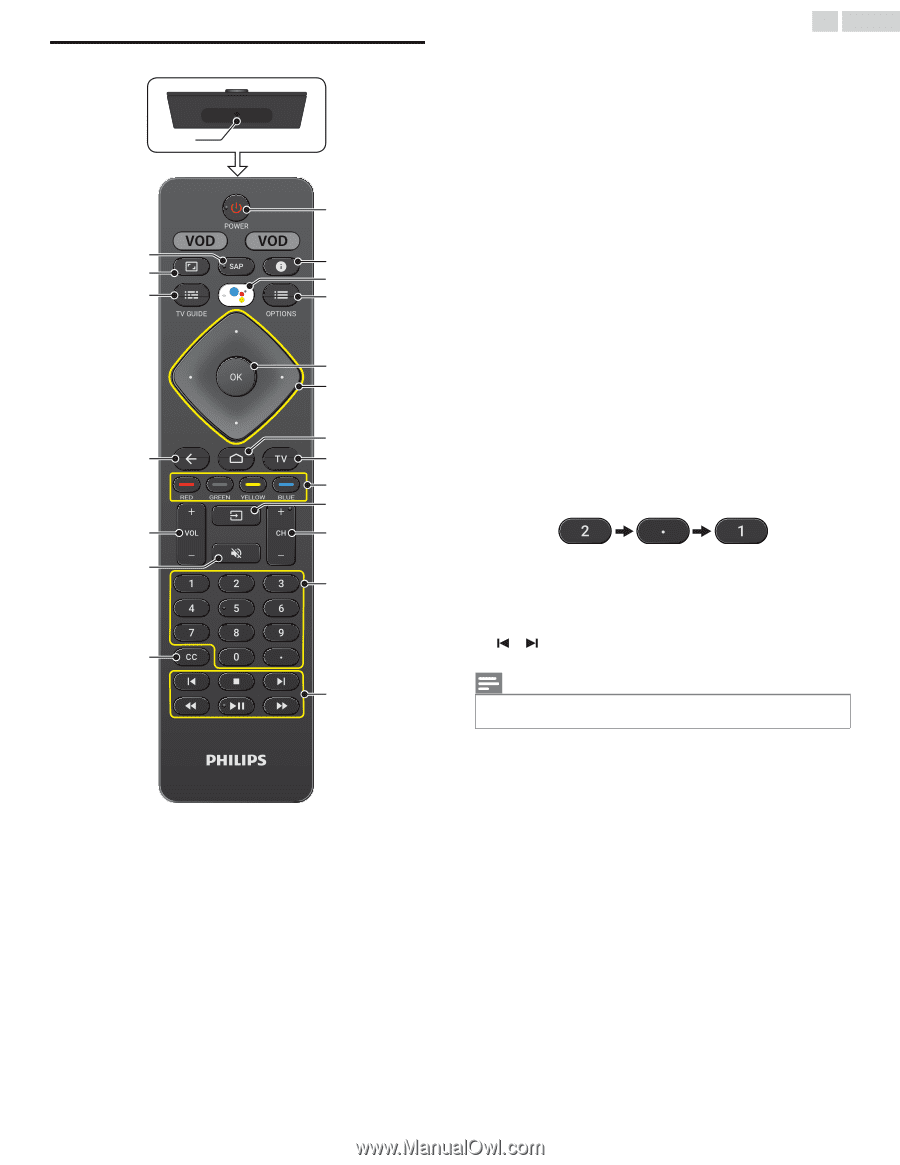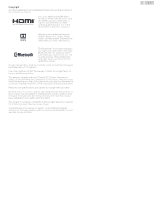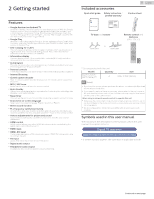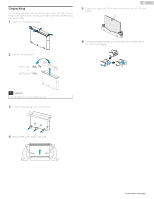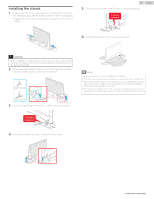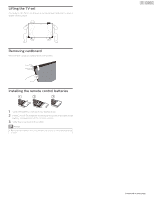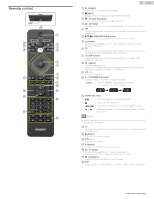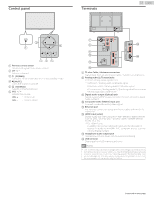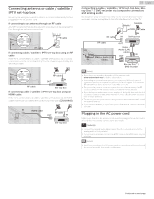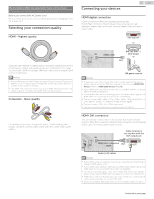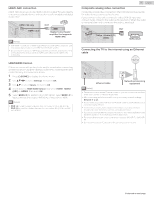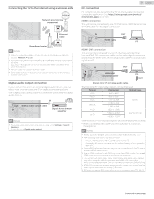Philips 65PFL5704 User manual - Page 53
Remote control, POWER, Google Assistant, OPTIONS, NAVIGATION buttons, COLOR buttons, INPUT
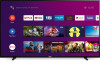 |
View all Philips 65PFL5704 manuals
Add to My Manuals
Save this manual to your list of manuals |
Page 53 highlights
12 .English Remote control a B POWER Turns the TV on and off of standby. b 1 (INFO) Displays input, resolution, and HDR information. c 0 (Google Assistant) Activates your personal Google Assistant. MIC d y OPTIONS Displays a list of menu options applicable to the active screen. e OK Press to decide the command of setting when the Home menu is displayed. a f H I J K (NAVIGATION buttons) Moves the cursor, selects the on-screen menu items. t s r g x (HOME) b c d Access to your apps, Live TV, input devices, settings, and the Google Play Store. h TV Direct access to your installed TV channels. (This feature is only available for OTA and select cable channels.) i COLOR buttons Use these keys according to the directions on-screen with HDMICEC function. e j w (INPUT) f Change input source. Select and change access to the attached devices such as Blu- ray player, gaming consoles, or cable box. k CH + / - g Selects a channel. q h l 0 - 9 (NUMBER buttons) Used to enter a channel / program number. i • (DOT) : Use with 0-9 to select digital channels. j For example, to enter 2.1, press p k o m HDMI-CEC keys l K t : Starts, pauses or resumes playback. C : Stops the disc playback. JJ / KK : Searches backward or forward through the disc. / : Skips backward or forward chapters, titles or tracks n on a disc. Note(s) m ● Pause may not work properly on some devices even if they are HDMI control (HDMI CEC) compliant. n CC Displays the audio portion of programming as text superimposed over the video. o 2 (MUTE) Turns the sound on and off. p VOL + / - Adjusts the volume. q 3 (BACK) Returns to the previous menu screen. r z TV GUIDE Access to the Electronic Program Guide (EPG). It allows you to find channels and content easily. s v (FORMAT) Adjusts the picture size on the TV screen. t SAP Selects audio mode (MONO / STEREO / SAP) / audio language. Continued on next page.