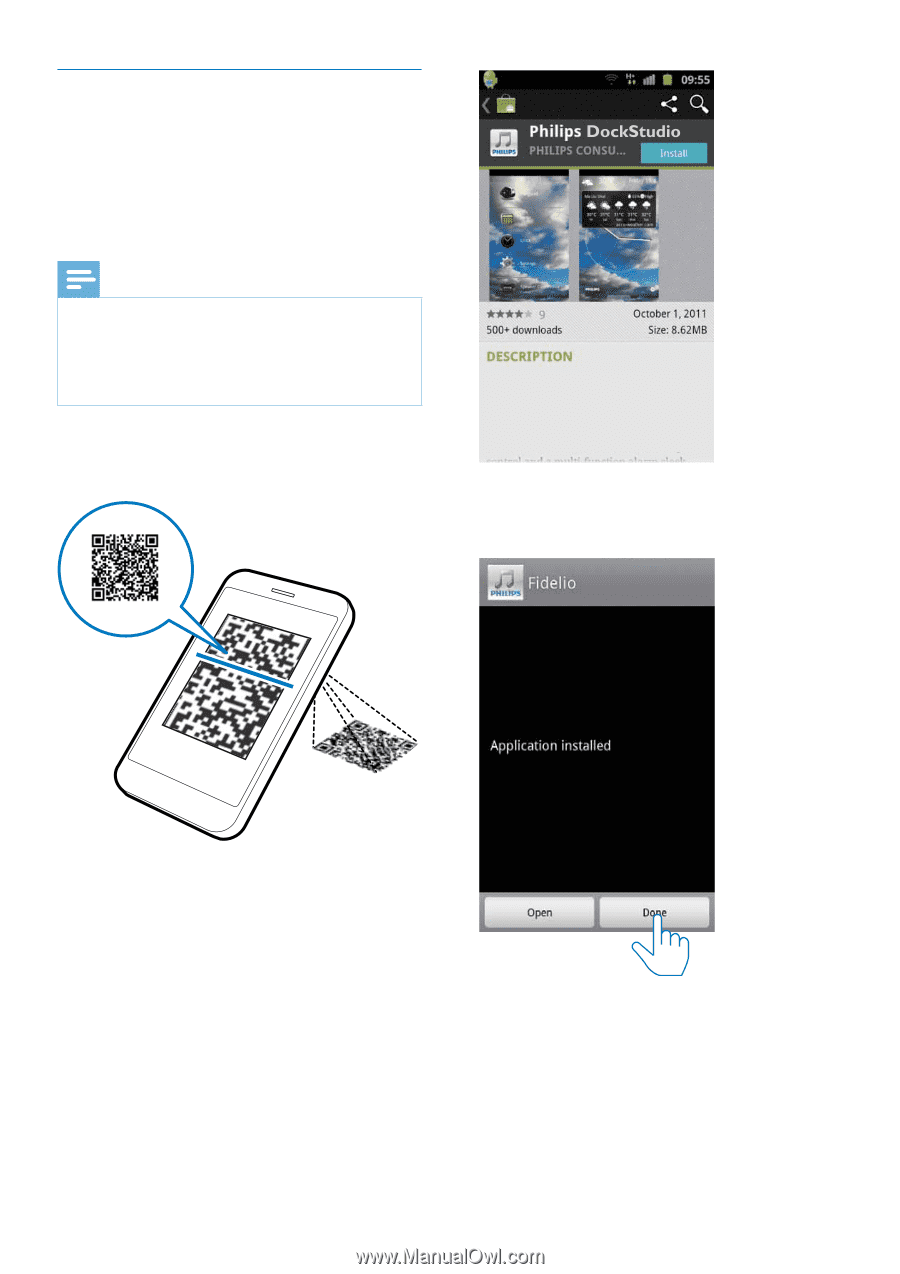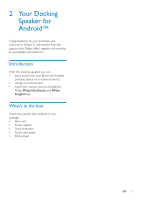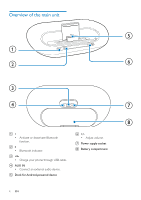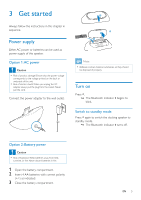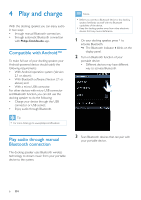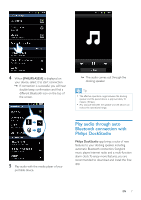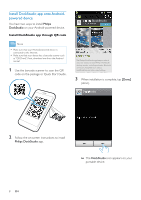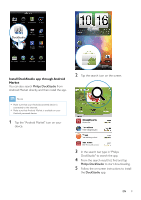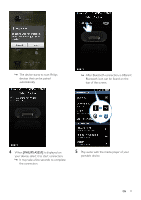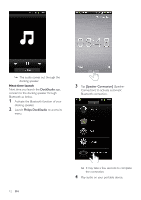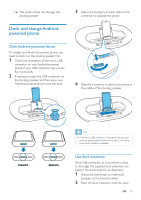Philips AS351 User manual - Page 9
Install DockStudio app onto Android, powered device
 |
View all Philips AS351 manuals
Add to My Manuals
Save this manual to your list of manuals |
Page 9 highlights
Install DockStudio app onto Androidpowered device You have two ways to install Philips DockStudio on your Android-powered device. Install DockStudio app through QR code Note •• Make sure that your Android-powered device is connected to the Internet. •• Make sure that your device has a barcode scanner such as "QR Droid". If not, download one from the Android market. 1 Use the barcode scanner to scan the QR code on the package or Quick Start Guide. The Philips DockStudio app brings a suite of cool, new features to your Philips DockStudio docking speaker, including automatic Bluetooth connection, Songbird music player, worldwide Internet radio, sound settings 3 When installation is complete, tap [Done] (done). DockStudio 2 Follow the on-screen instructions to install Philips DockStudio app. »» The DockStudio icon appears on your portable device. 8 EN