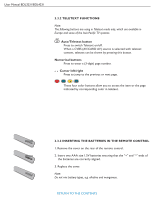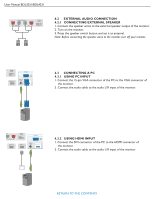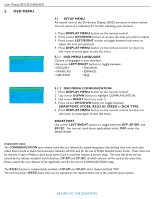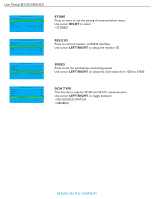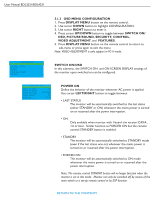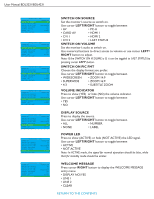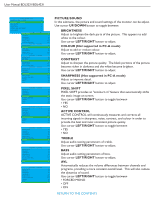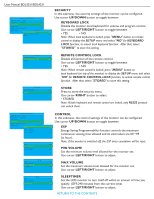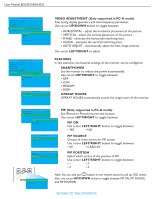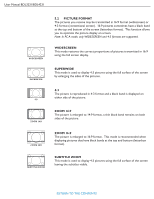Philips BDL4231C User manual - Page 24
Osd, Picture/sound, Security, Control
 |
UPC - 609585138650
View all Philips BDL4231C manuals
Add to My Manuals
Save this manual to your list of manuals |
Page 24 highlights
User Manual BDL3231/BDL4231 C O N F I G U R AT I O N SWITCH ON / OSD > PICTURE / SOUND > SECURITY > CONTROL > VIDEO ADJUSTMENT > F E AT U R E S > 5.1.3 OSD MENU CONFIGURATION 1. Press DISPLAY MENU button on the remote control. 2. Use cursor DOWN button to highlight CONFIGURATION. 3. Use cursor RIGHT button to enter it. 4. Press cursor UP/DOWN button to toggle between SWITCH ON/ OSD, PICTURE/SOUND, SECURITY, CONTROL, VIDEO ADJUSTMENT, and FEATURES. 5. Press DISPLAY MENU button on the remote control to return to sub-menu or press again to exit the menu. Note: VIDEO ADJUSTMENT is only support in PC-A mode. SWITCH ON/OSD In this submenu, the SWITCH ON and ON SCREEN DISPLAY settings of the monitor upon switched on can be configured. SWITCH ON / OSD POWER ON FORCED ON SWITCH ON SOURCE AV SWITCH ON VOLUME 30 SWITCH ON PIC FMT WIDESCREEN VOLUME INDICATOR YES SOURCE DISPLAY ALL POWER LED ACTIVE WELCOME MESSAGE > POWER ON Define the behavior of the monitor whenever AC power is applied. Use cursor LEFT/RIGHT button to toggle between • LAST STATUS The monitor will be automatically switched to the last status (either STANDBY or ON) whenever the mains power is turned on or resumed after the power interruption. • ON Only available when monitor with I-board s/w version IC4XA_ 1.6 or later. Similar function as FORCED ON but the remote control STANDBY button is enabled. • STANDBY The monitor will be automatically switched to STANDBY mode (even if the last status was on) whenever the mains power is turned on or resumed after the power interruption. • FORCED ON The monitor will be automatically switched to ON mode whenever the mains power is turned on or resumed after the power interruption. Note: The remote control STANDBY button will no longer function when the monitor is set in this mode. Monitor can only be switched off by means of the main switch or a set-up remote control or by ESP function. RETURN TO THE CONTENTS