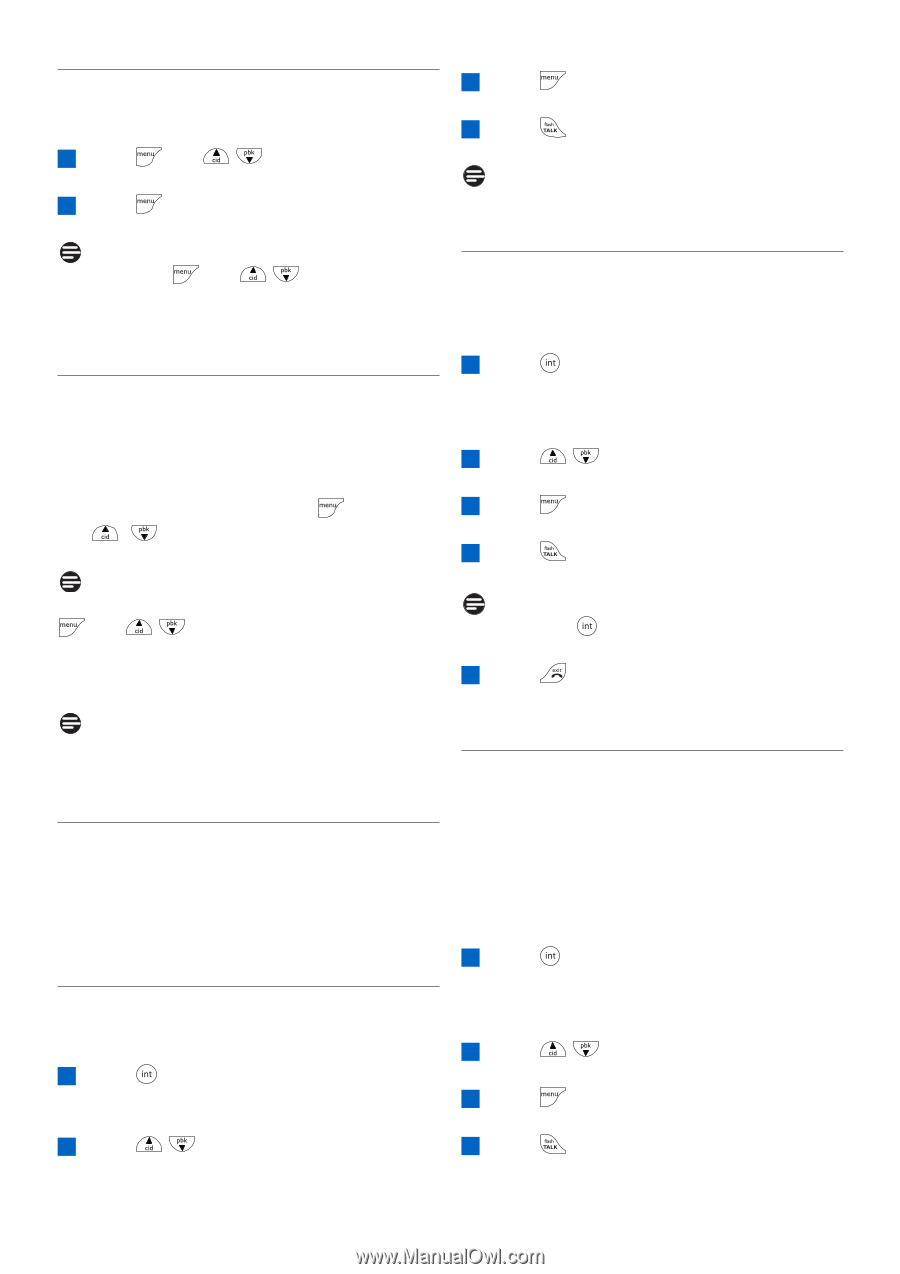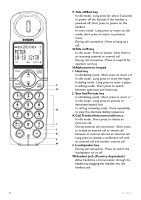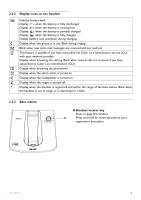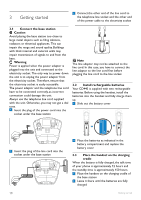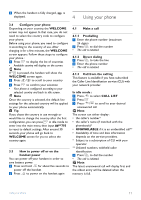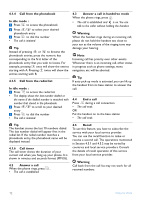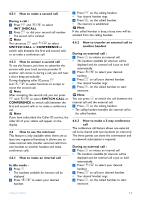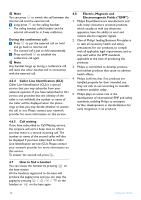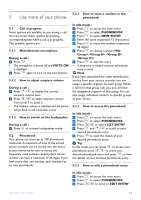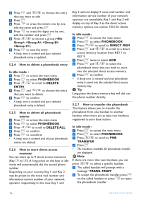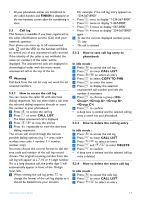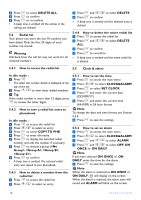Philips CD4403B User manual - Page 15
Switch Call
 |
View all Philips CD4403B manuals
Add to My Manuals
Save this manual to your list of manuals |
Page 15 highlights
4.5.1 How to make a second call During a call : 1 Press and / to select INIT 2NDCALL 2 Press to dial your second call number • The second call is initiated. Note You can press and / to select SWITCH CALL or CONFERENCE to switch calls between the first and second calls or to make a conference call. 4.5.2 How to answer a second call To use this feature, you have to subscribe the service with your local service provider. If another call comes in during a call, you will hear a short beep periodically : During displaying caller ID, press and / to select functions to accept or reject the second call. Note After accepting the second call, you can press and / to select SWITCH CALL or CONFERENCE to switch calls between the first and second calls or to make a conference call. Note If you have subscribed the Caller ID service, the caller ID of your callers will appear on the display. 4.6 How to use the intercom This feature is only available when there are at least two registered handsets. It allows you to make internal calls, transfer external calls from one handset to another handset and make conference calls. 4.6.1 How to make an internal call In idle mode : 1 Press • The handsets available for intercom will be displayed. 2 Press / to select your desired handset 3 Press on the calling handset • Your desired handset rings. 4 Press on the called handset • The intercom is established. Note If the called handset is busy, a busy tone will be emitted from the calling handset. 4.6.2 How to transfer an external call to another handset During an external call : 1 Press to initiate an internal call • The handsets available for intercom will be displayed and the external call is put on hold automatically. 2 Press / to select your desired handset 3 Press to call your desired handset • Your desired handset rings. 4 Press on the called handset to start intercom Note You can press to switch the call between the internal call and the external call. 5 Press on the calling handset • The calling handset transfers the external call to the called handset. 4.6.3 How to make a 3-way conference call The conference call feature allows one external call to be shared with two handsets (in intercom). The three parties can share the conversation and no network subscription is required. During an external call : 1 Press to initiate an internal call • The handsets available for intercom will be displayed and the external call is put on hold automatically. 2 Press / to select your desired handset 3 Press to call your desired handset • Your desired handset rings. 4 Press on the called handset to start intercom Using your phone 13