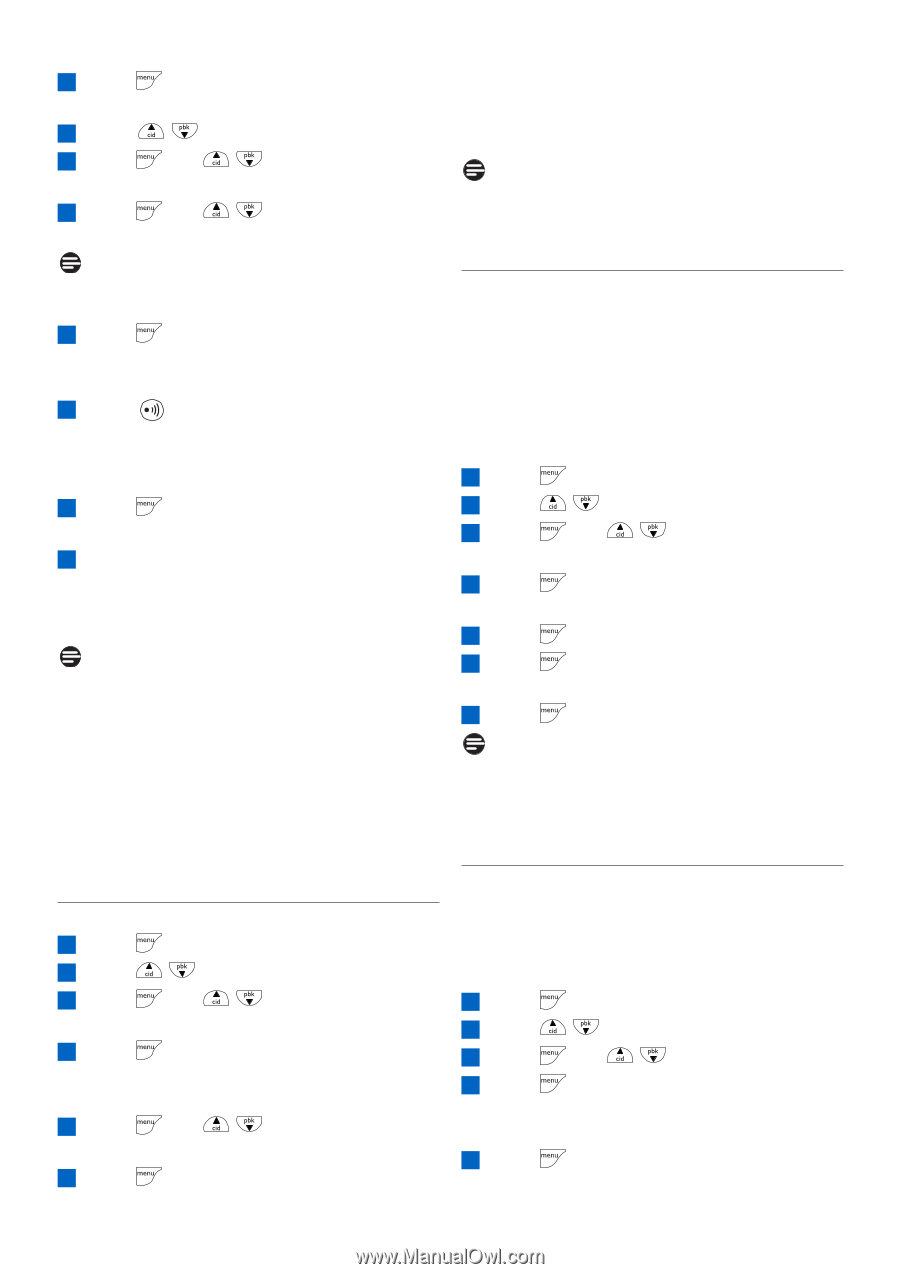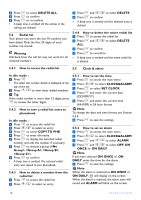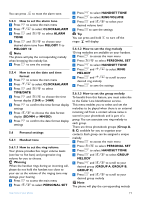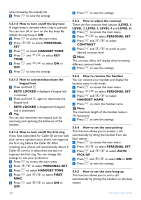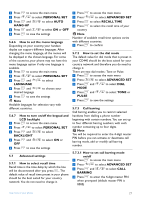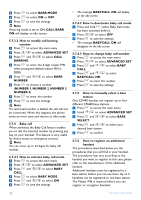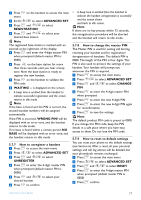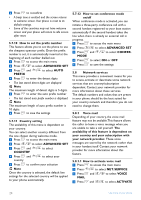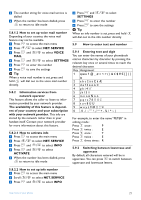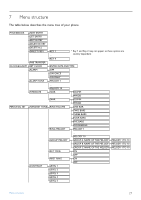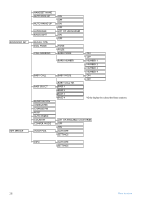Philips CD4403B User manual - Page 25
Advanced Set
 |
View all Philips CD4403B manuals
Add to My Manuals
Save this manual to your list of manuals |
Page 25 highlights
1 Press on the handset to access the main menu 2 Scroll / to select ADVANCED SET 3 Press and / to select REGISTRATION 4 Press and / to select your desired base station Note The registered base station is marked with an asterisk at the rightmost of the display. 5 Press and enter the 4-digit master PIN when prompted (default master PIN is 0000) 6 Press on the base station for more than three seconds until you hear a beep tone. Now the base station is ready to register the new handset 7 Press on the handset to validate the PIN code 8 WAITING -- is displayed on the screen • A beep tone is emitted from the handset to indicate successful registration and the screen returns to idle mode. Note If the base is found and the PIN is correct, the unused handset numbers will be assigned automatically. If the PIN is incorrect, WRONG PIN! will be displayed with an error tone, and the handset returns to idle mode. If no base is found within a certain period, NO BASE will be displayed with an error tone, and the handset returns to idle mode. 5.7.7 How to unregister a handset 1 Press to access the main menu 2 Press / to select ADVANCED SET 3 Press and / to select UNREGISTER 4 Press to enter the 4-digit master PIN when prompted (default master PIN is 0000) 5 Press and / to select your desired handset 6 Press to confirm • A beep tone is emitted from the handset to indicate the handset unregistration is successful and the screen shows UNREGISTERED and back to idle screen. Note If there are no key presses within 15 seconds, the unregistration procedure will be aborted and the handset will return to idle mode. 5.7.8 How to change the master PIN The Master PIN is used for setting call barring, resetting your handset and for registration/ deregistration of handsets. The default PIN is 0000. The length of the PIN is four digits. This PIN is also used to protect the settings of your handset. Your handset will prompt you whenever the PIN is required. 1 Press to access the main menu 2 Press / to select ADVANCED SET 3 Press PIN and / to select CHANGE 4 Press to enter the 4-digit master PIN when prompted 5 Press to enter the new 4-digit PIN 6 Press to enter the new 4-digit PIN again for reconfirmation 7 Press to save the settings Note The default product PIN code is preset to 0000. If you change this PIN code, keep the PIN details in a safe place where you have easy access to them. Do not lose the PIN code. 5.7.9 How to reset to default settings You can reset your phone to the default settings (see Section 6). After a reset, all your personal settings and call log entries will be deleted, but your phonebook remains unchanged. 1 Press to access the main menu 2 Press / to select ADVANCED SET 3 Press and / to select RESET 4 Press to enter the 4-digit master PIN when prompted (default master PIN is 0000) 5 Press confirm Use more of your phone 23