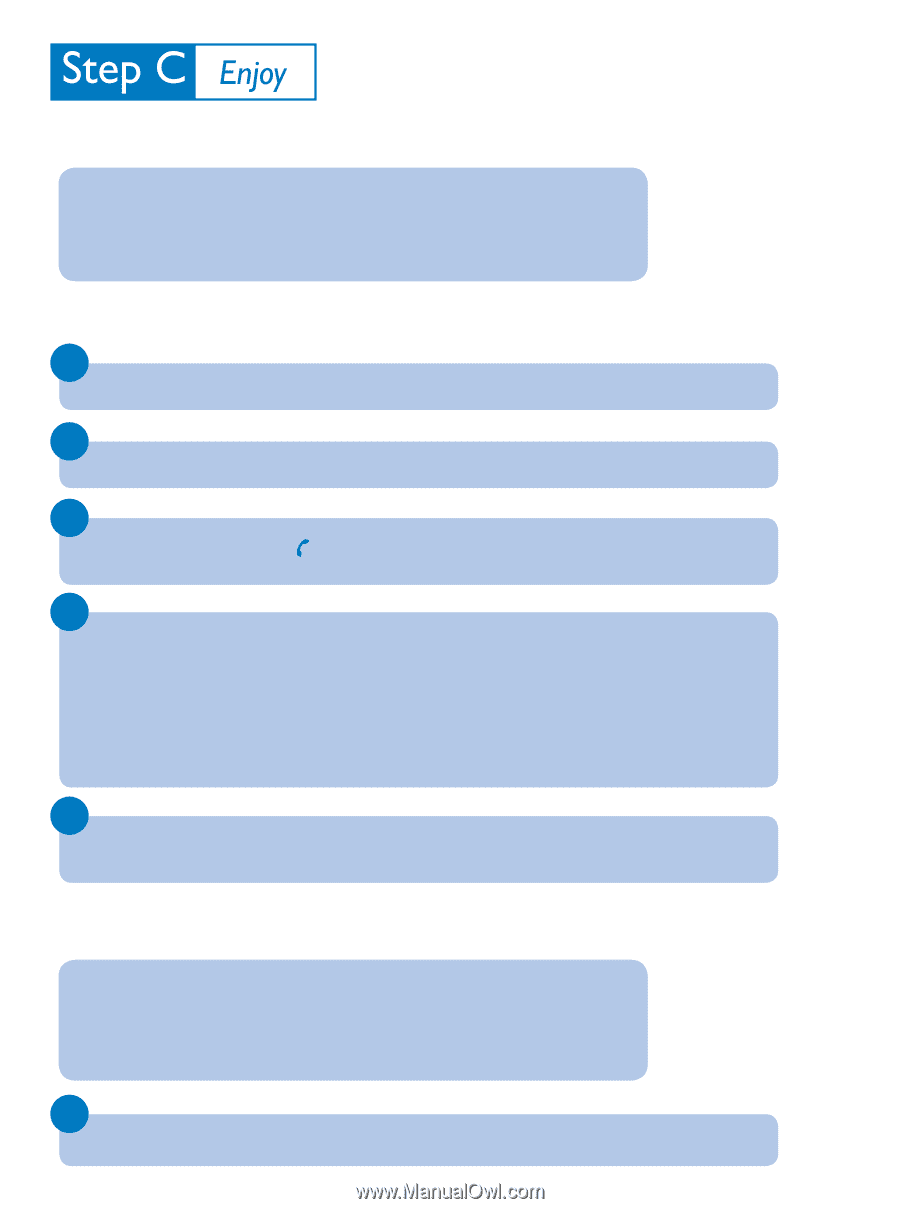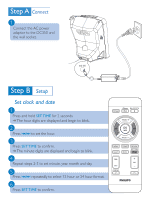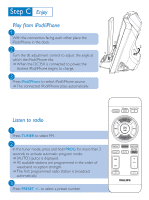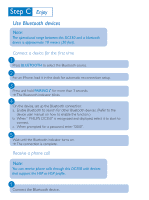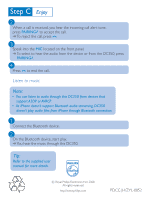Philips DC350 Quick start guide - Page 4
Use Bluetooth devices
 |
UPC - 609585165458
View all Philips DC350 manuals
Add to My Manuals
Save this manual to your list of manuals |
Page 4 highlights
Use Bluetooth devices Note: The operational range between this DC350 and a bluetooth device is approximate 10 meters (30 feet). Connect a device for the first time 1 Press BLUETOOTH to select the Bluetooth source. 2 For an iPhone, load it in the dock for automatic re-connection setup. 3 Press and hold PAIRING for more than 3 seconds. « The Bluetooth indicator blinks. 4 On the device, set up the Bluetooth connection: a. Enable Bluetooth to search for other Bluetooth devices. (Refer to the device user manual on how to enable the function.) b. When " PHILIPS DC350" is recognized and displayed, select it to start to connect. c. When prompted for a password, enter "0000". 5 Wait until the Bluetooth indicator turns on. « The connection is complete. Receive a phone call Note: You can receive phone calls through this DC350 with devices that support the HFP or HSP profile. 1 Connect the Bluetooth device.