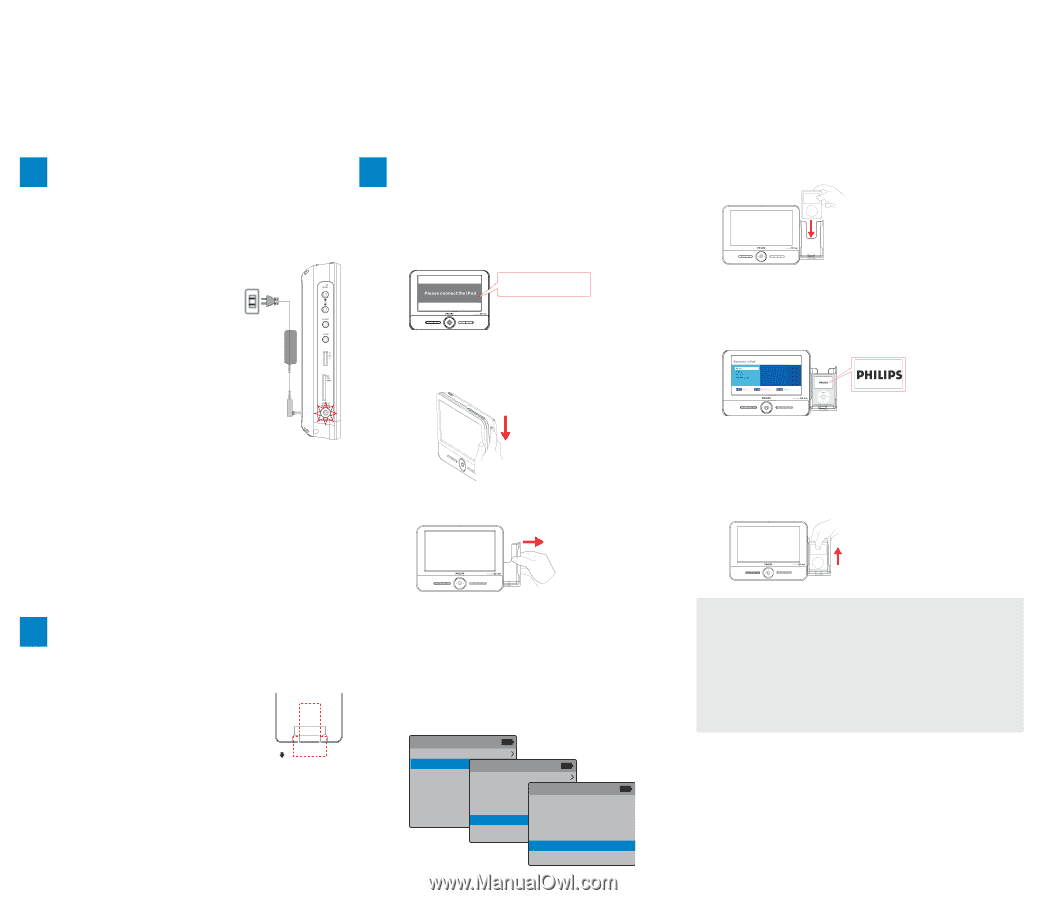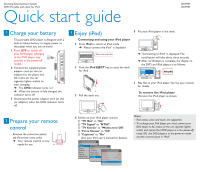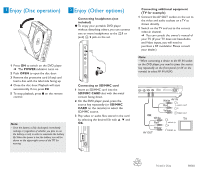Philips DCP951 Quick start guide - Page 1
Philips DCP951 Manual
 |
UPC - 609585154506
View all Philips DCP951 manuals
Add to My Manuals
Save this manual to your list of manuals |
Page 1 highlights
Docking Entertainment System DCP851 DVD Portable with dock for iPod DCP951 Quick start guide 1 Charge your battery This portable DVD player is designed with a built-in lithium battery to supply power to the player when you are on travel. 1 Press OFF to switch off your DVD player (charging of the DVD player only possible in the power-off mode). 2 Connect the supplied power adaptor cord (or the car adaptor) to the player and AC mains (or the car cigarette lighter outlet) to start charging. ➜ The CHG indicator turns red. ➜ When the battery is fully charged, the indicator turns off. 3 Disconnect the power adaptor cord (or the car adaptor) when the CHG indicator turns off. 3 Enjoy (iPod) 5 Put your iPod player in the dock. Connecting and using your iPod player 1 Press iPod to switch to iPod mode. ➜ "Please connect the iPod" is displayed. Please connect the iPod 2 Push the iPod EJECT key to eject the dock for iPod. ➜ "Connecting to iPod" is displayed.The certification will take about three seconds. ➜ After certification is complete, the display on the DVD and iPod players is as follows: 3 Pull the dock out. 6 Play files in your iPod player. See the user manual for details. To remove the iPod player Remove the iPod player as shown. 2 Prepare your remote control Remove the protective plastic tab (first time users only). ➜ Your remote control is now ready for use REMOVE 4 Switch on your iPod player and set: 1) "TV Out" to "On"; 2) "TV Signal" to "NTSC"; 3) "TV Screen" to "Widescreen Off". 4) "Fit to Screen" to "Off" 5) "Captions" to "On" (See your iPod user's manual for details.) iPod Music Videos Photos Podcasts Extras Settings Shuffle Songs Videos Movies TV Shows Music Videos Video Playlists Settings Settings TV Out TV Signal TV Screen Fit to Screen Captions On NTSC Widescreen Off On Notes: - iPod classic, nano and touch are supported. - To recharge your iPod player, you must connect your DVD player to AC mains (or the car cigarette lighter outlet) and ensure:Your DVD player is in the power-off mode; OR, the DVD player is in the power-on mode and the current source is "iPod".