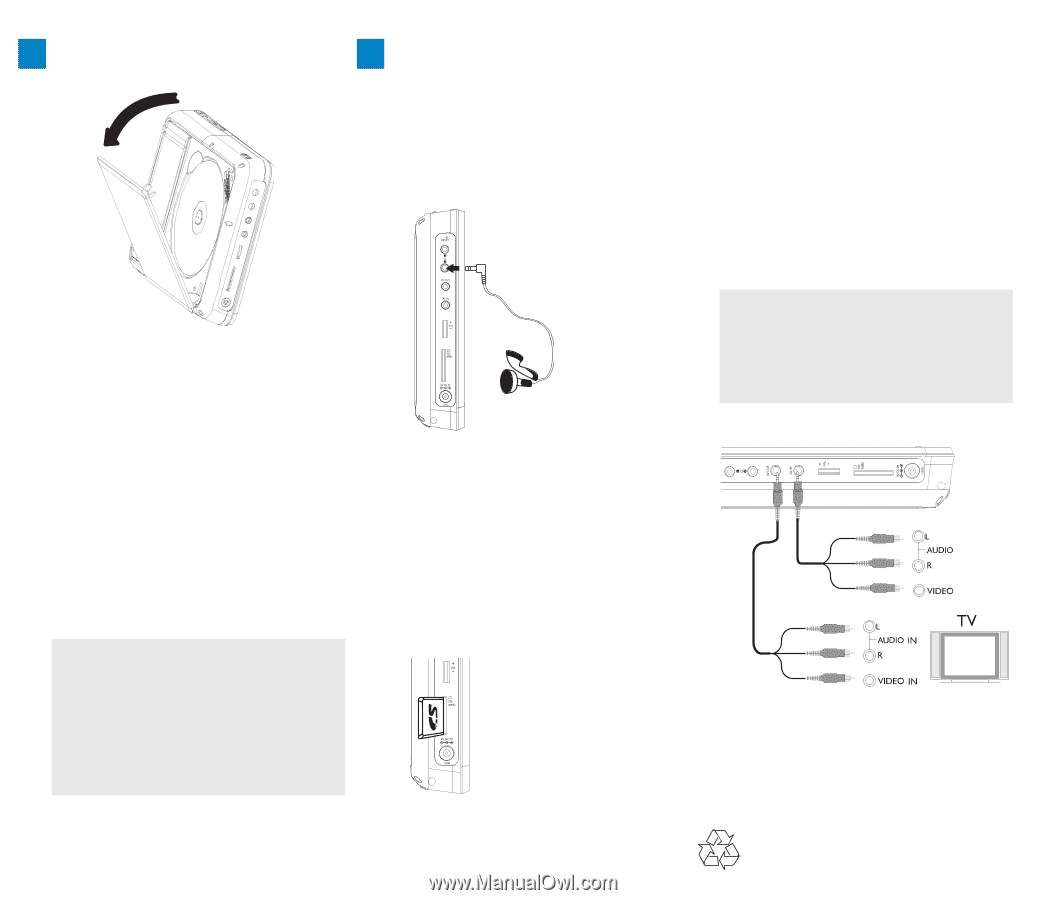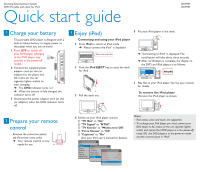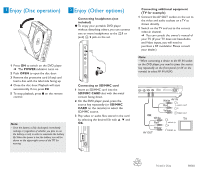Philips DCP951 Quick start guide - Page 2
Enjoy Disc operation, Enjoy Other options - manual
 |
UPC - 609585154506
View all Philips DCP951 manuals
Add to My Manuals
Save this manual to your list of manuals |
Page 2 highlights
3 Enjoy (Disc operation) 3 Enjoy (Other options) Connecting headphones (not included) ● To enjoy your portable DVD player without disturbing others, you can connect one or more headphones to the n1 or (and) n 2 jack on the set. 1 Press ON to switch on the DVD player. ➜ The POWER indicator turns on. 2 Push OPEN to open the disc door. 3 Remove the protective card (if any) and load a disc with the label side facing up. 4 Close the disc door. Playback will start automatically. If not, press 2;. 5 To stop playback, press 9 on the remote control. Note: - Once the battery is fully discharged, immediately recharge it (regardless of whether you plan to use the battery or not) in order to maximize the battery life.When the power is low, the battery icon will be shown on the upper-right corner of the TFT for warning. Connecting an SD/MMC card 1 Insert an SD/MMC card into the SD/MMC CARD slot with the metal contact facing down. 2 On the DVD player panel, press the source key repeatedly (or SD/MMC CARD on the remote) to select the SD/MMC source. 3 Play video or audio files stored in the card by selecting the desired file with 3 4 and OK. Connecting additional equipment (TV for example) 1 Connect the AV OUT socket on the set to the video and audio sockets on a TV as shown directly. 2 Switch on the TV and set to the correct video-in channel. ➜ You can consult the owner's manual of your TV. (If your TV does not have Audio and Video inputs, you will need to purchase a RF modulator. Please consult your dealer.) Note: - When connecting a device to the AV IN socket on the DVD player, you need to press the source key repeatedly on the front panel (or AV on the remote) to select AV IN (AUX). White AV IN Red OUT Yellow OUT OR White Red Yellow AV OUT Printed in China WK803