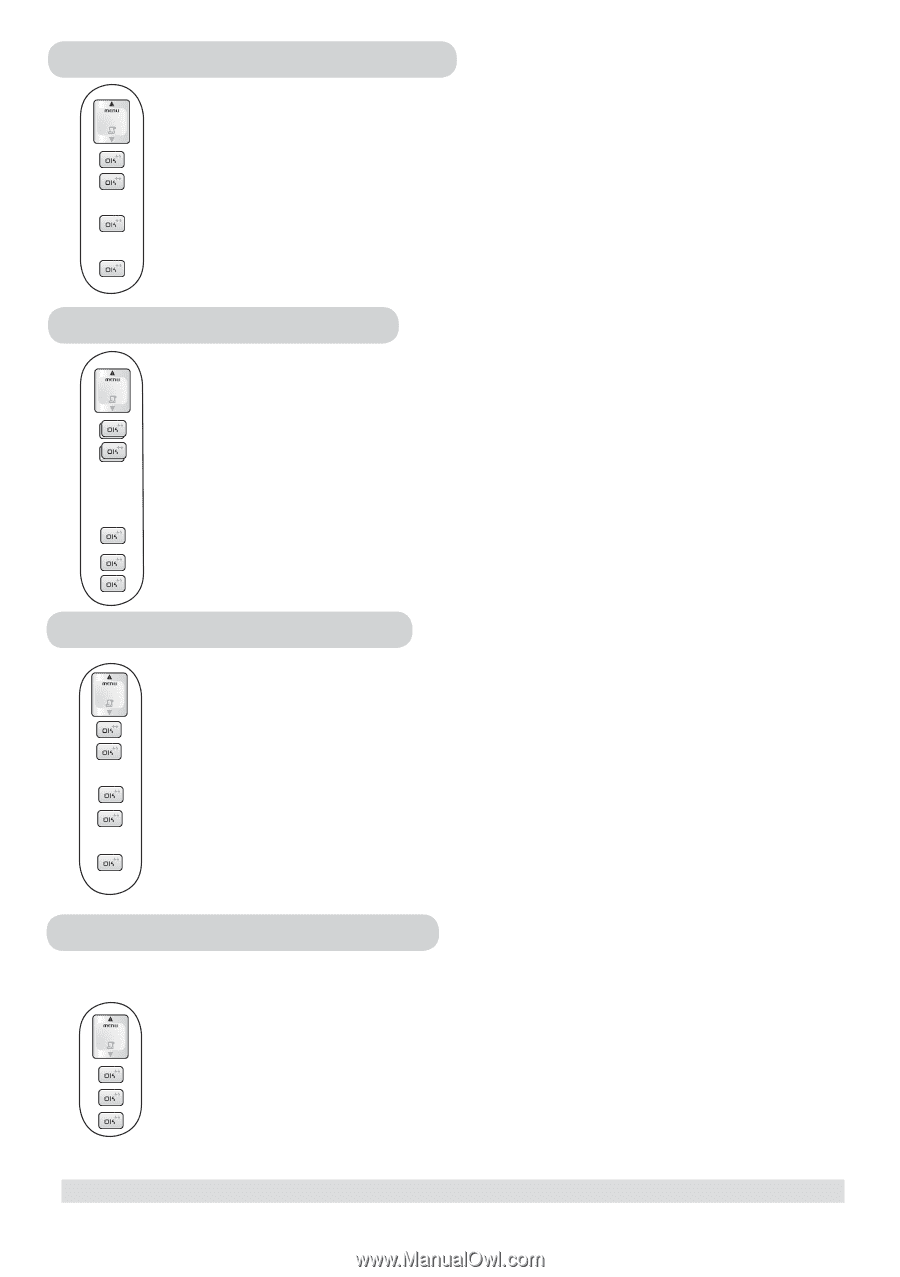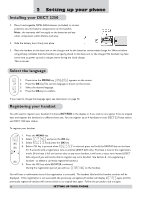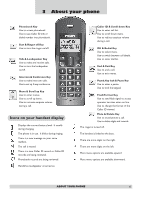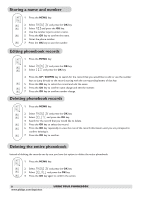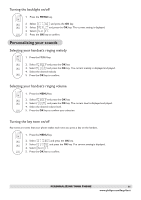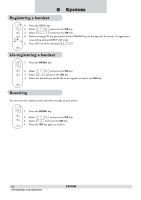Philips DECT2250G User manual - Page 10
Storing a name and number, Editing phonebook records, Deleting phonebook records, Deleting
 |
UPC - 026616031481
View all Philips DECT2250G manuals
Add to My Manuals
Save this manual to your list of manuals |
Page 10 highlights
Storing a name and number 1. Press the MENU key. 2. Select PHONE BK and press the OK key. 3. Select ADD and press the OK key. 4. Use the number keys to enter a name. 5. Press the OK key to confirm the name. 6. Enter the phone number. 7. Press the OK key to save the number. Editing phonebook records 1. Press the MENU key. 2. Select PHONE BK and press the OK key. 3. Select EDIT and press the OK key. 4. Press the UP / DOWN key to search for the record that you would like to edit or use the number keys to jump directly to the record starting with the corresponding letters of that key. 5. Press the OK key to select the record and edit the name. 6. Press the OK key to confirm name change and edit the number. 7. Press the OK key to confirm number change. Deleting phonebook records 1. Press the MENU key. 2. Select PHONE BK and press the OK key. 3. Select DELETE and press the OK key. 4. Search for the record that you would like to delete. 5. Press the OK key to select the record. 6. Press the OK key repeatedly to view the rest of the record information until you are prompted to confirm deleting it. 7. Press the OK key to confirm. Deleting the entire phonebook Instead of deleting the records one by one, you have this option to delete the entire phonebook. 1. Press the MENU key. 2. Select PHONE BK and press the OK key. 3. Select DEL ALL and press the OK key. 4. Press the OK key again to confirm the action. 8 www.philips.com/faqs/dect USING YOUR PHONEBOOK