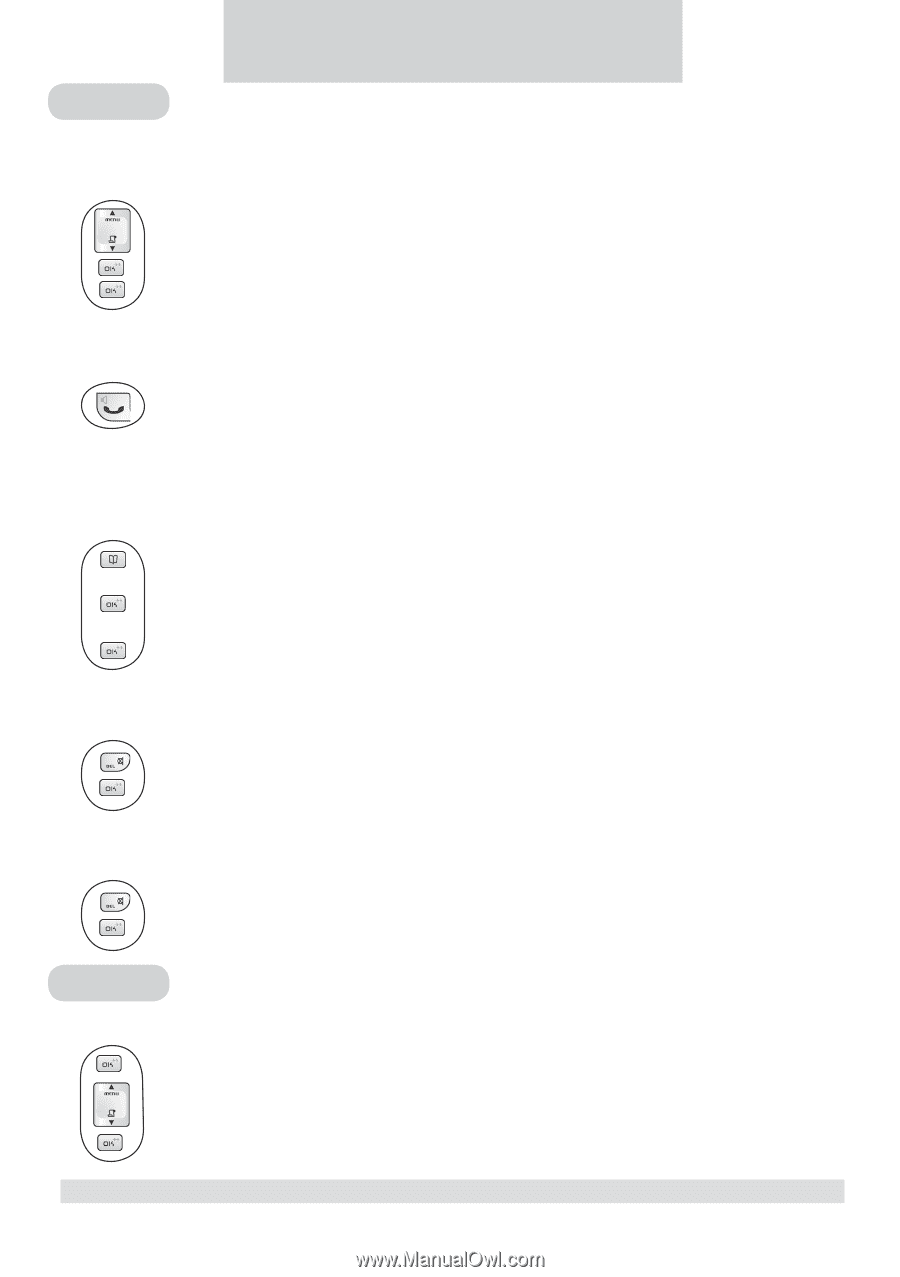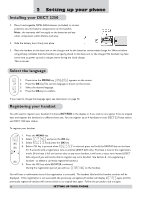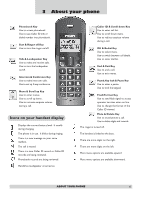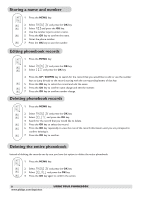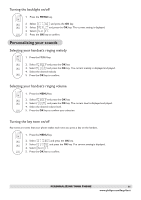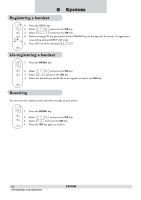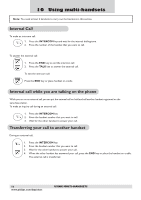Philips DECT2250G User manual - Page 11
Call records
 |
UPC - 026616031481
View all Philips DECT2250G manuals
Add to My Manuals
Save this manual to your list of manuals |
Page 11 highlights
6 Call records Call List If you have subscribed to caller ID service, your phone automatically stores the last 20 incoming calls. Checking your call records 1. Press the Caller ID key. The caller name of the most recent call record is displayed. 2. Press the OK key to view the number. 3. Press the OK key again to see the date / time when the call was received. Calling back from a call record While you are viewing a call record, you can return the call, provided that it contains a valid phone number, by pressing the TALK key. Saving the call records to your phonebook After selection of the call record that you would like to save, 1. Press the PHONEBOOK key. 2. Edit the caller's name if necessary, or enter a name if caller's name is not available. 3. Press the OK key to save the name. 4. Edit the number if necessary. 5. Press the OK key. Deleting a call record While you are viewing the call record that you would like to delete, 1. Press the DELETE key. 2. Press the OK key to confirm. Deleting the entire call list While you are viewing any call record, 1. Press and hold the DELETE key until you are prompted to confirm the action. 2. Press the OK key. Dial list Checking your dialed records 1. Press the OK key. The last number dialed is displayed. 2. Press the UP / DOWN key to scroll through the last 5 dialed numbers. 3. Press the OK key repeatedly to view the details of this dial record. 9 CALL RECORDS 9 www.philips.com/faqs/dect