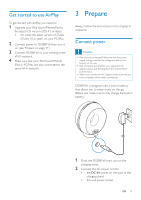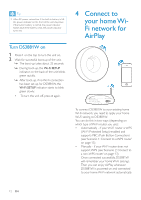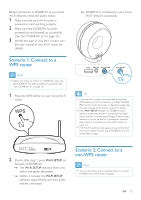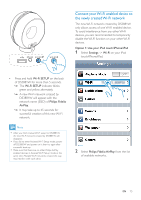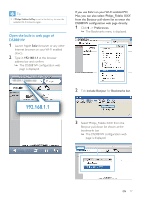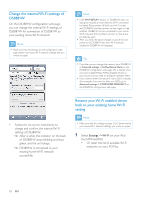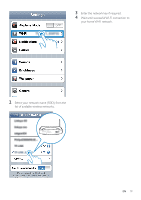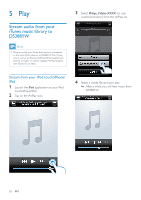Philips DS3881W/37 User Manual - Page 16
Philips Fidelio AirPlay, Use your Wi-Fi enabled PC/Mac, your PC/Mac.
 |
View all Philips DS3881W/37 manuals
Add to My Manuals
Save this manual to your list of manuals |
Page 16 highlights
Philips Fidelio AirPlay 3 Wait until successful Wi-Fi connection on your iPod touch/iPhone/iPad. »» is displayed at the upper left corner of your iPod touch/iPhone/iPad. Tip •• If Philips Fidelio AirPlay is not in the list, try to scan the available Wi-Fi networks again. Use your Wi-Fi enabled PC/Mac Note •• See the user manual of your PC/Mac for how to connect your PC/Mac to a Wi-Fi network. •• During Wi-Fi network connection, do not connect any network cable to your PC/Mac. 1 Open the Wi-Fi setup tool or control panel on your PC/Mac. 2 Scan the available Wi-Fi networks. 3 Select Philips Fidelio AirPlay from the list of available networks. 4 Wait until successful Wi-Fi connection on your PC/Mac. 16 EN

16
3
Select
Philips Fidelio AirPlay
from the list
of available networks.
4
Wait until successful Wi-Fi connection on
your PC/Mac.
3
Wait until successful Wi-Fi connection on
your iPod touch/iPhone/iPad.
»
is displayed at the upper left corner
of your iPod touch/iPhone/iPad.
Tip
•
If
Philips Fidelio AirPlay
is not in the list, try to scan the
available Wi-Fi networks again.
Use your Wi-Fi enabled PC/Mac
Note
•
See the user manual of your PC/Mac for how to
connect your PC/Mac to a Wi-Fi network.
•
During Wi-Fi network connection, do not connect any
network cable to your PC/Mac.
1
Open the Wi-Fi setup tool or control
panel on your PC/Mac.
2
Scan the available Wi-Fi networks.
Philips Fidelio AirPlay
EN