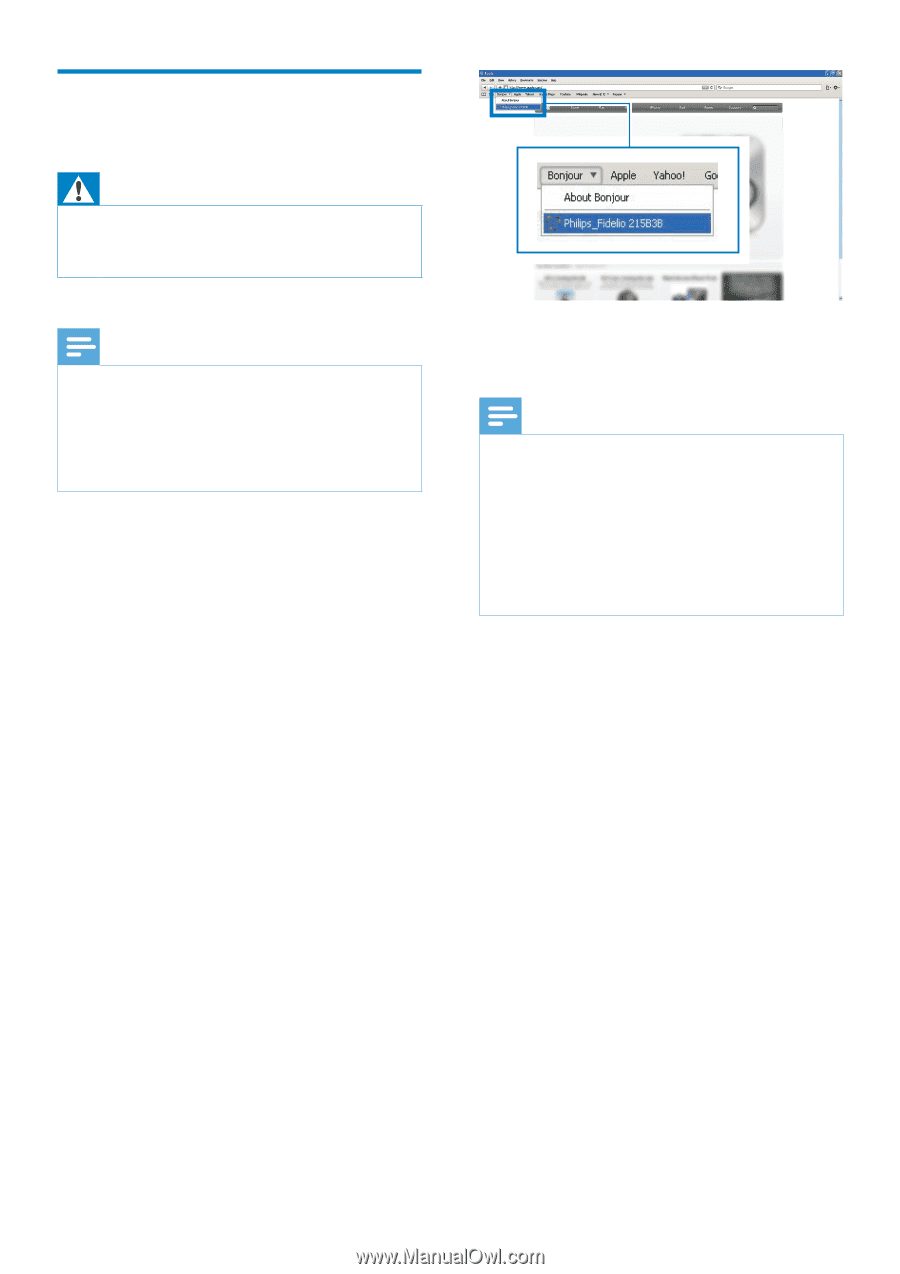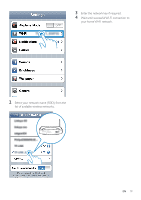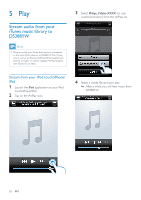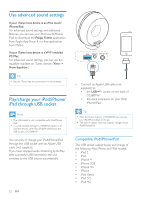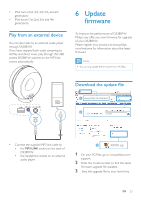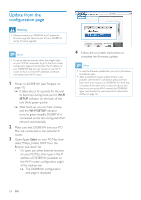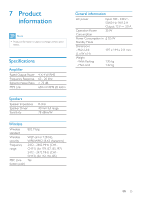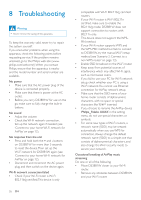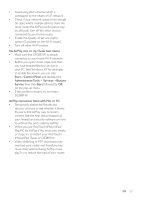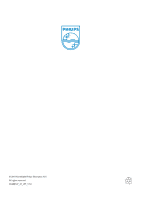Philips DS3881W/37 User Manual - Page 24
Update from the configuration configuration - firmware
 |
View all Philips DS3881W/37 manuals
Add to My Manuals
Save this manual to your list of manuals |
Page 24 highlights
Update from the configuration page Warning •• Always connect your DS3881W to AC power for firmware upgrade. Never power off your DS3881W during firmware upgrade. Note •• To use an Internet browser other than Apple Safari on your PC/Mac, remember to go to the Wi-Fi router configuration page and write down the IP address of your DS3881W. See the user manual of your Wi-Fi router for how to find the IP addresses of devices connected to the Wi-Fi router. 1 Power on DS3881W (see 'Prepare' on page 11). »» It takes about 35 seconds for the unit to boot up. During boot-up, the WI-FI SETUP indicator on the back of the unit blinks green quickly. »» After boot-up, you can hear a beep and the WI-FI SETUP indicator turns to green steadily. DS3881W is connected to the last configured Wi-Fi network automatically. 2 Make sure that DS3881W and your PC/ Mac are connected to the same Wi-Fi router. 3 Open Apple Safari on your PC/Mac, then select 'Philips_Fidelio XXX' from the Bonjour pull-down list. • Or open any other Internet browser on your PC/Mac, then type in the IP address of DS3881W (available on the Wi-Fi router configuration page) at the address bar. »» The DS3881W configuration web page is displayed. 4 Follow the on-screen instructions to complete the firmware update. Note •• In case the firmware update fails, you can try the above procedures again. •• After successful firmware update, if there is any problem with the Wi-Fi connection, press and hold both the + and - buttons on DS3881W for more than 5 seconds at the same time to reset the device, and then try to set up the Wi-Fi network for DS3881W again (see 'Connect to your home Wi-Fi network for AirPlay' on page 12). 24 EN