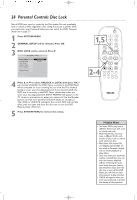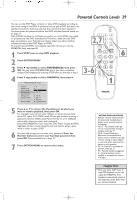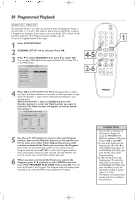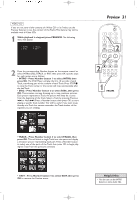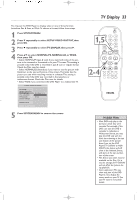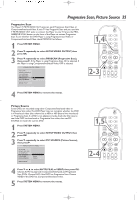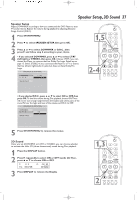Philips DVD724CA User manual - Page 33
TV Display
 |
View all Philips DVD724CA manuals
Add to My Manuals
Save this manual to your list of manuals |
Page 33 highlights
You may set the DVD Player to display video in one of three formats: Letterbox, Pan & Scan, or Wide.To choose a format, follow these steps. 1 Press SYSTEM MENU. 2 Press 4 repeatedly to select SETUP VIDEO OUTPUT, then press OK. 3 Press 4 repeatedly to select TV DISPLAY, then press 2. 4 Press 34 to select NORMAL/PS, NORMAL/LB, or WIDE, then press OK. • Select NORMAL/PS (pan & scan) if you want both sides of the picture to be trimmed or formatted to fit your TV screen.This setting is possible only if the DVD is recorded in pan & scan or regular format. Check the Disc case for details. • Select NORMAL/LB (letterbox) if you want to see the picture with black bars at the top and bottom of the screen.This looks like the picture you see when watching movies in a theater.This setting is possible only if the DVD was recorded in the letterbox or widescreen format. Check the Disc case for details. • Select WIDE if you connected the DVD Player to a widescreen TV. - - VIDEO OUTPUT PAGE - - TV TYPE VIDEO OUTPUT TV DISPLAY F NORMAL/PS PIC SOURCE NORMAL/LB PROSCAN WIDE BRIGHTNESS MAIN PAGE NORMAL TV LETTER BOX 5 Press SYSTEM MENU to remove the menus. TV Display 33 1,5 2-4 Helpful Hints • Most DVDs only play in the format in which they were recorded. For example, if the DVD case says the DVD is recorded in Letterbox or Widescreen format, you may play the DVD only with the black bars showing at the top and bottom of the picture. Even if you set the DVD Player's TV DISPLAY to NORMAL/PS, the picture will still show in the widened format, with bars at the top and bottom of the screen. • The format you select must be available on the Disc. If it is not, the settings for TV DISPLAY will not affect the picture during playback. • Some widescreen TVs may show only part of the DVD Player's menu. Adjust the screen mode on your TV. See your TV owner's manual for details.