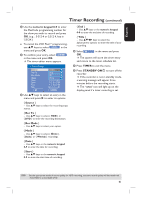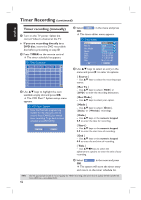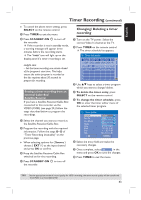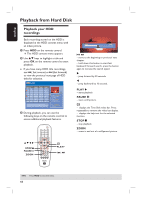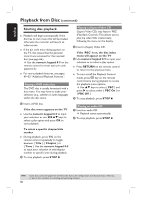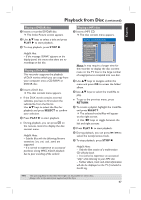Philips DVDR3350H User manual - Page 46
Starting disc playback - remote code
 |
View all Philips DVDR3350H manuals
Add to My Manuals
Save this manual to your list of manuals |
Page 46 highlights
English Playback from Disc (continued) Starting disc playback Playback will begin automatically. If the disc has its own menu this will be loaded, otherwise the recorder will launch an index screen. If the pin code entry dialog appears on the TV, this means that the parental control was activated for the inserted disc (see page 66.) Use the numeric keypad 0-9 on the remote control to enter your pin code (password.) For more playback features, see pages 49~52 "Additional Playback Features". Playing a DVD video disc The DVD disc is usually formatted with a disc menu. You may have to make your selection (e.g., subtitle or audio language) within the disc menu. A Insert a DVD disc. If the disc menu appears on the TV Use the numeric keypad 0-9 to input your selection or use keys to select a play option and press OK to start playback. To select a specific chapter/title marker During playback, press T/C on the remote control repeatedly to toggle bewteen { Title }, { Chapter } or { Time }. Use the numeric keypad 0-9 to input your selection of title/chapter number or specific time during playback. B To stop playback, press STOP . Playing a (Super) Video CD (Super) Video CDs may feature 'PBC' (Play Back Control.) This allows you to play the video CDs interactively, following the menu on the display. A Insert a (Super) Video CD. If the 'PBC' is on, the disc index menu will appear on the TV B Use numeric keypad 0-9 to input your selection or to select a play option. Press RETURN on the remote control to return to the previous menu. To turn on/off the Playback Control mode, press m key on the remote control twice during playback to access the playback menu options. Use keys to select { PBC } and press to select either { PBC On } or { PBC Off .} C To stop playback, press STOP . Playing an audio CD A Insert an audio CD. Playback starts automatically. B To stop playback, press STOP . TIPS: 46 Some discs cannot be played on this Recorder due to the configuration and characteristics of the disc, or due to the condition of recording and authoring software.