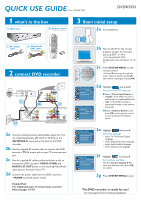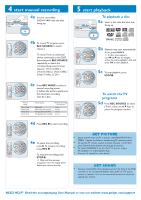Philips DVDR3355 Quick start guide - Page 2
start manual recording, start playback - user manual
 |
View all Philips DVDR3355 manuals
Add to My Manuals
Save this manual to your list of manuals |
Page 2 highlights
4 start manual recording 4a Insert a recordable DVD+R/+RW with the label facing up. 5 start playback To playback a disc 5a Insert a disc with the label side facing up. 1 ALL 4b To record TV program, press REC SOURCE to select { Tuner. } To record from an additional device connected to this DVD Recorder, press REC SOURCE repeatedly to select the corresponding external input channel : { Front CVBS, } { Front S-Video, } { Rear CVBS, } { Rear S-Video, } { DV. } 4c Press REC MODE to select a desired recording mode. It defines the picture quality and the maximum recording time for a disc. Record Mode 1 Hour Mode 2 Hour Mode 4 Hour Mode 6 Hour Mode Picture Quality High quality DVD quality-Standard Play VHS quality-Extended Play VHS quality-Super Long Play Maximum Recording Time per Disc 1 hour 2 hours 4 hours 6 hours 4d Press REC 0 to start recording. SUPER VIDEO 5b Playback may start automatically. If not, press PLAY 2. ➜ If a disc menu appears, use 1 2 3 4 keys to navigate within the menu, highlight a title and press OK to start playback. 5c To stop playback, press STOP 9. To watch the TV programs 5d Press REC SOURCE to select { Tuner, } then use 3 4 keys to select the program number. 4e To pause the recording, press ;. To resume recording, press REC 0. To stop the recording, press STOP 9. ➜ Wait until the message disappears from the display panel before you remove the disc. GET PICTURE • Check the AV mode on TV. It may be called FRONT,A/V IN, or VIDEO. Choose the different modes using TV remote control. • Or, use the TV remote control to select Channel 1 on TV, then press Channel down button until you get the picture. • Or, select CHANNEL 3 or 4 on the TV if you are using a RF modulator or Cable/Satellite Box. • See your TV manual for more details. GET SOUND • Connect the AUDIO L/R (red/white) jacks at the back of the DVD recorder to the correspond AUDIO input jacks on a TV, stereo system or receiver. Turn on the connected system and select the appropriate channel. NEED HELP? Read the accompanying User Manual or visit our website www.philips.com/support