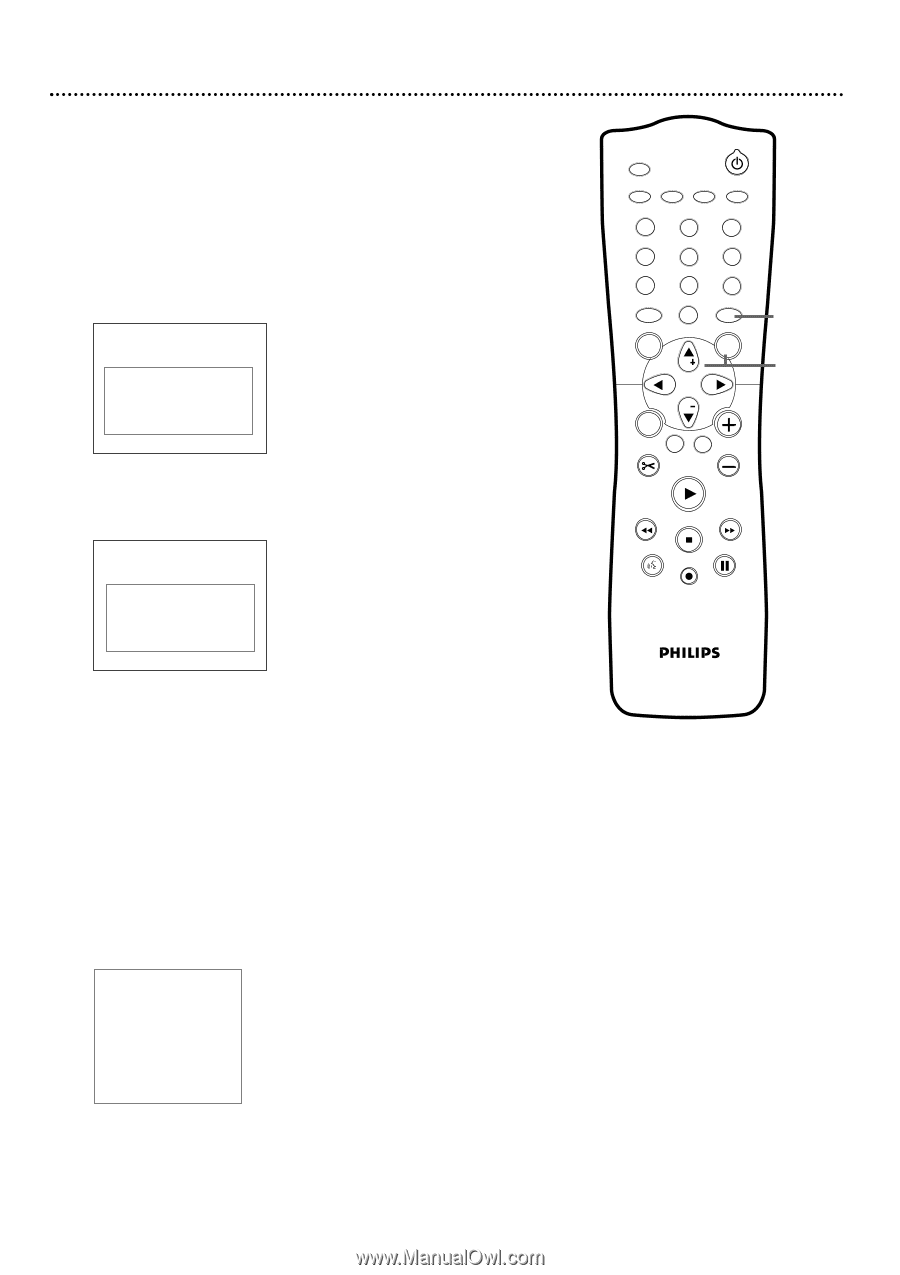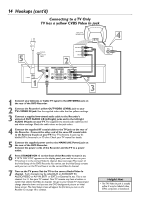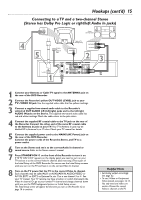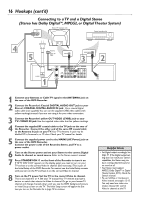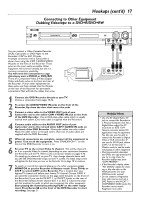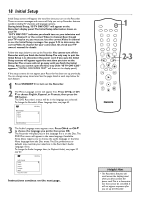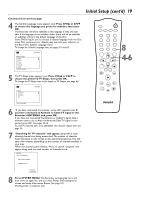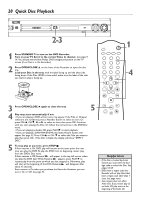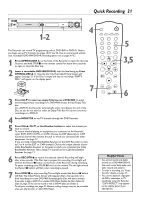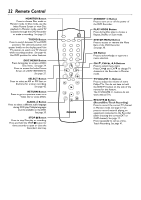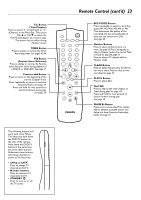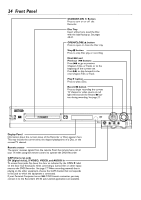Philips DVDR75 User manual - Page 19
Initial Setup cont'd
 |
View all Philips DVDR75 manuals
Add to My Manuals
Save this manual to your list of manuals |
Page 19 highlights
Initial Setup (cont'd) 19 Continued from previous page 4 The Subtitle Language menu appears next. Press CH+8 or CH-9 to choose the language you prefer for subtitles, then press OK. The Recorder will show subtitles in this language if they are available. If the language is not available, either there will be no subtitles or subtitles will be in the default language of the Disc. Some DVDs require you to choose a subtitle language from the Disc menu. Disc preferences or defaults may override your selection in the Recorder's Subtitle Language menu. To change the Subtitle Language later, see pages 35 and 63. ~ Subtitle Language English Español Français Português Italiano Press OK to continue Initial Setup K L 5 The TV Shape menu appears next. Press CH+8 or CH-9 to choose the preferred TV Shape, then press OK. To change the TV Shape later or for details on TV Shapes, see page 60. ~ TV Shape 4:3 letterbox 4:3 panscan 16:9 Initial Setup K L MONITOR STANDBY TV / DVD T / C PLAY MODE REC. MODE 123 456 789 DISC SELECT 0 MENU CH SYSTEM OK 8 4-6 CH TIMER FSS TV VOLUME RETURN CLEAR PLAY I I STOP AUDIO REC/OTR PAUSE Press OK to continue 6 "If you have connected the antenna - press OK" appears next. If you have connected an Antenna or Cable TV signal to the Recorder's ANTENNA jack, press OK. If you have not connected the Antenna or Cable TV signal, take a moment now to do so. After the Antenna/Cable TV signal is connected, press OK. See pages 10-16. To reset TV channels later, or to add/delete new channel choices later, see page 26. 7 "Searching for TV channels" will appear, along with a scale showing channels are being memorized.The number of channels found will show on the screen as the searching progresses.This will take a few minutes, depending on the number of channels available in your area. When the channel search finishes, "Auto ch. search complete" will appear, along with the total number of channels found. Installation Auto Ch. Programming Auto ch. search complete 024 Channels found To exit press SYSTEM MENU 8 Press SYSTEM MENU. The Recorder automatically turns off, then turns on again.You will see a blue Philips DVD background screen and some Information Boxes. (See page 33.) The Recorder is ready for use!