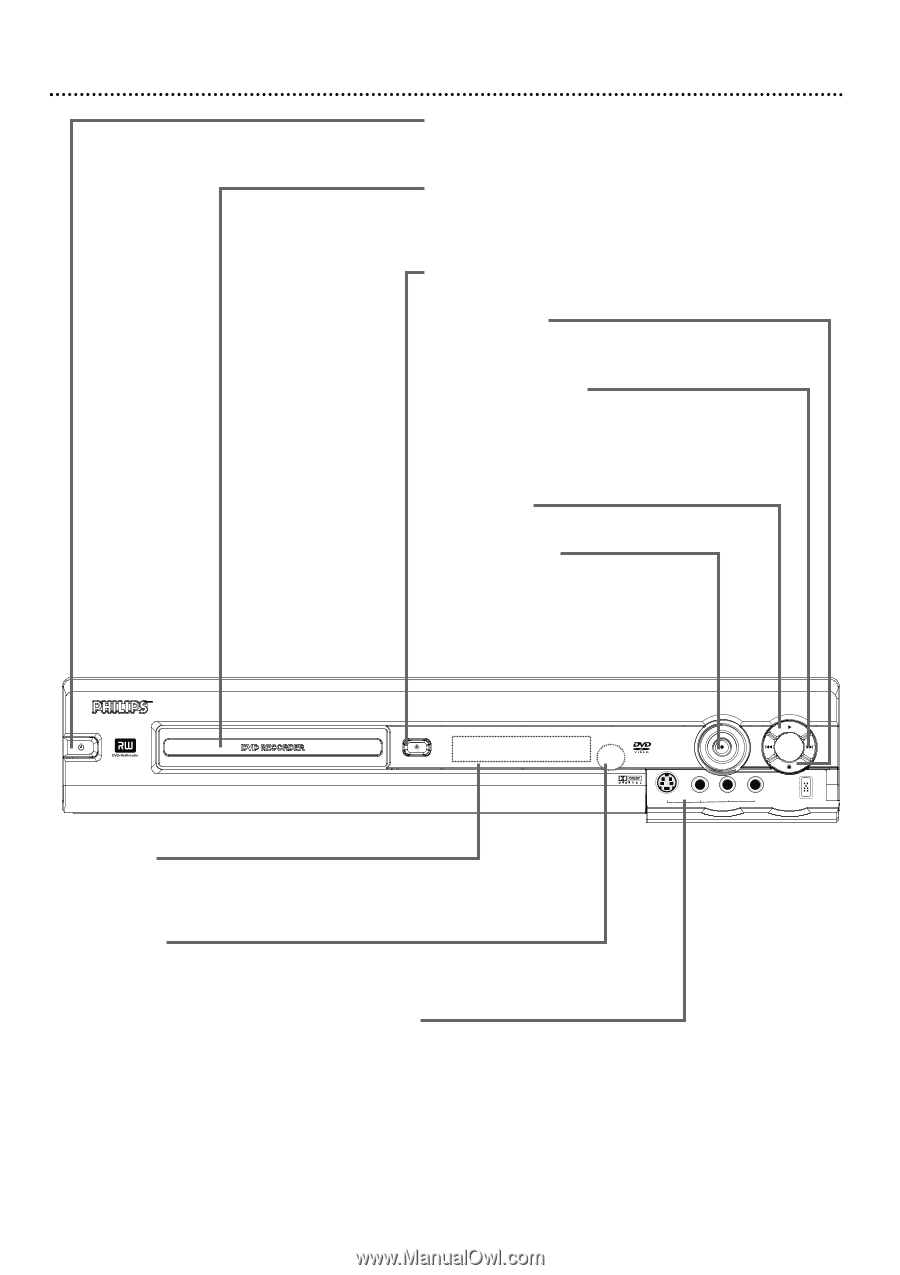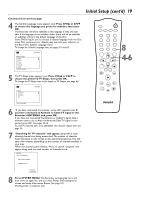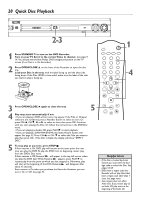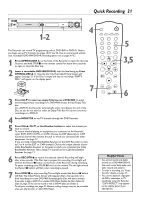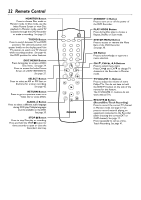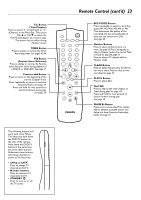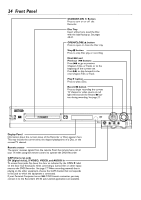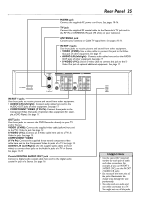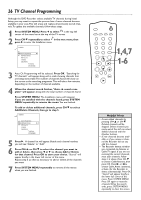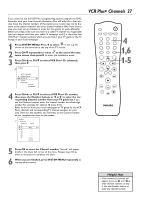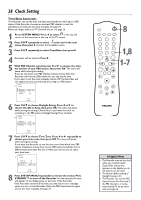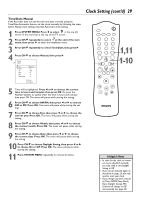Philips DVDR75 User manual - Page 24
Front Panel
 |
View all Philips DVDR75 manuals
Add to My Manuals
Save this manual to your list of manuals |
Page 24 highlights
24 Front Panel STANDBY-ON y Button Press to turn on or off the Recorder. Disc Tray Insert a Disc here. Load the Disc with the label facing up. See pages 20-21. OPEN/CLOSE A button Press to open or close the Disc tray. Stop C button Press to stop Disc play or recording. Next G and Previous H buttons Press H to go to previous Chapters,Titles, or Tracks or to the beginning of the current one. Press G to skip forward to the next Chapter,Title, or Track. Play : button Press to play a Disc. Record I button Press to begin recording the current TV channel or video source. A red light will encircle the Record I button during recording. See page 21. STANDBY-ON OPEN/CLOSE Display Panel Information about the current status of the Recorder or Discs appears here. This may include the current time, the elapsed playing time of a Disc, or the current TV channel. Remote sensor The sensor receives signals from the remote. Point the remote here, not at your TV, when using the remote control to operate the DVD Recorder. CAM (Camera) jacks DV (digital video), S-VIDEO, VIDEO, and AUDIO In To access these jacks, flip down the door as indicated by the OPEN : label on the door. Use these jacks when connecting a Camcorder or other equipment to the DVD Recorder. See page 17. When recording material that is playing on the other equipment, choose the CAM channel that corresponds to the jack to which the equipment is connected. If your Personal Computer has an IEEE 1394 Firewire connector, you may connect it to the Recorder's DV IN jack. Limited applications are available. S-VIDEO VIDEO L AUDIO R CAM 1