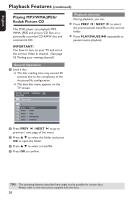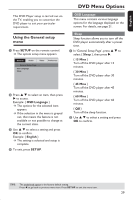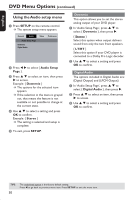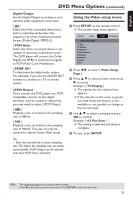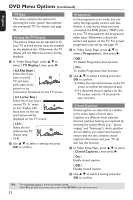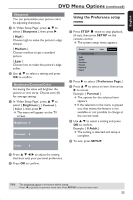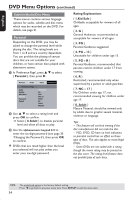Philips DVP1013 User manual - Page 33
Using the Preference setup
 |
UPC - 609585171886
View all Philips DVP1013 manuals
Add to My Manuals
Save this manual to your list of manuals |
Page 33 highlights
English DVD Menu Options (continued) Sharpness You can personalize your picture color by adjusting sharpness. A In 'Video Setup Page', press S T to select { Sharpness }, then press X. { High } Choose high to make the picture's edge sharper. { Medium } Choose medium to get a standard picture. { Low } Choose low to make the picture's edge softer. B Use S T to select a setting and press OK to confirm. Brightness/Contrast/Color Increasing the value will brighten the picture or vice versa. Choose zero (0) for average setting. A In 'Video Setup Page', press S T to select { Brightness }, { Contrast }, { Color }, then press X. The menu will appear on the TV screen. Brightness 0 Contrast 0 Color 0 Using the Preference setup menu A Press STOP Ç twice to stop playback, (if any), then press SETUP on the remote control. The system setup menu appears. General Audio Video - - Preference Page - - Audio Subtitle Disc Menu Parental Password Default Preference B Press X to select { Preference Page }. C Press S T to select an item, then press X to access. Example: { Parental } The options for the selected item appears. If the selection in the menu is greyed out, that means the feature is not available or not possible to change at the current state. D Use S T to select a setting and press OK to confirm. Example: { 8 Adult } The setting is selected and setup is complete. E To exit, press SETUP. B Press S T W X to adjust the setting that best suits your personal preference. C Press OK to confirm. TIPS: The underlined option is the factory default setting. Press W to go back to previous menu item. Press SETUP to exit the menu item. 33