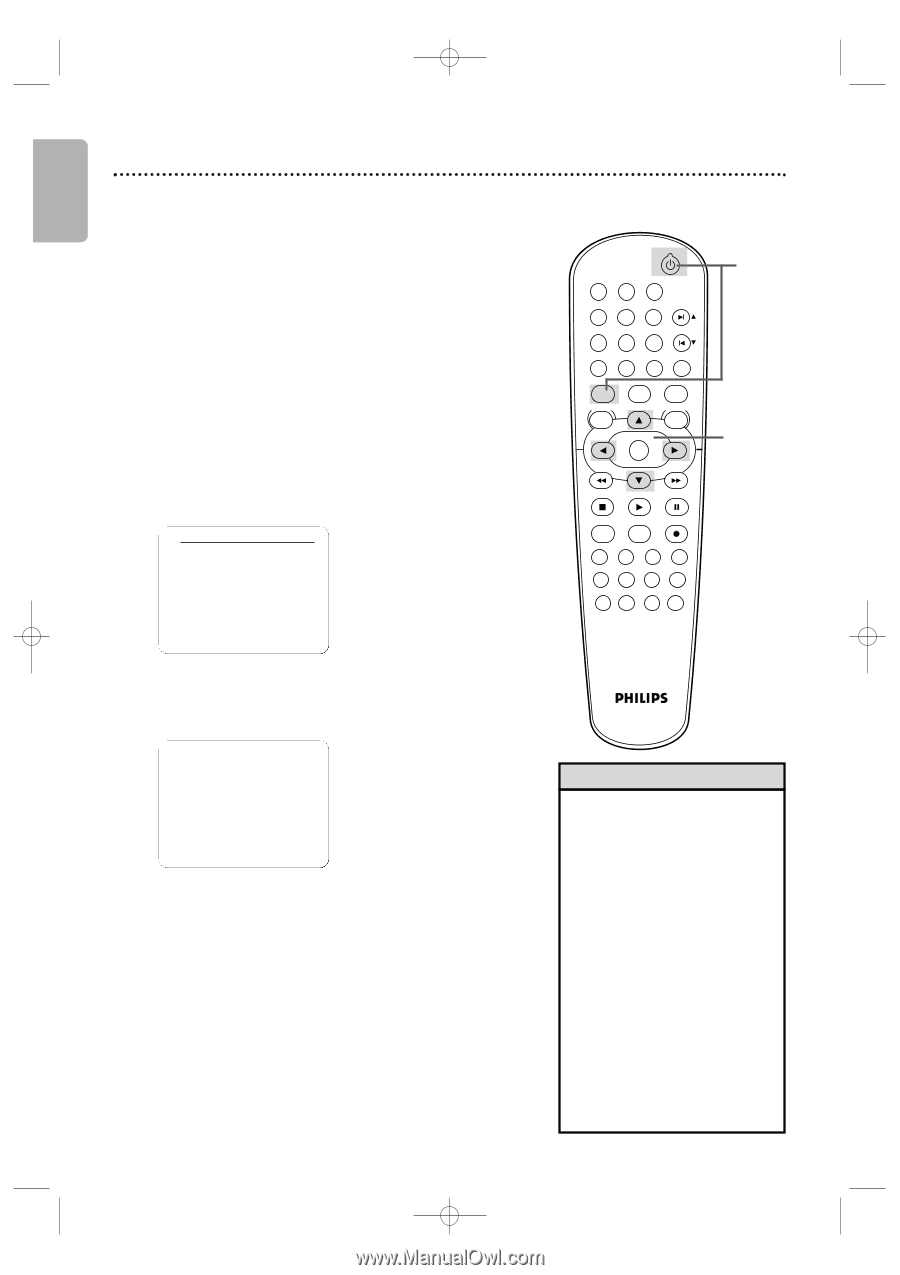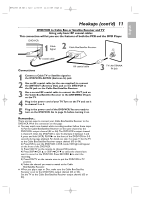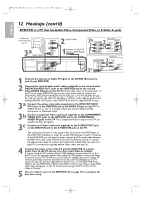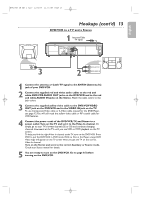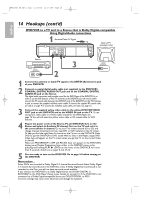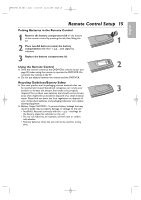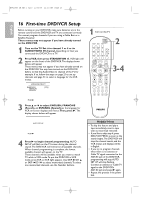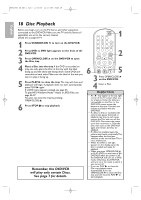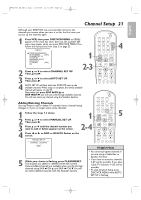Philips DVP3050V User manual - Page 16
First-time DVD/VCR Setup - remote control
 |
View all Philips DVP3050V manuals
Add to My Manuals
Save this manual to your list of manuals |
Page 16 highlights
H9820UD_IB_EN_1_0210 2/14/05 11:16 AM Page 16 English 16 First-time DVD/VCR Setup Before turning on your DVD/VCR, make sure batteries are in the remote control and the DVD/VCR and TV are connected correctly. You cannot program channels if you are using a Cable Box or a Satellite Receiver. These menus may not appear if you have already turned on the DVD/VCR. 1 Turn on the TV. Set it to channel 3 or 4 or its AUDIO/VIDEO IN channel, depending on how you connected the DVD/VCR to a TV. 2 Press VCR, then press STANDBY-ON y. VCR light will appear on the front of the DVD/VCR.The display shown below will appear. These menus may not appear if you have already turned on the DVD/VCR.You may have turned on the DVD/VCR before to find the Audio/Video In channel of the TV, for example. If so, follow the steps on page 21 to set up channels and page 23 to select a language for the VCR menus. LANGUAGE SELECT BENGLISH FRANCAIS ESPAÑOL [ON] PUSH B 3 Press K or L to select ENGLISH, FRANCAIS (French), or ESPAÑOL (Spanish) as the language for VCR on-screen displays and menus. Then, press B. The display shown below will appear. 1 Turn on the TV. STANDBY-ON SEARCH MODE DISPLAY REPEAT REPEAT AUDIO A-B SUBTITLE ZOOM ANGLE SKIP / CH RETURN TITLE CLEAR/RESET SLOW 2 VCR DISC/VCR MENU VCR/TV DVD SYSTEM MENU OK 3-4 STOP PLAY PAUSE TIMER SET MARKER RECORD SPEED 1 45 89 2 3 67 0 +10 AUTO SET UP PUSH B 4 Press B to begin channel programming. AUTO SETUP will flash on the TV screen during the channel search.The DVD/VCR will memorize all available channels. When channel programming is complete, the lowest available channel will appear on the TV. These channels will be available when you want to watch TV while in VCR mode. To put the DVD/VCR in VCR mode, press VCR so VCR light appears. Use SKIP ∑/CH K or SKIP w/CH L to select memorized channels.To select non-memorized channels, use the Number buttons. Helpful Hints • To skip this feature and play a tape immediately, insert a tape with its record tab removed. • If you like to skip step 4, press DISC/VCR MENU as soon as the search begins.The DVD/VCR will stop the channel search, and the VCR menus and displays will be in English. • If you try to program channels when there is no antenna or Cable TV signal connected to the ANT-IN jack of the DVD/VCR, programming will stop.AUTO SET UP will stop flashing. Connect an antenna or Cable TV signal to the DVD/VCR's ANT-IN jack and press B again. • Repeat this process if the power fails.