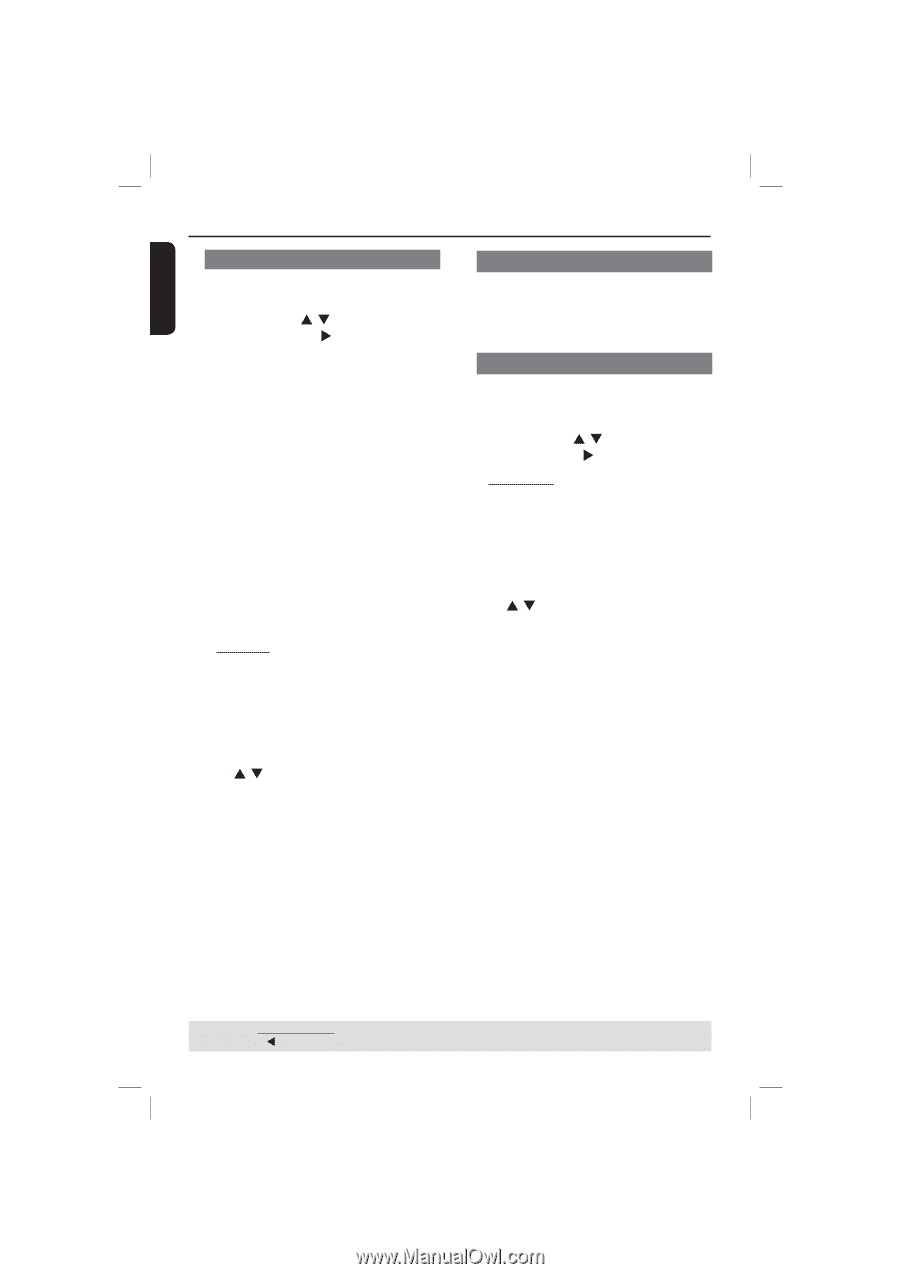Philips DVP3140 User manual - Page 32
Original, Height Fit, Width Fit, Auto Fit, Pan Scan, Video, Interlaced, P-Scan
 |
UPC - 609585127555
View all Philips DVP3140 manuals
Add to My Manuals
Save this manual to your list of manuals |
Page 32 highlights
English DVD Menu Options (continued) View Mode Use view mode to scale an image that fits to the TV screens' width and height. A In 'Video', press S T to select { View Mode }, then press X. { Fill } Select this to scale the image up or down in horizontal and vertical directions respectively to fill the screen height and width. { Original } Select this to fit the original screen size (only for DivX®/MPEG). { Height Fit } Select this to scale the image up or down in vertical direction to fit the screen height. { Width Fit } Select this to scale the image up or down in horizontal direction to fit the screen width. { Auto Fit } Select this to take the minimum value of horizontal and vertical fit scale ratio (like letter box). { Pan Scan } Select this to take the maximum value of horizontal and vertical fit scale ratio. B Use S T to select a setting and press OK to confirm. TV System This menu contains the options for selecting the color system that matches the connected TV. For details, see page 20. Video Out This setting allows you to toggle the output of the video signal between YPbPr and P-Scan (Progressive Scan). A In 'Video', press S T to select { Video Out }, then press X. { Interlaced } Select this for Interlaced YPbPr connection. { P-Scan } Select this when you connect your DVD player P-Scan YPbPr to your TV that supports progressive video input. B Use S T to select a setting and press OK to confirm. TIPS: 32 The underlined option is the factory default setting. Press W to go back to previous menu item. Press SETUP to exit the menu item. 01-45_dvp3140_37_eng1.indd 32 2006-11-07 4:55:53 PM